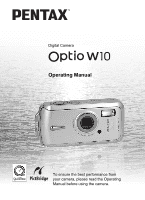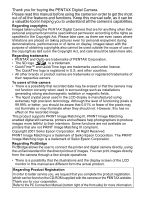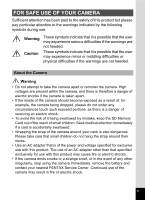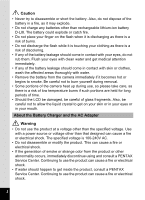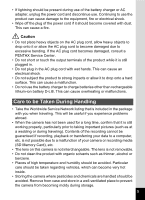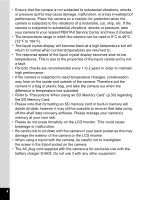Pentax 19033 Operation Manual
Pentax 19033 - Optio W10 Digital Camera Manual
 |
UPC - 027075117075
View all Pentax 19033 manuals
Add to My Manuals
Save this manual to your list of manuals |
Pentax 19033 manual content summary:
- Pentax 19033 | Operation Manual - Page 1
Digital Camera Operating Manual To ensure the best performance from your camera, please read the Operating Manual before using the camera. - Pentax 19033 | Operation Manual - Page 2
to get the most out of all the features and functions. Keep this manual safe, as it can be a valuable tool in helping you to understand all the camera's capabilities. Regarding copyrights Images taken using the PENTAX Digital Camera that are for anything other than personal enjoyment cannot be used - Pentax 19033 | Operation Manual - Page 3
may cause fire or electric shocks. • If the camera emits smoke or a strange smell, or in the event of any other irregularity, stop using the camera immediately, remove the battery and contact your nearest PENTAX Service Center. Continued use of the camera may result in fire or electric shock. 1 - Pentax 19033 | Operation Manual - Page 4
battery leakage should come in contact with skin or clothes, wash the affected areas thoroughly with water. • Remove the battery from the camera eyes or in your mouth. About the Battery Charger and the AC Adapter Warning • Do not discontinue using and consult a PENTAX Service Center. Continuing to use - Pentax 19033 | Operation Manual - Page 5
consult a PENTAX Service Center. battery D-LI8. This can cause overheating or malfunctions. Care to be Taken During Handling • Take the Worldwide Service Network listing that is included in the package with you when traveling. This will be useful if you experience problems abroad. • When the camera - Pentax 19033 | Operation Manual - Page 6
as this may damage the exterior of the camera or the LCD monitor. • When using a tripod with the camera, be careful not to overtighten the screw in the tripod socket on the camera. • The AC plug cord supplied with the camera is for exclusive use with the battery charger D-BC8. Do not use it with any - Pentax 19033 | Operation Manual - Page 7
to your nearest PENTAX Service Center and have it checked. • Avoid getting sunscreen or sun oil on the camera as it may cause discoloration of the surface. If any oil gets on the camera, wash it off immediately with warm water. • The waterproof function does not apply to the camera's accessories. 5 - Pentax 19033 | Operation Manual - Page 8
18 Monitor Indications 18 Getting Started 21 Attaching the Strap 21 Powering the Camera 22 Charging the Battery 22 Installing the Battery 23 Charging the Battery Abroad 25 Using the AC Adapter 27 Installing the SD Memory Card 28 Recorded Pixels and Quality Level of Still Pictures 31 - Pentax 19033 | Operation Manual - Page 9
the Playback Mode 60 Taking Pictures 63 Taking Pictures 63 Letting the Camera Choose the Optimal Settings (Program Mode) .... 63 Taking Pictures in the Setting the Autofocus Conditions 97 Setting the Instant Review Time (Instant Review 99 Setting the Image Sharpness (Sharpness 100 Setting - Pentax 19033 | Operation Manual - Page 10
Back Movies 121 Playing Back a Movie 121 Connecting the Camera to AV Equipment 122 Deleting Images 123 Deleting Single Images/Sound 131 Trimming Images 133 Copying Images and Sound Files 134 Using the Digital Filters 136 Using the Brightness Filter 137 Red-eye Compensation 138 Adding - Pentax 19033 | Operation Manual - Page 11
a Voice Memo 156 Playing Back a Voice Memo 157 Settings 158 Camera Settings 158 Formatting an SD Memory Card or the Built-in Memory 158 Changing the Date and Each Shooting Mode 183 Optional Accessories 185 Messages 186 Troubleshooting 188 Main Specifications 190 WARRANTY POLICY 194 Index - Pentax 19033 | Operation Manual - Page 12
. indicates information that is useful to know. indicates precautions to be taken when operating the camera. A mode This is the mode for capturing still pictures and recording movies and sound files. In this manual, the mode for taking still pictures is referred to as the "Still Picture Capture - Pentax 19033 | Operation Manual - Page 13
edit images with the camera. For information on transferring images to a PC 8 and installing ACDSee for PENTAX, see the supplied "PC Connection Manual". For details on to set the camera-related functions. 9 Appendix This section deals with troubleshooting and lists the optional accessories. 11 - Pentax 19033 | Operation Manual - Page 14
to the full. Forget Your Worries About Water Getting in the Camera! The Optio W10 has high waterproof performance that lets you take pictures continuously for 30 minutes 1.5 m (5 ft.) underwater. The lock mechanism of the battery/card cover is designed for underwater picturetaking. (p.72) For taking - Pentax 19033 | Operation Manual - Page 15
pressed, are saved. (p.74) For recording yourself saying "Say cheese!" or "Look at the camera" For including the cheers of the crowd at exciting moments of a sporting event. Add Fun Frames to Your Pictures! With the Optio W10, you can add a fun frame when taking a picture of a child or your pet, for - Pentax 19033 | Operation Manual - Page 16
the Capture Mode Palette or Playback Mode Palette is displayed to display the guide. (p.62) Use the Green Mode to take pictures easily using standard settings. (p.64) Display Images and Sound Files in Calendar Format! With the Optio W10, you can display recorded images and sound files by date in - Pentax 19033 | Operation Manual - Page 17
telling the time too. (p.178) Enjoy Playback and Editing Functions Without a Computer! The Optio W10 lets you play back and edit images without having to connect the camera to your computer and transfer the images first. The camera is all you need to take and edit still pictures and movies. (p.131 - Pentax 19033 | Operation Manual - Page 18
of the Package Camera Optio W10 Strap O-ST20 (*) Software (CD-ROM) S-SW48 USB cable I-USB7 (*) AV cable I-AVC7 (*) Rechargeable lithium-ion battery D-LI8 (*) Battery charger D-BC8 (*) AC plug cord D-CO2 (*) PC Connection Manual Quick Guide Operating Manual (this manual) Items marked with - Pentax 19033 | Operation Manual - Page 19
Names of Parts Front Back Shutter release button Power switch, power indicator (green) Microphone Speaker Flash Lens Self-timer lamp (red) Strap lug LCD monitor Battery/card cover Battery cover lock lever Tripod socket Battery lock lever DC input terminal PC/AV terminal 17 - Pentax 19033 | Operation Manual - Page 20
Names of Operating Parts Power switch Shutter release button Zoom/w/x/f/y button Green/i button Q button Four-way controller 4/W button 3 button Refer to "Understanding the Button Functions" (p.44 - p.47) for an explanation of the function of each button. Monitor Indications Normal Display in - Pentax 19033 | Operation Manual - Page 21
Drive mode (p.76, p.77, p.78) 4 Focus mode (p.85) 5 Camera shake icon (p.83) 6 Digital zoom icon (p.80) 7 Memory status (p.34) + : Built-in memory (without card) a : SD Memory Card r : Card is write-protected 8 Remaining image storage capacity 9 Battery indicator (p.24) 10 Focus frame (p.40) 11 EV - Pentax 19033 | Operation Manual - Page 22
memo icon (p.157) A6 Battery indicator (p.24) A7 Volume icon (p.157) A8 Memory status (p.34) + : Built-in memory (without card) a : SD Memory Card r : disappear if no operation is performed in two seconds. Guide Indications A guide to available button operations appears on the LCD monitor during - Pentax 19033 | Operation Manual - Page 23
Getting Started Getting Started Attaching the Strap Attach the strap (O-ST20) supplied with the camera. 1 1 2 1 Pass the narrow end of the strap through the strap lug. 2 Pass the other end of the strap through the loop and pull tight. 21 - Pentax 19033 | Operation Manual - Page 24
using it in the camera for the first time or after a long period of non-use, or when the [Battery depleted] message appears. 1 Connect the AC plug cord to the battery charger D-BC8. 2 Plug the AC plug cord into the power outlet. 3 Place the battery in the charger so that the PENTAX logo is visible - Pentax 19033 | Operation Manual - Page 25
area under the lever cannot be seen. Removing the Battery 1 Open the battery/card cover. 2 Release the battery by using your finger to press the battery lock lever in the direction of 4. The battery will be ejected. Pull the battery out of the camera. Do not apply excessive pressure to the front or - Pentax 19033 | Operation Manual - Page 26
. • The date and time may be returned to the default setting if the camera is left without the battery for a long time. • Allow the camera to dry completely before changing the battery. Avoid changing the battery where the camera is likely to get wet or dirty, and make sure that your hands are - Pentax 19033 | Operation Manual - Page 27
is recyclable. Cover the terminals with insulating tape and take the battery to a store displaying this symbol. 1 \ Charging the Battery Abroad The battery charger supplied with the camera is designed to switch automatically to the voltage (100-240V) and frequency (50Hz, 60Hz) of the electricity - Pentax 19033 | Operation Manual - Page 28
Main Socket Types in the Major Countries and Regions of the World Getting Started 1 North America U.S.A., Canada A B BF C S 9 Europe, Iceland, Ireland, Italy, Ukraine, Austria, Former Soviet Netherlands, Kazakhstan, Greece, Sweden, Denmark, Germany, Norway, Hungary, Finland, 9 Union - Pentax 19033 | Operation Manual - Page 29
camera are inserted securely. The data may be lost if either becomes disconnected while data is being recorded on the SD CAMERA" (p.1) before using the AC adapter. • Be sure to read the operation manual accompanying the AC adapter kit K-AC8 before using the adapter. • The battery inside the camera - Pentax 19033 | Operation Manual - Page 30
inserted. (p.34) • Be sure to use this camera to format an SD Memory Card that is unused or has been used on another camera. Refer to "Formatting an SD Memory Card or the Built-in Memory" (p.158) for instructions on formatting. • Make sure that the camera is turned off before inserting or removing - Pentax 19033 | Operation Manual - Page 31
all the way. 3 Close the battery/card cover. Press the battery cover lock lever in the opposite direction to 1. Press it until the red area under the lever cannot be seen. Removing the SD Memory Card 1 Open the battery/card cover. 2 Push the card into the SD Memory Card socket to eject it - Pentax 19033 | Operation Manual - Page 32
the SD Memory Card immediately after using the camera, as the card may be hot. • Do not remove the SD Memory Card or turn the camera off is ejected or the battery is removed while the data on the card is being recorded or accessed. • The SD Memory Card has a limited service life. If it is - Pentax 19033 | Operation Manual - Page 33
images, but the resulting increase in data volume reduces the total number of pictures that can be taken (stored in the camera's built-in memory or on the SD Memory Card). The quality of the captured photo or printed picture also depends on the quality level, exposure compensation, resolution - Pentax 19033 | Operation Manual - Page 34
489 pictures 61 pictures 712 pictures 84 pictures 979 pictures • The above figures may vary depending on the subject, shooting conditions, shooting mode and SD Memory Card, etc. • V (1280×960) can only be set for recorded pixels when R mode is set. Recorded Pixels, Quality Level and Frame Rate of - Pentax 19033 | Operation Manual - Page 35
. 11 min. 1 sec. 51 sec. Sound Built-in Memory 128 MB 8 min. 22 sec. 1 hr. 36 min. 59 sec. • The above figures are based on PENTAX standard shooting conditions and may vary depending on the subject, shooting conditions and type of - Pentax 19033 | Operation Manual - Page 36
off. Taking Pictures 1p.63 Checking the Memory Card The memory card is checked automatically when the camera turns on. + appears on the LCD monitor when there is no SD Memory Card inserted in the camera. In this case, images and sound files will be saved in the built-in memory. r appears instead - Pentax 19033 | Operation Manual - Page 37
any more pictures. Pressing the shutter release button does not change the mode to A mode. 1 Press the power switch while holding down the Q button. The camera turns on in Playback Only Mode. To switch from Playback Only Mode to A mode, turn the - Pentax 19033 | Operation Manual - Page 38
4 button 3 button The Initial Setting screen appears when the camera is turned on for the first time. Perform the operations in Language, Date, and Time can be changed. Refer to the pages below for instructions. • To change the language, follow the steps in "Changing the Display Language" - Pentax 19033 | Operation Manual - Page 39
selected language. The language is now switched to your desired language. To reset Hometown and the Date and Time, refer to the pages below for instructions. • To change Hometown, follow the steps in "Setting the World Time" (p.165). • To change the Date and Time, follow the steps in "Changing the - Pentax 19033 | Operation Manual - Page 40
Getting Started Setting Hometown and DST 4 Press the four-way controller (3). 15 The frame moves to [Hometown]. Press the four-way controller (5). The Hometown screen appears. 6 Use the four-way controller (45) to choose the city. 7 Press the four-way controller (3). The frame moves to [DST] - Pentax 19033 | Operation Manual - Page 41
pm corresponding to the time. 9 Press the 4 button. The setting is set and the camera returns to capture status. Language, Date, Time, Hometown, and DST can be changed. Refer to the pages below for instructions. • To change the language, follow the steps in "Changing the Display Language" (1p.167 - Pentax 19033 | Operation Manual - Page 42
1 Press the power switch. 38 The camera turns on and is ready to take still pictures. In this manual, this is called Still Picture Capture mode (Instant Review) and is saved to the SD Memory Card or built-in memory. (p.41) Press the Green button to switch to the Green Mode and let the camera set - Pentax 19033 | Operation Manual - Page 43
the subject (by pressing the shutter release button halfway), then aim the camera at your subject and press the shutter release button fully. • Objects that Review The image appears on the LCD monitor for one second (Instant Review) immediately after it is captured. You can change the Instant Review - Pentax 19033 | Operation Manual - Page 44
2 Q button Four-way controller Playing Back Images 1 Press the Q button after taking a picture. The image appears on the LCD monitor. In this manual, this is called Q mode (Playback mode). Displaying one image in full in Q mode (Q mode default setting) is called single-image display. Press the - Pentax 19033 | Operation Manual - Page 45
i button Q button Four-way controller 2 4 button Quick Start Rotating the Displayed Image 1 Press the Q button after taking a picture. The image appears on the LCD monitor. 2 Press the four-way controller (3). The Playback Mode Palette appears. 3 Use the four-way controller (234 5) to - Pentax 19033 | Operation Manual - Page 46
Common Operations Understanding the Button Functions 1 2 3 4 3 5 6 7 8 Common Operations A Mode 1 Power switch Turns the camera off. (p.34) 2 Shutter release button Focuses the camera on the subject when pressed halfway in Still Picture Capture mode. (Except in s, 3 and \ modes) (p.40) - Pentax 19033 | Operation Manual - Page 47
6 Four-way controller (2) : Changes the drive mode. (p.76, p.77, p.78) (3) : Displays the Capture Mode Palette. (p.53) (4) : Changes the flash mode. (p.87) (5) : Changes the focus mode. (p.85) (23) : Adjusts \ in \ mode. (p.86) 7 4/W button Changes the information displayed on the LCD monitor. - Pentax 19033 | Operation Manual - Page 48
Mode 1 Power switch Turns the camera off. (p.34) 2 Shutter release button Switches to A mode. (p.113) 3 Green/i button Switches from single-image display to the Delete screen. (p.123) Switches from nine-image display to the Select & Delete screen. (p.125) Displays a guide of the function selected on - Pentax 19033 | Operation Manual - Page 49
Common Operations 5 Q button Switches to A mode. (p.113) 6 Four-way controller (2) : Plays back and pauses a movie or sound file. (p.121, p.155) (3) : Displays the Playback Mode Palette. (p.61) Stops a movie or sound file during playback. (p.121, (45) p.155) : Displays the previous or - Pentax 19033 | Operation Manual - Page 50
Functions To change the camera settings, press the 3 button to display the [A Rec.Mode] menu or [u Setting] menu. Menus Date Adjust Alarm World Time 03/25/2006 MENU Exit The setting is complete and the camera returns to A mode 48 38 03/25/2006 14:25 100-0038 The setting is complete and the - Pentax 19033 | Operation Manual - Page 51
Common Operations A guide to available button operations appears on the LCD monitor during menu operation. AWB White Balance AE Metering items that can be selected with the current ISO AUTO Sensitivity camera settings. MENU Cancel OK OK 5 Use the four-way controller (23) to change the - Pentax 19033 | Operation Manual - Page 52
Playback of Images 6 Press the Q button. The setting is saved and the camera returns to playback status. 3 To Save the Setting and Continue with Menu The 3 button function differs depending on the screen. Refer to the guide indications. MENU Exit : Exits the menu and returns to the original - Pentax 19033 | Operation Manual - Page 53
Zoom For choosing whether to use the digital zoom function p.81 Instant Review For setting the Instant Review time p.99 Memory For choosing whether to save the set values of the shooting function or return to the defaults when the camera is turned off p.103 Sharpness For choosing sharp - Pentax 19033 | Operation Manual - Page 54
175) [u Setting] Menu Item 3 Format Description Page For formatting the SD Memory Card or built-in memory p.158 Sound For adjusting the playback volume mode p.58 Auto Power Off For setting the time until the camera turns off automatically p.173 Reset menu setting Reset For returning - Pentax 19033 | Operation Manual - Page 55
1, 2 3 Setting the Shooting Mode 3 The Optio W10 has a variety of shooting modes that let you press the Green button to display a guide of the shooting mode. (p.62) MENU Guide OK OK 3 Press the 4 button. 38 The shooting mode is selected and the camera returns to capture status. 03/25/ - Pentax 19033 | Operation Manual - Page 56
the same time. (p.105) 4 O Voice Recording Use this mode to record sound files. Be careful not to cover the microphone on the top of the camera with your hand. (p.153) 5 Y Frame Composite Use this mode to take pictures with a frame. The number of recorded pixels is fixed at h. (p.67) 6 q Landscape - Pentax 19033 | Operation Manual - Page 57
Sound Record Automatically records the sound 10 sec. before and after the shutter is released. (p.74) c \ Sport Ideal for taking fast-moving action shots. The camera keeps the moving subject in focus until the shutter release button is pressed. 55 - Pentax 19033 | Operation Manual - Page 58
Soft For taking pictures with soft, blurred outlines. h S Self-portrait Use this mode to take pictures of yourself or include yourself in pictures. The camera adjusts the focus and color. i y Fireworks Use this mode to take spectacular pictures of fireworks. It is best to use a tripod as the shutter - Pentax 19033 | Operation Manual - Page 59
the colors. (p.75) m J Museum For taking pictures in museums and art galleries where flash photography is not permitted. Take care to avoid camera shake. n z Natural Skin Tone Adjusts the color and brightness to reproduce skin tone more beautifully than Portrait mode. o R Report For capturing image - Pentax 19033 | Operation Manual - Page 60
Common Operations Choose a shooting mode and press the Green button to display a guide of the shooting mode. (p.62) Calling Up a Specific Menu When you assign functions to the Green button, pressing the Green button displays the menus one - Pentax 19033 | Operation Manual - Page 61
Balance Focusing Area 6 Repeat Steps 3 to 5 to register the Focus Limiter MENU Cancel OK OK necessary functions. 7 Press the 3 button twice. The camera returns to capture status with the current setting. 3 Using the Green Button 1 Press the Green button in A mode. Green Mode The function - Pentax 19033 | Operation Manual - Page 62
controller (2345) to choose an icon and pressing the 4 button. 100-0038 3 03/25/2006 14:25 MENU Slideshow Resize MENU Guide OK OK SHUTTER Press halfway 38 MENU Guide OK OK OK 03/25/2006 14:25 Close the Playback Mode Palette and go to A mode. Recorded Pixels Quality Level MENU - Pentax 19033 | Operation Manual - Page 63
of a picture p.133 p Image/Sound Copy For copying images and sound files from the built-in memory to the SD Memory Card and vice p.134 versa s Image Rotation D Digital Filter q Brightness Filter For rotating still pictures For changing the color of still pictures For changing the brightness of - Pentax 19033 | Operation Manual - Page 64
shooting mode appears. 4 Press the 4 button. The camera returns to capture status with the selected shooting mode. MENU Guide OK OK Landscape For capturing landscape views. The camera focuses on a wide range. OK OK Press the Green button while the guide is displayed to return to the Capture - Pentax 19033 | Operation Manual - Page 65
aperture for taking still pictures. However, you can select other functions such as the flash mode and recorded pixels. 1 Press the power switch. The camera turns on and is ready to take still pictures. 2 Set the functions you want to use. Refer to "Setting the Shooting Functions" (p.85 - p.102 - Pentax 19033 | Operation Manual - Page 66
enjoy easy picture-taking using standard 4 settings*, regardless of the settings in the [A Rec.Mode] menu. 1 Press the Green button in A mode. 38 The camera switches to the Green Mode. Press the Green button again to return to the status before the Green Mode was selected. 2 Press the shutter - Pentax 19033 | Operation Manual - Page 67
Recorded Pixels Quality Level P D (Better) White Balance F (Auto) Focusing Area J (Multiple) Focus Limiter O (On) Sensitivity Auto EV Compensation ±0.0 Digital Zoom O (On) 4 Instant Review 1sec Sharpness G (Normal) Saturation G (Normal) Contrast G (Normal) Taking Pictures 65 - Pentax 19033 | Operation Manual - Page 68
2 Use the four-way controller (2345) to select A (Night Scene), x (Candlelight) or y (Fireworks). 3 Press the 4 button. The shooting mode is selected and the camera returns to capture status. 4 Press the shutter release button halfway. The focus frame on the LCD monitor turns green if the subject is - Pentax 19033 | Operation Manual - Page 69
7, 8 1, 2, 4 3, 5, 6 Y Framing Your Pictures (Frame Composite) Taking Pictures In this mode you can take pictures using the frames stored in the camera. 1 Press the four-way controller (3) in A mode. 4 The Capture Mode Palette appears. 2 Use the four-way controller (2345) to select Y (Frame - Pentax 19033 | Operation Manual - Page 70
four-way controller (2345) to select I (Portrait), > (Self-portrait) or z (Natural Skin Tone). 3 Press the 4 button. The shooting mode is selected and the camera returns to capture status. When the location of the subject's face is recognized, a yellow focus frame appears on the LCD monitor at the - Pentax 19033 | Operation Manual - Page 71
cannot recognize the location of the subject's face, the camera focuses using the normal Focusing Area (Multiple). • The digital zoom function cannot be used in I, > or z mode. • Continuous Shooting cannot be used in I, > or z mode. • In I, > or z mode, only I, > or z and the focus frame - Pentax 19033 | Operation Manual - Page 72
or dog icon does not affect the resulting picture. Choose whichever you prefer.) 5 Press the 4 button. 38 The Pet mode is selected and the camera returns to capture status. 6 Press the shutter release button halfway. The focus frame on the LCD monitor turns green if the subject is in focus - Pentax 19033 | Operation Manual - Page 73
Taking Pictures 7 Press the shutter release button fully. The picture is taken. In E mode, AE metering is set to multi-segment metering. 4 71 - Pentax 19033 | Operation Manual - Page 74
JIS Class 8 (IP58) waterproof performance and can be used to take pictures at a depth of 1.5 m continuously for 30 minutes. In addition, this camera complies with JIS Class 5 dustproof performance (IP58). B Use the Underwater mode to take underwater still pictures that capture the blueness of the - Pentax 19033 | Operation Manual - Page 75
battery/card cover after using the camera underwater, make sure that there is no water, dirt or sand on the battery/card cover or anywhere on the camera. Wipe the camera during recording. • You can use the optical zoom and digital zoom before recording starts and during recording. • Changing the - Pentax 19033 | Operation Manual - Page 76
Press the 4 button. The Synchro Sound Record mode is selected and the camera returns to capture status. 4 Press the shutter release button halfway. The . A countdown of the remaining recording time appears on the Instant Review screen. Taking Pictures • You can play back sound recorded in - Pentax 19033 | Operation Manual - Page 77
The text mode selection screen appears. 4 Use the four-way controller (23) to select . 5 Press the 4 button. The text mode setting is saved and the camera returns to capture status. 6 Press the shutter release button halfway. The focus frame on the LCD monitor turns green if the subject is in - Pentax 19033 | Operation Manual - Page 78
the Self-timer In Self-timer mode, the picture is taken ten seconds or two seconds after 4 the shutter release button is pressed. Stabilize the camera with a tripod when taking a picture with the self-timer. Use this mode when you want to be included in a group picture. g The picture is taken - Pentax 19033 | Operation Manual - Page 79
Shooting) or c (HS Cont. Shooting) and press the 4 button. The camera is ready to take a series of pictures. 3 Press the shutter release button or A mode. • You can continue shooting until the memory capacity of the SD Memory Card or built-in memory is full. • The interval of continuous shooting - Pentax 19033 | Operation Manual - Page 80
cannot exceed the number of recordable images. Start Time Set the start time in one minute intervals for when In 0 min. - 24 hours, 0 min. the camera start time is is to begin interval shooting. If the set to 0 min., the first picture is taken as soon as the shutter release button - Pentax 19033 | Operation Manual - Page 81
focus frame on the LCD monitor turns green if the subject is in focus. 11 Press the shutter release button fully. Interval shooting starts. The camera turns off between shots (during standby). Press the power switch during standby to display the remaining number of pictures and interval on the LCD - Pentax 19033 | Operation Manual - Page 82
the Zoom/w/x button in A 38 mode. x Tele : enlarges the subject w Wide : widens the area that is captured by the camera The zoom bar indicates the current level of magnification. When the digital zoom function is set to P (Off), you can take pictures at up to three Zoom bar Press x times - Pentax 19033 | Operation Manual - Page 83
saved. AF AF Setting 4 Press the 3 button halfway. Movie Interval Shoot 4 The setting is complete and the camera Digital Zoom returns to capture status. MENU Exit Saving the Digital Zoom Function Setting 1p.103 The digital zoom function cannot be used in I, > or z mode. Taking Pictures 81 - Pentax 19033 | Operation Manual - Page 84
Compensation]. Interval Shoot 3 Use the four-way controller (45) to Digital Zoom MENU Exit select the EV value. The selected EV value is EV steps. 4 Press the 3 button. The setting is complete and the camera returns to capture status. • If you use the EV compensation function frequently, you - Pentax 19033 | Operation Manual - Page 85
4/W button: Normal Display, Histogram + Info, No Icons, Backlight Off. For details of each display mode, refer to "Monitor Indications" (p.18). • All the camera buttons function as normal even when the backlight is off. Press the shutter release button to take pictures as normal. • S appears when - Pentax 19033 | Operation Manual - Page 86
Using the Histogram Number of pixels→ A histogram shows the brightness distribution of an image. The horizontal axis represents brightness (dark at the left and bright at the right) and the vertical axis represents the number of pixels. The shape of the histogram (Dark) ←Brightness→ ( - Pentax 19033 | Operation Manual - Page 87
focus manually. 1 Press the four-way controller (5) in A mode. Focus Mode Standard The focus mode changes each time the button is pressed. You can also change the setting using the four-way controller (23). 2 Press the 4 button. OK OK The Focus Mode setting is saved and the camera returns - Pentax 19033 | Operation Manual - Page 88
controller (23) to adjust the focus using the indicator as a guide. 2 : for distant focus 3 : for closer focus Press the 4 button. Focus Mode Manual Focus OK OK 2m 1 0.5 \ indicator 38 OK OK The focus is fixed and the camera returns to capture status. In addition, the focus position is fixed - Pentax 19033 | Operation Manual - Page 89
Taking Pictures 1 2 A R A Y q < I B i C \ E x Q X > P D N J z R Selecting the Flash Mode Flash Modes 4 , Auto The flash discharges automatically depending on the light conditions. a Flash Off The flash will not discharge, regardless of the brightness. Use this mode to take pictures where - Pentax 19033 | Operation Manual - Page 90
flash mode changes each time the button is pressed. You can also change the setting using the four-way controller (23). 2 Press the 4 button. The camera returns to capture status with the selected flash mode. Flash Mode Auto OK OK [About the red-eye phenomenon] Taking pictures using the flash may - Pentax 19033 | Operation Manual - Page 91
Taking Pictures Rec.Mode 1/3 MENU 2, 3, 4 5 1, 6 6M Recorded Pixels Quality Level AWB White Balance AE Metering ISO AUTO Sensitivity MENU Exit R A q < I B i C \ E x Q X > y P D N J z Selecting the Recorded Pixels You can choose from seven recorded pixels settings for still pictures. The - Pentax 19033 | Operation Manual - Page 92
ISO AUTO Sensitivity MENU Cancel 1319 6M 5M 4M 3M 2M 1024 640 OK OK The Recorded Pixels setting is saved. Press the 3 button. The camera returns to capture status with the current setting. • When shooting mode is set to Y, the number of recorded pixels is set to h and quality level - Pentax 19033 | Operation Manual - Page 93
Balance AE Metering 5 Press the 4 button. ISO AUTO Sensitivity The Quality Level setting is saved. MENU Cancel OK OK 6 Press the 3 button. The camera returns to capture status with the current setting. • If you use the [Quality Level] function frequently, you can save time by assigning it - Pentax 19033 | Operation Manual - Page 94
of shooting. White Balance F G H I J K Auto The camera adjusts the white balance automatically. Daylight Use this mode when taking pictures this mode when taking pictures under fluorescent light. Manual Use this mode when adjusting the white balance manually. 1 Press the 3 button in A mode. - Pentax 19033 | Operation Manual - Page 95
the 4 button. The White Balance setting is saved. 6 Press the 3 button. The camera returns to capture status with the current setting. Refer to "Manual Setting" below for instructions on adjusting the white balance manually. If you use the [White Balance] function frequently, you can save time by - Pentax 19033 | Operation Manual - Page 96
takes a uniform reading of the overall brightness of the picture with the metering focused at the center of the image. N Spot AE metering The camera determines the exposure by metering the brightness only at the center of the image. 1 Press the 3 button in A mode. The [A Rec.Mode] menu appears - Pentax 19033 | Operation Manual - Page 97
is metered and the exposure is determined. • When the subject is outside the focusing area and you want to use spot AE metering, aim the camera at the subject and press the shutter release button halfway to lock the exposure, then compose your picture again and press the shutter release button - Pentax 19033 | Operation Manual - Page 98
shutter speed will be slower in low light conditions. 200 • Higher sensitivity settings use faster shutter speeds in low light 400 conditions to reduce camera shake, but the image may be affected by 800 noise. 1 Press the 3 button in A mode. The [A Rec.Mode] menu appears. 2 Use the four-way - Pentax 19033 | Operation Manual - Page 99
Taking Pictures Rec.Mode 1/3 MENU 2, 3, 4, 5, 6 7 1, 8 6M Recorded Pixels Quality Level AWB White Balance AE Metering ISO AUTO Sensitivity MENU Exit R A Y q < B i C\ExQX P D N J R Setting the Autofocus Conditions You can set various conditions for autofocus. 4 Setting the Focusing Area - Pentax 19033 | Operation Manual - Page 100
Taking Pictures 7 Press the 4 button. The AF Setting is saved. 8 Press the 3 button twice. The camera returns to capture status with the current setting. • In Y, C and N mode, [Focusing Area] can only be set to J (Multiple) or K (Spot). • In I, > and z mode, [Focusing - Pentax 19033 | Operation Manual - Page 101
. The [A Rec.Mode] menu appears. 2 Use the four-way controller (23) to select [Instant Review]. 3 Press the four-way controller (5). Rec.Mode 3/3 A pull-down menu appears. QUICK I n OK OK The Instant Review setting is saved. 6 Press the 3 button. The camera returns to capture status - Pentax 19033 | Operation Manual - Page 102
setting is saved. F (Soft) G (Normal) Memory S Sharpness Saturation Contrast H (Hard) MENU Exit 4 Press the 3 button. The Sharpness setting is saved and the camera returns to capture status. If you use the [Sharpness] function frequently, you can save time by assigning it to the Green button - Pentax 19033 | Operation Manual - Page 103
setting is saved. F (Low) G (Normal) Memory S Sharpness Saturation Contrast H (High) MENU Exit 4 Press the 3 button. The Saturation setting is saved and the camera returns to capture status. If you use the [Saturation] function frequently, you can save time by assigning it to the Green button - Pentax 19033 | Operation Manual - Page 104
setting is saved. F (Low) G (Normal) Memory S Sharpness Saturation Contrast H (High) MENU Exit 4 Press the 3 button. The Contrast setting is saved and the camera returns to capture status. If you use the [Contrast] function frequently, you can save time by assigning it to the Green button - Pentax 19033 | Operation Manual - Page 105
camera camera is turned off. The table below also 4 shows whether the Memory default setting for each item is on or off. Taking Pictures Item Flash Mode Drive Mode Focus Mode Zoom Position MF Position White Balance Sensitivity EV Compensation AE Metering Digital manual P The [Digital Zoom] setting - Pentax 19033 | Operation Manual - Page 106
Memory setting is saved. Memory 1/2 Flash Mode Drive Mode Focus Mode Zoom Position MF Position White Balance MENU Cancel OK OK Press the 3 button. The camera returns to capture status with the current setting. Taking Pictures 104 - Pentax 19033 | Operation Manual - Page 107
appears. 2 Use the four-way controller Movie (2345) to select C (Movie). Taking Pictures 3 Press the 4 button. MENU Guide OK OK 1 23 C mode is selected and the camera returns 07:34 to capture status. The following information appears on the 640 LCD monitor. 30fps 1 Movie mode icon - Pentax 19033 | Operation Manual - Page 108
recording starts and during recording. • You can use the optical zoom and digital zoom before recording starts and during recording. • Changing the LCD monitor display picture is taken and stored. When the battery level indicator is at W (battery is exhausted), the flash will not discharge when taking - Pentax 19033 | Operation Manual - Page 109
Full Color 7 Press the 4 button. Movie anti-shake Optical Zoom The Recorded Pixels setting is saved. MENU Cancel OK OK 8 Press the 3 button twice. The camera returns to capture status with the current setting. Recorded Pixels, Quality Level and Frame Rate of Movies 1p.32 107 - Pentax 19033 | Operation Manual - Page 110
. Color Mode Movie anti-shake 7 Press the 4 button. Optical Zoom MENU Cancel OK OK The Quality Level setting is saved. 8 Press the 3 button twice. The camera returns to capture status with the current setting. Recorded Pixels, Quality Level and Frame Rate of Movies 1p.32 108 - Pentax 19033 | Operation Manual - Page 111
Mode 15fps Movie anti-shake 7 Press the 4 button. Optical Zoom MENU Cancel OK OK The Frame Rate setting is saved. 8 Press the 3 button twice. The camera returns to capture status with the current setting. Recorded Pixels, Quality Level and Frame Rate of Movies 1p.32 109 - Pentax 19033 | Operation Manual - Page 112
Color Movie anti-shake B&W 7 Press the 4 button. Optical Zoom MENU Cancel Sepia OK OK The Color Mode setting is saved. 8 Press the 3 button twice. The camera returns to capture status with the current setting. The color mode setting cannot be changed after a movie is recorded. 110 - Pentax 19033 | Operation Manual - Page 113
AUTO Sensitivity MENU Exit C Q Setting the Movie Anti-Shake Function In C and Q mode, you can use the Movie anti-shake function to prevent camera shake. 4 1 Press the 3 button in A mode. The [A Rec.Mode] menu appears. 2 Use the four-way controller (23) to select [Movie]. 3 Press the four - Pentax 19033 | Operation Manual - Page 114
Pixels 640 The Optical Zoom setting is saved. 6 Press the 3 button twice. Quality Level Frame Rate 30fps Color Mode Full Color Movie anti-shake The camera returns to capture status with Optical Zoom the current setting. MENU 112 - Pentax 19033 | Operation Manual - Page 115
Images Playing Back Images To Switch Between A Mode and Q Mode In this manual, the capture mode, such as for taking still pictures, is referred to as To Switch from A Mode to Q Mode 1 Press the Q button. The camera switches to Q mode. 5 To Switch from Q Mode to A Mode 1 Press the Q button - Pentax 19033 | Operation Manual - Page 116
Playing Back and Deleting Images Zoom/f/y button Q button Four-way controller 4 button 3 button Nine-Image Display, Folder Display and Calendar Display Nine-Image Display You can display nine thumbnails of captured images at a time. 51 In Q mode, press f on the Zoom/ f/y button. Frame A page - Pentax 19033 | Operation Manual - Page 117
Playing Back and Deleting Images Switching to Folder Display or Calendar Display In nine-image display, press f on the Zoom/f/y button to switch to folder display or calendar display. Press the Green button to switch between folder display and calendar display. 1 In Q mode, press f on the Zoom - Pentax 19033 | Operation Manual - Page 118
×8). Holding down y on the Zoom/f/y button changes the magnification continuously. You can use the guide at the bottom left of the screen to check which portion of the image is magnified. Guide The following operations can be performed while the magnified image is displayed. Four-way controller - Pentax 19033 | Operation Manual - Page 119
Zoom/f/y button once magnifies the image in stages Auto Power Off Quick Zoom Green Button Reset 3min from ×1.1 to ×8.0 MENU Exit 4 Press the 3 button. The camera returns to Q mode. Playing Back and Deleting Images 117 - Pentax 19033 | Operation Manual - Page 120
Displaying Shooting Information in Playback Mode Shooting information can be displayed on the LCD monitor in Q mode. Pressing the 4/W button changes the display mode. Refer to p.20 for details of each display mode. Normal Display 100-0026 03/25/2006 14:25 OK Histogram +MoIvniefo 5 100-0026 6M OK - Pentax 19033 | Operation Manual - Page 121
Slideshow 1, 2, 3 4 MENU Guide OK OK Playing Back and Deleting Images Slideshow You can play back recorded images one after another. 1 Enter the Q mode and use the four-way - Pentax 19033 | Operation Manual - Page 122
or a picture with sound skips to the next image. • Sound files made in Voice Recording mode are not played back in the slideshow. Connecting the Camera to AV Equipment 1p.122 120 - Pentax 19033 | Operation Manual - Page 123
Playing Back Movies 2 1, 2, 3 Playing Back and Deleting Images Playing Back a Movie You can play back the movies you have taken. Sound is played back at the same time. 1 Enter the Q mode and use the four-way controller (45) to 5 100-0017 00:30 choose the movie you want to play back. 2 - Pentax 19033 | Operation Manual - Page 124
as a TV. Make sure the camera and 5 TV are turned off before connecting the camera to the TV. 1 Open the battery/card cover and connect the AV cable ), refer to the operation manual of the device and select the video input terminal to which the camera is connected. 4 Turn the camera on. • You are - Pentax 19033 | Operation Manual - Page 125
the Optio W10. (p.128) Deleted images and sounds can be recovered even if the camera has been turned off after deletion as long as the SD Cancel All Images/Sounds OK OK If you press the i button during Instant Review, the screen in Step 2 appears, enabling you to delete the image you have just - Pentax 19033 | Operation Manual - Page 126
Deleting a Sound File If sound has been recorded with an image (p.156), you can delete the sound without deleting the image. 1 Enter the Q mode and use the four-way controller (45) to choose an image with sound. 2 Press the i button. The confirmation screen appears. 3 Use the four-way controller - Pentax 19033 | Operation Manual - Page 127
2, 4 1 3, 5 3, 6 Playing Back and Deleting Images Deleting Selected Images and Sound Files (from Nine-Image Display) You can delete several images/sound files selected from the nine-image display at once. Protected images and sound files cannot be deleted. 5 1 In Q mode, press f on the Zoom/ f/y - Pentax 19033 | Operation Manual - Page 128
4 Press the i button. A confirmation dialog appears. 5 Use the four-way controller (23) Delete all selected images/sounds to select [Select & Delete]. 6 Press the 4 button. The selected images and sound files are deleted. Select & Delete Cancel MENU OK OK 5 Playing Back and Deleting Images - Pentax 19033 | Operation Manual - Page 129
1, 2 3 4 Deleting All Images You can delete all the images and sound files at once. Protected images and sound files cannot be deleted. (p.129) 1 Press the i button in Q mode. 5 A confirmation dialog appears. 2 Press the i button. A confirmation dialog appears. 3 Use the four-way controller ( - Pentax 19033 | Operation Manual - Page 130
4 5 After deleting an image, once the camera has been turned off after deletion or operations to write data such as taking pictures, recording movies, protecting images, saving DPOF settings, resizing images, or trimming images have been performed and the SD memory card is removed, the message "No - Pentax 19033 | Operation Manual - Page 131
Slideshow 1, 3, 4, 6 3, 5, 7 MENU Guide OK OK Playing Back and Deleting Images Protecting Images and Sound Files from Deletion (Protect) You can protect stored images and sound files from being - Pentax 19033 | Operation Manual - Page 132
and Deleting Images 1, 2, 4, 6 3, 5, 7 MENU Guide OK OK Protecting All Images and Sound Files 1 Press the images and sound files are protected. Protected images and sound files will be deleted when the SD Memory Card or built-in memory is formatted. To cancel the Protect setting on all your - Pentax 19033 | Operation Manual - Page 133
Images Slideshow 1, 2, 3, 5, 7 4, 6, 8 MENU Guide OK OK Changing the Image Size and Quality (Resize) Editing smaller than the original. You can use this function to continue taking pictures when the SD Memory Card or built-in memory is full, by making the images smaller and overwriting the - Pentax 19033 | Operation Manual - Page 134
6 Press the 4 button. A confirmation dialog for overwriting the image appears. [Save as] is the only available option for protected images. 7 Use the four-way controller (23) to select [Overwrite] or [Save as]. 8 Press the 4 button. Overwrite original image? The resized image is saved. - Pentax 19033 | Operation Manual - Page 135
5 5 1, 2, 3, 5 4, 6 Slideshow MENU Guide OK OK Trimming Images You can delete the unwanted part of a picture and save the trimmed image as a separate image. 1 Enter the Q mode and use - Pentax 19033 | Operation Manual - Page 136
Guide OK OK Editing and Printing Images Copying Images and Sound Files You can copy images and sound files from the built-in memory to the SD Memory Card and vice versa. This function can only be selected when an SD Memory Card has been inserted in the camera. 1 6 2 3 Make sure that the camera - Pentax 19033 | Operation Manual - Page 137
Card to the Built-in Memory Selected images and sound files from the SD Memory Card are copied to the built-in memory one at a time. 4 copied with the image. • When a file is copied from the SD Memory Card to the built-in memory, it is assigned a new file name. 6 Editing and Printing Images 135 - Pentax 19033 | Operation Manual - Page 138
Slideshow 1, 2, 3, 5, 7 4, 6, 8 MENU Guide OK OK Using the Digital Filters Editing and Printing Images This function lets you edit selected images with digital filters to change the color, etc. You can choose from nine filters: B&W, sepia, red, pink, purple, blue, green, yellow and soft. 1 - Pentax 19033 | Operation Manual - Page 139
image is saved with the same number of recorded pixels and quality level as the original. Movies or images taken with another camera cannot be edited using [Digital Filter] or [Brightness Filter]. An error message appears if you choose this function from the Playback Mode Palette and press the - Pentax 19033 | Operation Manual - Page 140
Slideshow 1, 2, 3, 5 4, 6 MENU Guide OK OK Editing and Printing Images Red-eye Compensation You can cannot be used on movies or on images where red eyes cannot be detected on the camera. An error message appears in Step 4. • The red-eye compensation function can only be used with still - Pentax 19033 | Operation Manual - Page 141
6 1, 2, 3, 5, 9 4, 6, 7, 8, 10 Slideshow MENU Guide OK OK Adding a Frame (Frame Composite) Editing and Printing Images This function lets you add a decorative frame to still pictures. There are three frames already stored in the camera. 1 Enter the Q mode and use the four-way controller (45) - Pentax 19033 | Operation Manual - Page 142
frames available in the built-in memory or the SD Memory Card, in Step 3, select Y (Frame Composite) and press the 4 button. Visit the PENTAX website at the URL below to download new frames. http://www.pentax.co.jp/english/support/digital/optio_frame.html • The three frames stored in the internal - Pentax 19033 | Operation Manual - Page 143
How to display the Movie Edit menu Slideshow Four-way controller 4 button MENU Guide OK OK Editing Movies You can select a frame from a recorded movie to save as a still picture, divide a movie into two or stitch two movies together. 1 - Pentax 19033 | Operation Manual - Page 144
Movie Edit OK Save as Still image Divide Movies Stitch Movies MENU Guide OK OK MENU OK OK Saving a Frame from a Movie as a Still Picture 5 Select [Save as Still image] on the movie edit selection screen. 6 7 6 8 Press the 4 - Pentax 19033 | Operation Manual - Page 145
How to display the Movie Edit menu Slideshow Four-way controller 4 button MENU Guide OK OK Dividing a Movie 5 Select [Divide Movies] on the movie edit selection screen. 6 Press the 4 button. The screen for choosing the dividing 100-0042 00: - Pentax 19033 | Operation Manual - Page 146
Movie Edit OK Save as Still image Divide Movies Stitch Movies MENU Guide OK OK MENU OK OK Stitching Movies 5 Select [Stitch Movies] on the movie edit selection screen. 6 Press the 4 button. The movie selection screen appears. 7 Use - Pentax 19033 | Operation Manual - Page 147
Setting the Printing Service (DPOF) DPOF (Digital Print Order Format) is the format for storing print order data on still pictures captured with a digital camera. Once the print order data has been stored, the pictures can be printed according to the DPOF settings using a DPOF-compatible printer or - Pentax 19033 | Operation Manual - Page 148
5 6 7 68 Press the 4 button. 100-0017 The message [DPOF setting for this image] appears. DPOF setting for this image To make DPOF settings for another image, use the four-way controller (45) to select Copies 00 Date another image. If DPOF settings have already been made Date MENU Cancel - Pentax 19033 | Operation Manual - Page 149
Slideshow 4 1, 2, 4 1, 3, 5 MENU Guide OK OK Printing All Images When you choose the number of copies and whether or not to insert the date, the settings are applied to all the images stored in the camera. 1 Display the screen for DPOF settings in Q mode. Refer to Steps 1 to 3 on p.145. 2 Use - Pentax 19033 | Operation Manual - Page 150
properly or the image data may be lost if the battery runs out of power while the camera is connected to the printer. • Do not disconnect the performed directly from the camera. Make the settings on a printer supporting index printing function or use a PC. 6 Connecting the Camera to the Printer - Pentax 19033 | Operation Manual - Page 151
Printing Single Images 1 In the printing mode selection screen, use the four-way controller (23) to select [Single Image]. 2 Press the 4 button. The setting screen appears. Select printing mode All Images Single Image DPOF AUTOPRINT OK OK 3 Use the four-way controller (45) to choose an image to - Pentax 19033 | Operation Manual - Page 152
the settings made on the printer. 6 Paper Type with more E supports higher quality paper. Quality with more E indicates higher print quality. 3 button to cancel printing. • The power indicator lights while the camera is communicating with the printer, and blinks while the card is being accessed - Pentax 19033 | Operation Manual - Page 153
Printing All Images 1 In the printing mode selection screen, use the four-way controller (23) to select [All Images]. Select printing mode All Images Single Image DPOF AUTOPRINT OK OK 2 Press the 4 button. The setting screen appears. 3 Choose the number of copies and 100-0017 Print all images - Pentax 19033 | Operation Manual - Page 154
date or not, and the total number of copies. Refer to p.145 for instructions on how to make the DPOF settings. 100-0017 Print with DPOF setting Copies cable from the camera and printer when you have finished printing. 1 Turn off the camera. 2 Disconnect the USB cable from the camera and printer. - Pentax 19033 | Operation Manual - Page 155
Mode) You can record sound with the camera. The microphone is located on the top of the camera. When recording sound, aim the camera to obtain the best conditions. Speaker Microphone 4, 5 Program Recording and Playing Back Sound 1, 2 3 MENU Guide OK OK 1 Press the four-way controller - Pentax 19033 | Operation Manual - Page 156
• If you press and hold down the shutter release button for more than one second in Step 4, recording continues until you take your finger off the button. This is useful for making short sound recordings, such as for the user sound in the [Sound] menu. • Sound is saved in WAVE monaural files. • - Pentax 19033 | Operation Manual - Page 157
Playing Back Sound You can play back the sound files you made in O mode. 3 1 2, 3, 4 Recording and Playing Back Sound 1 Press the Q button. 2 Use the four-way controller (45) 1 2 to choose a sound file to play back. 100-0025 3 Press the four-way controller (2). The sound file is played back - Pentax 19033 | Operation Manual - Page 158
Mode Palette appears. Voice Memo Use the four-way controller (2345) to select \ (Voice Memo). Press the 4 button. MENU Guide OK OK Recording starts. You can record until the SD Memory Card or built-in memory is full. 5 Press the 4 button. Recording stops. • A voice memo cannot be added to - Pentax 19033 | Operation Manual - Page 159
2 1, 2, 3 Playing Back a Voice Memo 1 Enter Q mode and use the four- way controller (45) to choose the still picture with the voice memo that you want to play back. U appears on images with voice memos in single-image display. 2 Press the four-way controller (2). 100-0038 03/25/2006 14:25 - Pentax 19033 | Operation Manual - Page 160
will delete protected images and any data recorded on the card with a camera other than this camera. • SD Memory Cards formatted on a PC or device other than the camera cannot be used. Be sure to format the card with the camera. Use the four-way controller (23) to select [Format] on the [H Setting - Pentax 19033 | Operation Manual - Page 161
Date and Time You can change the initial date and time settings. You can also set the style in which the date appears on the camera. 1 Use the four-way controller (23) to select [Date Adjust] on the [H Setting] menu. 2 Press the four-way controller (5). Date Adjust The Date Adjust screen - Pentax 19033 | Operation Manual - Page 162
corresponding to the time. 13 Press the 4 button. The date and time settings are saved. When you finish the settings and press the 4 button, the camera clock is reset to 00 seconds. To set the exact time, press the 4 button when the time signal (on the TV, radio, etc.) reaches 00 - Pentax 19033 | Operation Manual - Page 163
How to display the [u Setting] menu MENU Four-way controller 4 button 3 button Setting Format Sound Date Adjust Alarm World Time 1/3 03/25/2006 MENU Exit Changing the Sound Settings You can adjust the volume of operation sounds and change the type of sound. 1 Use the four-way controller (23) - Pentax 19033 | Operation Manual - Page 164
the start-up sound or shutter sound. The sound to be used is recorded with the camera. (p.153) 1 Select [USER] in Steps 7 and 8 above. 2 3 8 100-0025 that can be used as the user sound has been saved in the camera. USER appears for the sound set as the user sound. Use the four-way controller - Pentax 19033 | Operation Manual - Page 165
How to display the [u Setting] menu MENU Four-way controller 4 button 3 button Setting Format Sound Date Adjust Alarm World Time 1/3 03/25/2006 MENU Exit Setting the Alarm You can set the alarm to ring at a specified time. You can choose whether the alarm will ring at the same time every day or - Pentax 19033 | Operation Manual - Page 166
controller (5). Alarm The Alarm screen appears. Check the alarm frequency and time. Alarm 3 Press the 3 button twice. Time 14:25 Once 17:30 The camera returns to capture status. MENU Cancel OK OK Turning the Alarm Off The Clock mode screen appears and the alarm rings for one minute when - Pentax 19033 | Operation Manual - Page 167
How to display the [u Setting] menu MENU Four-way controller 4 button 3 button Setting Format Sound Date Adjust Alarm World Time 1/3 03/25/2006 MENU Exit Setting the World Time The date and time selected in "Setting the Date and Time" (p.38) and "Changing the Date and Time" (p.159) serve as the - Pentax 19033 | Operation Manual - Page 168
city selected as the Hometown city Press the 4 button. The Select time setting is saved. 7 Press the 3 button twice. The camera returns to A mode or Q mode. X (Destination) appears on the LCD monitor when the camera returns to A mode and World Time is selected. 38 03/25/2006 20:25 Settings 166 - Pentax 19033 | Operation Manual - Page 169
How to display the [u Setting] menu MENU Four-way controller 3 button Setting Format Sound Date Adjust Alarm World Time 1/3 03/25/2006 MENU Exit Changing the Display Language You can change the language in which the menus, error messages, etc. are displayed. You can choose from English, French, - Pentax 19033 | Operation Manual - Page 170
saved in separate folders by the date they were taken. Folder Name Standard Date xxxPENTX (where xxx is the 3-digit folder number) xxx_mmdd (3-digit folder number_month day) * xxx_ddmm (3-digit folder number_day month) when the date style is set to [dd/mm/yy] Picture taken with standard folder - Pentax 19033 | Operation Manual - Page 171
on whether you are going to connect the USB cable to a PC or a PictBridgecompatible printer. Refer to the PC Connection Manual for instructions on connecting the camera to a computer. 1 Use the four-way controller (23) to select [USB Connection] on the [H Setting] menu. 2 Press the four-way - Pentax 19033 | Operation Manual - Page 172
4 button 3 button Setting Format Sound Date Adjust Alarm World Time 1/3 03/25/2006 MENU Exit Changing the Video Output Format When you connect the camera to AV equipment, choose the appropriate video output format (NTSC or PAL) for taking and playing back images. 1 Use the four-way controller - Pentax 19033 | Operation Manual - Page 173
is saved. F (Dark) G (Normal) Folder Name USB Connection Video Out Brightness Level Date PC NTSC H (Bright) MENU Exit 3 Press the 3 button. The camera returns to Capture mode or Playback mode. The LCD monitor is displayed with the set brightness. To change the brightness setting, perform the - Pentax 19033 | Operation Manual - Page 174
1/3 03/25/2006 MENU Exit Using the Power Saving Function You can save battery power by setting the LCD monitor to turn off automatically when no operation is following situations: • in Playback mode • while the camera is connected to a PC or printer • when using the AC adapter • while recording - Pentax 19033 | Operation Manual - Page 175
-way controller 4 button 3 button Setting Format Sound Date Adjust Alarm World Time 1/3 03/25/2006 MENU Exit Setting Auto Power Off You can set the camera to turn off automatically when no operation is performed for a fixed time. 1 Use the four-way controller (23) to select [Auto Power Off] on - Pentax 19033 | Operation Manual - Page 176
Guide OK OK Changing the Start-up Screen You can choose an image to be displayed as the start-up screen when the camera is turned on. 1 Press the Q button. The camera if the original image is deleted or the SD Memory Card or built-in memory is formatted. • Select [Off] to hide - Pentax 19033 | Operation Manual - Page 177
How to display the [A Rec.Mode] menu MENU Green button Four-way controller 4 button 3 button Rec.Mode 1/3 6M Recorded Pixels Quality Level AWB White Balance AE Metering ISO AUTO Sensitivity MENU Exit Changing the Menu Order You can change the order of menu items in the [A Rec.Mode] and [u - Pentax 19033 | Operation Manual - Page 178
3 button Setting Format Sound Date Adjust Alarm World Time 1/3 03/25/2006 MENU Exit Resetting to Default Settings (Reset) You can reset the camera settings to their defaults. Refer to "Default Settings" (p.180) for the reset settings. 1 Use the four-way controller (23) to select [Reset] on - Pentax 19033 | Operation Manual - Page 179
3 Use the four-way controller (23) to select [Reset menu item order]. 4 Press the 4 button. A confirmation dialog for resetting the menu item order appears. 5 Use the four-way controller (23) to select [Reset]. 6 Press the 4 button. The menu order is reset. 8 177 Settings - Pentax 19033 | Operation Manual - Page 180
4 button You can use the camera as a clock. With the camera turned off, press and hold down the 4 button to display the clock on the LCD monitor. 1 Press and hold down the 4 button. The camera turns on and the clock appears on the screen. The camera turns off automatically after approximately 10 - Pentax 19033 | Operation Manual - Page 181
Appendix List of World Time Cities Refer to the following list of cities when setting the World Time. Region City North America Honolulu Anchorage Region Africa/ West Asia City Jerusalem Nairobi Vancouver Jeddah San Francisco Tehran Los Angeles Dubai Calgary Karachi Denver Kabul - Pentax 19033 | Operation Manual - Page 182
The current setting (last memory) is saved when the camera is turned off. No : The setting returns to the default setting when the camera is turned off. * : The setting depends on p.78 Yes Yes p.78 Yes Yes p.78 Digital Zoom On * Yes p.81 Instant Review 1 sec Yes Yes p.99 Appendix 180 - Pentax 19033 | Operation Manual - Page 183
Item Flash Mode Drive Mode Memory Focus Modes Zoom Position MF Position White Balance Sensitivity EV Compensation AE Metering Digital Zoom DISPLAY File # Sharpness Saturation Contrast Default Setting On Off Off Off Off Off Off Off Off On Off On Normal Normal Normal Last Memory - Pentax 19033 | Operation Manual - Page 184
Yes Yes No Yes Yes Yes Yes Yes Playback Mode Palette Items Item Interval Slideshow Screen Effect Sound Effect Digital Filter Brightness Filter Start-up Screen Default Setting 3 sec Wipe On B&W Standard Optio Logo screen Last Memory Setting Yes Yes Yes No No Yes Reset Setting Yes Yes Yes - - Yes - Pentax 19033 | Operation Manual - Page 185
Yes q (Macro) Yes Yes s (Infinity) No Yes 3 (Pan Focus) No Yes \ (Manual Focus) No Yes AC O Yes No*3 No Yes Yes*3 No Yes No*3 No Yes No*3 # Yes Yes Yes Yes Yes Movie No # # Yes # Yes Yes # # # Digital Zoom Instant Review Memory Sharpness No Yes Yes Yes # Yes Yes Yes No Yes No Yes Yes # # - Pentax 19033 | Operation Manual - Page 186
3 (Pan Focus) Yes Yes Yes No*12 Yes Yes Yes Yes Yes \ (Manual Focus) Yes Yes Yes Yes Yes Yes Yes Yes No*14 Recorded Pixels Yes Yes # # Movie 9 Yes Yes Yes Yes Yes Yes Yes No Yes Digital Zoom Yes Yes Yes Yes Yes Yes Yes Yes Yes Instant Review Yes Yes Yes Yes Yes Yes Yes Yes Yes Memory No No No - Pentax 19033 | Operation Manual - Page 187
A number of dedicated accessories are available for this camera. AC adapter kit K-AC8 (AC adapter D-AC8, AC plug cord) Battery charger kit K-BC8 (*) (Battery charger D-BC8, AC plug cord) AC plug cord name differs depending on the country. Rechargeable lithium-ion battery D-LI8 (*) USB cable - Pentax 19033 | Operation Manual - Page 188
camera operation. Battery depleted The battery is exhausted. Charge the battery using the battery charger. (p.22) Memory card full The SD Memory Card is full and no more images can be saved. Insert a new SD are impossible due to a problem with the SD Memory Card. You may be able to - Pentax 19033 | Operation Manual - Page 189
. It disappears after the image is recorded or the setting is changed. This message appears when the camera takes more than five seconds to display an image due to image processing, or when the SD Memory Card or built-in memory is being formatted. This message appears when the alarm is set - Pentax 19033 | Operation Manual - Page 190
Troubleshooting Problem Cause Remedy Camera will not turn on Battery is not installed Check if battery is installed. If not, install battery. Battery is installed incorrectly Check orientation of battery. Reinsert battery according to +- symbols. (p.23) Battery power is low Charge the - Pentax 19033 | Operation Manual - Page 191
mode to is set to [PC] [PictBridge]. (p.148) Static electricity may occasionally prevent the camera from operating correctly. If this should occur, try removing and then reloading the battery. If the camera turns on and operates properly, this indicates that there is no malfunction. You can use - Pentax 19033 | Operation Manual - Page 192
compact digital still camera with m (640×480 pixels), D (320×240 pixels) Sensitivity Auto, manual (64/100/200/400/800: Standard Output Sensitivity) File Format Still Storage Medium Built-in memory (approx. 10.5 MB), SD Memory Card Approximate Image Storage Capacity and Recording Time Still - Pentax 19033 | Operation Manual - Page 193
reference only. The actual recording time may vary depending on the SD memory card and the subject. White Balance Lens Digital Zoom LCD Monitor Playback Functions Focus Modes Auto, Daylight, Shade, Tungsten Light, Fluorescent Light, Manual Focal Length 6.3 mm - 18.9 mm (equivalent to 38 mm - 114 - Pentax 19033 | Operation Manual - Page 194
Digital Filters (Wide-angle), approx. 5.0 m - ∞ (Telephoto) Landscape : ∞ (full zoom range) Manual focus : Approx. 0.01 m - ∞ (Wide-angle), approx. 0.5 m - ∞ ( Continuous Approx. 1 second - until built-in memory or SD Recording Time Memory Card is full Type Electronic/mechanical shutter Speed - Pentax 19033 | Operation Manual - Page 195
holding down 4/W button while camera is turned off (approx. battery and SD Memory Card) Weight When Shooting 155 g (including battery and SD Memory Card) Accessories Rechargeable lithium-ion battery, battery charger, AC plug cord, USB cable, AV cable, software (CD-ROM), strap, operating manual - Pentax 19033 | Operation Manual - Page 196
of purchase. Service will be rendered, and defective parts will be replaced without cost to you within that period, provided the equipment does not show evidence of impact, sand or liquid damage, mishandling, tampering, battery or chemical corrosion, operation contrary to operating instructions, or - Pentax 19033 | Operation Manual - Page 197
policy does not affect the customer's statutory rights. • The local warranty policies available from PENTAX distributors in some countries can supersede this warranty policy. Therefore, we recommend that you review the warranty card supplied with your product at the time of purchase, or contact the - Pentax 19033 | Operation Manual - Page 198
has been tested and found to comply with the limits for a Class B digital device, pursuant to part 15 of the FCC Rules. These limits are designed energy and, if not installed and used in accordance with the instructions, may cause harmful interference to radio communications. However, there is - Pentax 19033 | Operation Manual - Page 199
. The above named party is responsible for ensuring that the equipment complies with the standards of 47CFR §15.101 to §15.109. Product Name: PENTAX Digital Still Camera Model Number: Optio W10 Contact person: Customer Service Manager 9 Date and Place: February, 2006, Colorado Appendix 197 - Pentax 19033 | Operation Manual - Page 200
/electronic equipment can be returned free of charge to the dealer, even when you don't purchase a new product. Further collection facilities are listed on the home page of www.swico.ch or www.sens.ch. Appendix 198 - Pentax 19033 | Operation Manual - Page 201
..24 Bright portions 19 Brightness Filter 137 C Calendar display 115 Calling up menus 58 9 Camera shake 80, 83 Capture Mode Palette ........53 Center-weighted metering M 94 Changing volume .....155, 161 Charging a battery .......22, 25 Checking the memory card 34 Clock mode 178 199 Appendix - Pentax 19033 | Operation Manual - Page 202
36, 180 Delete i 43, 123 Deleting sounds 124 Digital Filter 136 Digital Zoom 81 Dividing movies 143 DPOF printing 152 DPOF battery 23 Instant Review 41, 99 Interval 78 Interval Shoot k 78 L Language 36, 167 LCD monitor brightness ...171 M Macro q 85 Magnify y 116 Manual Focus 85 Manual - Pentax 19033 | Operation Manual - Page 203
picture (movie 142 Saving by date 168 Saving settings 103 SD Memory Card 28 Select time 166 Self-timer g 76 Sensitivity Shutter release button 41, 44, 46 Slideshow 119 Soft (digital filter 136 Soft Flash b 87 Sound settings 161 Sound types Viewing a guide 62 Voice Memo 156 201 Appendix - Pentax 19033 | Operation Manual - Page 204
W Waterproof and dustproof 5, 72 White Balance 92 World Time 165 Z Zoom button 44, 46 Zoom xw 80 9 202 Appendix - Pentax 19033 | Operation Manual - Page 205
Memo - Pentax 19033 | Operation Manual - Page 206
Memo - Pentax 19033 | Operation Manual - Page 207
Memo - Pentax 19033 | Operation Manual - Page 208
Scandinavia AB P.O. Box 650, 75127 Uppsala, SWEDEN (http://www.pentax.se) PENTAX Imaging Company A Division of PENTAX of America, Inc. (Headquarters) 600 12th Street, Suite 300 Golden, Colorado 80401, U.S.A. (PENTAX Service Department) 12000 Zuni Street, Suite 100B Westminster, Colorado 80234
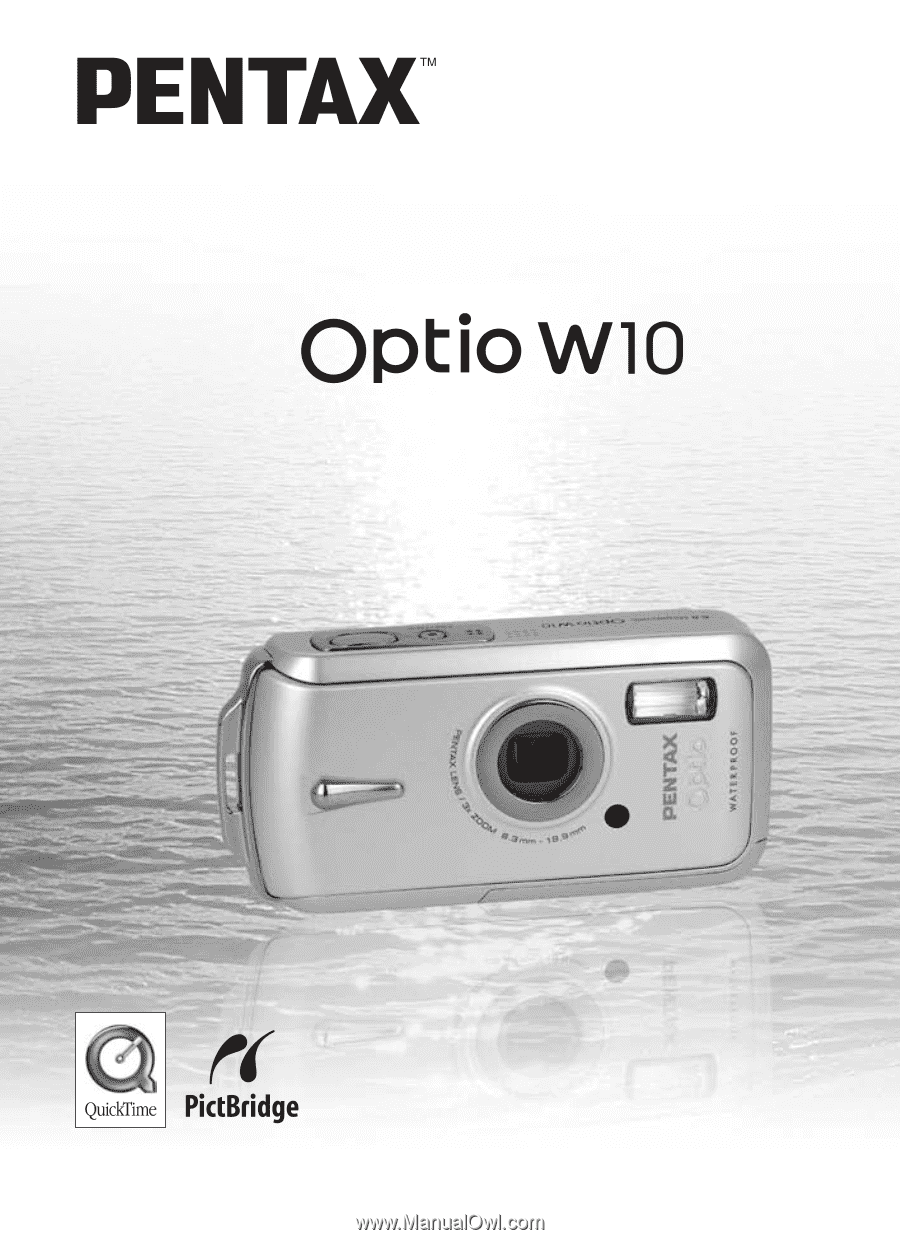
Digital Camera
Operating Manual
To ensure the best performance from
your camera, please read the Operating
Manual before using the camera.