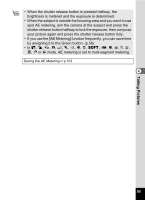Pentax 19033 Operation Manual - Page 93
Selecting the Quality Level, Press the, button in, mode., Use the four-way controller
 |
UPC - 027075117075
View all Pentax 19033 manuals
Add to My Manuals
Save this manual to your list of manuals |
Page 93 highlights
Taking Pictures Rec.Mode 1/3 MENU 2, 3, 4 5 1, 6 6M Recorded Pixels Quality Level AWB White Balance AE Metering ISO AUTO Sensitivity MENU Exit R A q < I B i C \ E x Q X > y P D N J z R Selecting the Quality Level You can select the quality (compression rate) of still pictures. The more stars, the lower the compression rate and the clearer the picture, but the 4 file size becomes larger. The recorded pixels setting also affects the file size (p.89). Quality Level C Best Lowest compression rate. Suitable for photo prints. D Better Standard compression rate. Suitable for viewing the image on a computer screen. E Good Highest compression rate. Suitable for posting on a website or attaching to e-mail. 1 Press the 3 button in A mode. The [A Rec.Mode] menu appears. 2 Use the four-way controller (23) to select [Quality Level]. 3 Press the four-way controller (5). Storage Capacity 1319 A pull-down menu appears. 4 Use the four-way controller (23) 6M Recorded Pixels Quality Level to change the quality level. AWB White Balance AE Metering 5 Press the 4 button. ISO AUTO Sensitivity The Quality Level setting is saved. MENU Cancel OK OK 6 Press the 3 button. The camera returns to capture status with the current setting. • If you use the [Quality Level] function frequently, you can save time by assigning it to the Green button. (p.58) • Quality level is set at D when shooting mode is set to Y. Recorded Pixels and Quality Level of Still Pictures 1p.31 91