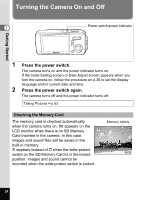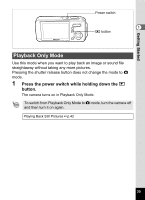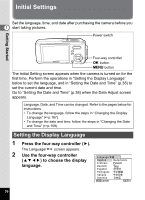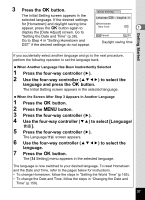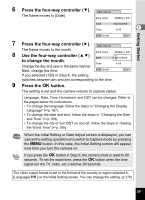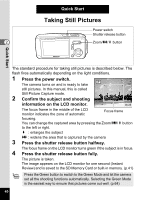Pentax 19033 Operation Manual - Page 41
Press the four-way controller, Use the four-way controller, to change the month., Press the, button
 |
UPC - 027075117075
View all Pentax 19033 manuals
Add to My Manuals
Save this manual to your list of manuals |
Page 41 highlights
Getting Started 6 Press the four-way controller (3). Date Adjust The frame moves to [Date]. Date Style mm/dd/yy 24h Date Time 01/01/2006 0:00 1 MENU Cancel OK OK 7 Press the four-way controller (5). Date Adjust The frame moves to the month. 8 Date Style mm/dd/yy 24h Use the four-way controller (23) Date 01/01/2006 to change the month. Time 0:00 Change the day and year in the same manner. Next, change the time. MENU Cancel OK OK If you selected [12h] in Step 4, the setting switches between am and pm corresponding to the time. 9 Press the 4 button. The setting is set and the camera returns to capture status. Language, Date, Time, Hometown, and DST can be changed. Refer to the pages below for instructions. • To change the language, follow the steps in "Changing the Display Language" (1p.167). • To change the date and time, follow the steps in "Changing the Date and Time" (1p.159). • To change the city or turn DST on and off, follow the steps in "Setting the World Time" (1p.165). When the Initial Setting or Date Adjust screen is displayed, you can cancel the setting operation and switch to Capture mode by pressing the 3 button. In this case, the Initial Setting screen will appear next time you turn the camera on. If you press the 4 button in Step 9, the camera clock is reset to 00 seconds. To set the exact time, press the 4 button when the time signal (on the TV, radio, etc.) reaches 00 seconds. The video output format is set to the format of the country or region selected in [Language/ ] on the Initial Setting screen. You can change the setting. (p.170) 39