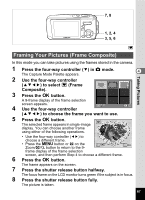Pentax 19033 Operation Manual - Page 66
Taking Pictures in the Basic Mode (Green Mode), Press the Green button in, mode.
 |
UPC - 027075117075
View all Pentax 19033 manuals
Add to My Manuals
Save this manual to your list of manuals |
Page 66 highlights
2, 3 1 A Taking Pictures in the Basic Mode (Green Mode) Taking Pictures In the Green Mode, you can enjoy easy picture-taking using standard 4 settings*, regardless of the settings in the [A Rec.Mode] menu. 1 Press the Green button in A mode. 38 The camera switches to the Green Mode. Press the Green button again to return to the status before the Green Mode was selected. 2 Press the shutter release button halfway. Key lock icon The focus frame on the LCD monitor turns green if the subject is in focus. 3 Press the shutter release button fully. The picture is taken. • If any other functions have been assigned to the Green button, the menus appear in sequence each time the button is pressed. (p.59) • In Green Mode, you cannot change the information displayed on the LCD monitor by pressing the 4/W button. • You cannot use the [A Rec.Mode] menu or Capture Mode Palette in Green Mode. If you try to display the [A Rec.Mode] menu or Capture Mode Palette, - (key lock icon) appears. • If you switched to Q mode from Green Mode, you cannot display the [H Setting] menu by pressing the 3 button. If you try to display the [H Setting] menu, - (key lock icon) appears. • When the camera is turned off in the Green Mode, it turns on in the Green Mode next time the power switch is pressed. 64