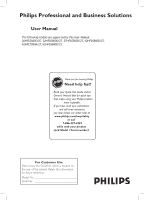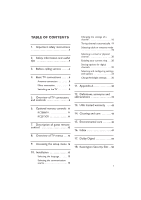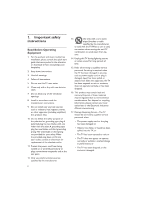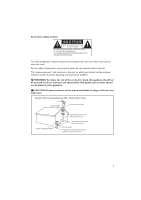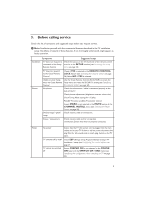Philips 32HFL5860D User manual
Philips 32HFL5860D Manual
 |
View all Philips 32HFL5860D manuals
Add to My Manuals
Save this manual to your list of manuals |
Philips 32HFL5860D manual content summary:
- Philips 32HFL5860D | User manual - Page 1
/27, 32HFL5860D/27, 37HFL5560D/27, 42HFL5860D/27, 42HFL7580A/27, 52HFL5580D/27 Thank you for choosing Philips. STOP Need help fast? Read your Quick Use Guide and/or Owner's Manual first for quick tips that make using your Philips product more enjoyable. If you have read your instructions and - Philips 32HFL5860D | User manual - Page 2
TABLE OF CONTENTS 1. Important safety instructions 2 2. Safety information and useful tips 4 3. Before calling service 5 4. Basic TV connections 8 Antenna connection 8 Mains connection 8 Switching on the TV 8 5. Overview of TV connectors and controls 9 6. Optional remote controls 11 RC2888/ - Philips 32HFL5860D | User manual - Page 3
trouble free installation, please consult the quick start guide that came packed in the television or download it from www.philips.com/ hospitality. 2. Keep these instructions. 3. Heed all warnings. 4. Follow all instructions Refer all servicing to qualified service personnel. Servicing is required - Philips 32HFL5860D | User manual - Page 4
which you should read the enclosed literature closely to prevent operating and maintenance problems. B WARNING:To reduce the risk of fire or electric shock, Electric Code GROUND CLAMP ANTENNA LEAD-IN WIRE ELECTRIC SERVICE EQUIPMENT ANTENNA DISCHARGE UNIT (NEC SECTION 810-20) GROUNDING CONDUCTORS (NEC - Philips 32HFL5860D | User manual - Page 5
the TV on the wall requires special skill that should only be performed by a qualified personnel.You should not attempt to do the work yourself. Philips bears no responsibility for improper mounting or mounting that results in accident or injury. Make sure that the wall mount is being fixed securely - Philips 32HFL5860D | User manual - Page 6
steps before you request service. D Note: Familiarize Tuning Mode setting (Air / Cable). Possible TV station problem.Try another channel. Ensure VIDEO is not selected in the installation / setup (see Configuring the control options on page 27. Ensure FORCED ON is not selected in the POWER ON - Philips 32HFL5860D | User manual - Page 7
and Maximum Volume and specify the setting in the MIN VOLUME / MAX VOLUME features in the CONTROL menu (see Configuring the control options on page 27). 6 - Philips 32HFL5860D | User manual - Page 8
Remote Control Symptoms Suggested steps TV does not respond to Guest Remote Control Change the batteries. Aim the remote control directly at remote control sensor lens on TV and press any button on the remote control. Check if YES is selected in the REMOTE CONTROL LOCK feature in SECURITY menu - Philips 32HFL5860D | User manual - Page 9
4. Basic TV connections 4.1 Antenna connection Connect the antenna or RF cable signal to the 75 Ω RF ':' connector socket located on the TV. 4.3 Switching on the TV Press . on the TV or on one of the optional remote controls to switch the TV set on. 4.2 Mains connection Ensure that the mains voltage - Philips 32HFL5860D | User manual - Page 10
TV connectors and controls USB 18 19 20 21 CHANNEL 5 DATA 1 AV 1 S-VIDEO AV AUDIO IN SPDIF CVI RS 232 PC AUDIO IN HDMI 1 HDMI 2 SERVICE 8 VGA 6 7 89 10 11 12 13 14 15 16 17 B Warning: • Risk of electric shock. The rear jack panel must be removed by qualified personnel - Philips 32HFL5860D | User manual - Page 11
To connect to peripheral equipment, including high-definition equipment. 16. 8 Ω [ To connect to a bathroom speaker. 17. Service For diagnostic purposes. Should only be used by qualified Philips personnel. D Note: The following connectors are available on certain sets only. 18. Side USB See USB. 19 - Philips 32HFL5860D | User manual - Page 12
. 6.2 RC2573GR RC2573GR is an optional remote control. It is used for Philips Commercial Solutions features and SmartCard settings. It can be purchased separately. 6.1 1 DCM SETUP 4 TEXT SMART SLEEP 23 56 789 GUIDE RESET 0 CH M A/CH _ + + _ VOL + _ CH A B C D E F G CLOCK A - Philips 32HFL5860D | User manual - Page 13
a two digit number, enter the second digit before the dash disappears. 9. Alternate Channel To toggle between the alternate channels 10. Channel Guide To activate the channel guide function. 11. Standby To switch the TV on from standby oir back to standby.. 12. DVD keys (if applicable) To pause DVD - Philips 32HFL5860D | User manual - Page 14
8. Overview of TV menus SETUP LANGUAGE COMMUNICATION CHANNEL INSTALL CHANNEL INPUT DIGITAL RINGS LABEL MUTE ENGLISH, ESPANOL, FRANCAIS > TV NUMBER TUNER, AV, SVIDEO, CVI, *CARD CVBS *CARD-YC, *CARD CVI, *SIDE AV, *SIDE SVIDEO, VGA, HDMI1, HDMI 2 NO, YES (1) (2) (3) (4) ( ) > NONE, AUDIO - Philips 32HFL5860D | User manual - Page 15
the setup menu The following remote control commands apply to Philips Commercial Solutions TV products. These can be used for the button to the Setup location. RECALL POWER CC GUEST 1 DCM SETUP 4 TEXT SMART SLEEP 23 56 789 GUIDE RESET 0 CH M A/CH _ + + _ VOL + _ CH A B C D E F - Philips 32HFL5860D | User manual - Page 16
10. Installation 10.1 Selecting the language You can select ENGLISH, ESPANOL or FRANCAIS as your preferred language. • Press Æ repeatedly to select your preferred language. SETUP LANGUAGE COMMUNICATION CHANNEL INSTALL AUTO INSTALL TV CABLE TUNING USE CHANNEL TABLE CURRENT RING DIGITAL SETUP - Philips 32HFL5860D | User manual - Page 17
02 - 250. D Note: To input a three digit channel, configure the TV to allow 3-digit channel entry. (see Configuring the control options on page 27) 16 - Philips 32HFL5860D | User manual - Page 18
Select an input source • TUNER, AV, SVIDEO, CVI, VGA, HDMI1, HDMI2, CARD-CVBS, CARD-YC, CARD CVI, SIDE AV or SIDE SVIDEO D Note: CARD-YC, CARD CVI, CARD-CVBS, SIDE AV and SIDE SVIDEO are available on certain models only. CCHHAANNNNELELININSTSATALL L CHANNEL INPUT DIGITAL RINGS LABEL MUTE TV 2 - Philips 32HFL5860D | User manual - Page 19
Searching the Digital Minor Channel / MPEG Program Number • For DIGITAL MINOR CH / MPEG PROGRAM NUMBER, use 0 - 9 to key in the channel number (0 to 999). • Press Í from Channel 0 to select NO. • If NO is selected, go back to DIGITAL MAJOR CH. / RF CHANNEL NUMBER to enter one part channel number. • - Philips 32HFL5860D | User manual - Page 20
10.4 Tuning channels automatically D Note: This option is only available when TUNER is selected at the INPUT item of the CHANNEL INSTALL menu. 1. Press Æ to enter START mode. SETUP LANGUAGE COMMUNICATION CHANNEL INSTALL AUTO INSTALL TV CABLE TUNING USE CHANNEL TABLE CURRENT RING DIGITAL SETUP - Philips 32HFL5860D | User manual - Page 21
10.6 Selecting a virtual or physical channel D Note: This option is only available when TUNER is selected at the INPUT item of the CHANNEL INSTALL menu. The USE CHANNEL TABLE option relates to the use of Virtual channels versus Physical channels. • Select NO to use a physical channel number. Most - Philips 32HFL5860D | User manual - Page 22
Selecting the Digital Audio language CHANDNIGEILTAINLSSTEATLULP • Digital Audio allows you to select your CHANNEL SETUP > preferred digital audio language (English, AUDIO > Spanish or French). DIGITAL CC SETUP > EMERGENCY ALERT > CHANDNIGEILTAINLSSTEATLULP CHANNEL SETUP > AUDIO > - Philips 32HFL5860D | User manual - Page 23
Selecting the Digital Closed Caption options DIGITAL CLOSED CAPTION SETUP allows you to select the default Closed Captioning option and also configure the digital text / background properties of digital CC. CHANDNIGELITIANLSTSAETLUL P CHANNEL SETUP > AUDIO > DIGITAL CC SETUP > EMERGENCY - Philips 32HFL5860D | User manual - Page 24
10.9 Selecting and configuring settings and options The CONFIGURATION menu allows you to select and configure the settings and options for: • SWITCH ON / OSD • PICTURE / SOUND • SECURITY • CONTROL • VIDEO ADJUSTMENTS (only available on certain models) • FEATURES • CC / V - CHIP • AMBILIGHT (only - Philips 32HFL5860D | User manual - Page 25
ZOOM 16:9, SUBTITLE ZOOM, WIDESCREEN, SUPERWIDE or FULLSCREEN). • POWER ON: Select the status either LAST STATUS, ON, STANDBY or FORCED ON on the TV when switched on. If LAST STATUS is selected, the last power status will be activated when the TV is switched on. • If ON is selected, the TV always - Philips 32HFL5860D | User manual - Page 26
is selected in the SECURITY menu, the TV SETUP menu can be accessed by entering a special security code with a guest remote control. Contact the Philips Commercial Solutions Customer Care Center at +1 866 497-4225 should you require further assistance. • If HIGH is selected, the TV setup menu can be - Philips 32HFL5860D | User manual - Page 27
your information only. I MODEL CHADNENCERLYPINTSIOTANLCLONTROL 32HF5860D/27 SERIAL SV1A07071000012 CURRENT MODE PPV NEW MODE STANDALONE PASSWORD CONVERT > Instruction for the decryption control menu will be provided when you receive the Pro:Idiom certificates. D CHANNEL INSTALL 26 - Philips 32HFL5860D | User manual - Page 28
00 TV2 • The TIME SETTING option allows you to manually enter the time. CHANNVELTRINASCTKALL VTRACK TIME SETTING DOWNLOAD CHANNEL • DIGIT TIMEOUT • 3 DIGIT ENTRY • SOURCE MENU ITEM • CHANNEL GUIDE • MIN VOLUME (Minimum volume) • MAX VOLUME (Maximum volume) • the item you want to configure. 27 - Philips 32HFL5860D | User manual - Page 29
VOLUME 10 MAX VOLUME 35 CHACNONNETLRINOSLTALL ESP 2 DIGIT TIMEOUT 3 . 0 3 DIGIT ENTRY NO SOURCE MENU ITEM NO PIC FMT MENU ITEM NO CHANNEL GUIDE NO MIN VOLUME 10 MAX VOLUME 35 • The ESP (Energy Saving Programmability) option allows you to select a specified period of time (from - Philips 32HFL5860D | User manual - Page 30
NO, Picture Format will not appear. CHACNONNETLRINOSLTALL ESP 2 DIGIT TIMEOUT 3 . 0 3 DIGIT ENTRY NO SOURCE MENU ITEM YES PIC FMT MENU ITEM YES CHANNEL GUIDE NO MIN VOLUME 10 MAX VOLUME 35 • MIN and MAX VOLUME options allows you to specify the limit setting for Minimum and Maximum - Philips 32HFL5860D | User manual - Page 31
Select and configure the settings and options for: • SMARTPOWER • SMART SOUND KEY • DEFAULT HDMI 1 AUDIO • DEFAULT HDMI 2 AUDIO • LOW POWER STANDBY • LOUD SPEAKER MUTE • USB BREAK-IN • SW DOWNLOAD CHACNONNEFLIIGNUSRTATLILON SWITCH ON / OSD > PICTURE / SOUND > SECURITY > CONTROL > VIDEO - Philips 32HFL5860D | User manual - Page 32
DVI Video can convert easily to HDMI with a simple adaptor, but the audio signal is not present and must then be connected to one of the other inputs on the TV.This feature allows you to match the DVI video to the Audio signal you have connected.The ports are distinguished from each other by 1 and - Philips 32HFL5860D | User manual - Page 33
SOURCE DIRECTION SW TYPE START SW DOWNLOAD USB DOWNLOAD ALL > • USB Source • Select USB to upload or download from a USB device. • In the DIRECTION option, select DOWNLOAD to download the software from the USB device. Select UPLOAD to upload the cloning information to the USB device. SOURCE - Philips 32HFL5860D | User manual - Page 34
• If SSB FIRMWARE is selected, the digital module software, including MPEG 2 and MPEG 4, is updated from the USB device. SOURCE DIRECTION SW TYPE START SW DOWNLOAD USB DOWNLOAD SSB FIRMWARE > USB device. SOURCE DIRECTION SW TYPE START SW DOWNLOAD USB DOWNLOAD IBOARD FIRMWARE > • If STANDBY - Philips 32HFL5860D | User manual - Page 35
SW DOWNLOAD SOURCE DIRECTION CABLE TUNING RF CHANNEL NUMBER SW TYPE START RF DOWNLOAD YES 2 ALL > • In the CABLE TUNING option,. If YES is selected, Channels 1 to 135 are available for selection at the RF CHANNEL NUMBER option. If NO is selected, only Channels 2 to 69 are available for selection. - Philips 32HFL5860D | User manual - Page 36
OFF and ON MUTE. CHACNCN/EVL -INCSHTIAPLL SAVE CC YES CC ON DIGITAL CC MODE CS1 ANALOG CC MODE CC1 SAVED V - CHIP NO V - CHIP MENU ITEM NO V - CHIP SETUP > the V-CHIP settings. CC / V - CHIP SAVE CC YES CC ON DIGITAL CC MODE CS1 ANALOG CC MODE CC1 SAVED V - CHIP YES V - - Philips 32HFL5860D | User manual - Page 37
10.10 Change Ambilight settings D Note: This feature is only available for certain models. This section describes how to adjust your Ambilight settings. Configure Ambilight The AMBILIGHT menu allows you to select and configure the settings and options for: • AMBILIGHT • BRIGHTNESS • MODE • COLOR • - Philips 32HFL5860D | User manual - Page 38
CUSTOM. AMBILIGHT BRIGHTNESS MODE COLOR SEPARATION COLOR BOOST BALANCE AMBILIGHT ON 50 COLOR COOL WHITE MED MED 0 LOW, MED and HIGH. AMBILIGHT AMBILIGHT BRIGHTNESS MODE COLOR CUSTOM COLOR SEPARATION COLOR BOOST BALANCE ON 50 COLOR CUSTOM > MED MED 0 • If CUSTOM is selected, a new menu item, - Philips 32HFL5860D | User manual - Page 39
for multiple remote controls Programming the Multi Remote Controls function Multi RC function supports up to four TV sets operating in one room without any interference from each other remote controls. Each Guest Remote Control must be programmed individually - Philips 32HFL5860D | User manual - Page 40
For Use. Philips Consumer Electronics term for product instruction documentation. Dynamic Host Configuration Protocol. A protocol used on TCP/IP networks. Allows client configuration (TCP/IP address, default gateway, DNS configuration, etc.) to be sent to clients. The network service used in TCP - Philips 32HFL5860D | User manual - Page 41
BDS, Business Display Solutions. Connector on a cable that connects to a plug. PPV Pay Per View. RC Remote control. RC-5, RC-6 Philips IR remote control communication protocol. RJ-12 Router RTSP RTP Setup Mode SmartPort™ SmartPlug™ Registered jack 12. Modular telephone-style connector form - Philips 32HFL5860D | User manual - Page 42
protocol for Internet communications. User Datagram Protocol. A minimal message-oriented transport layer protocol that is currently documented in IETF RFC 768. Used by Philips NetLink to issue device discovery packets. Component video signals consisting of luminance, and blue and red components. 41 - Philips 32HFL5860D | User manual - Page 43
in materials and workmanship if a valid claim is received by Philips within the Warranty Period.When the warranty on the purchased product expires, the warranty on all exchanged products (including their parts and service labor) also expires. WHAT IS THE PERIOD OF COVERAGE? Two (2) years - Philips 32HFL5860D | User manual - Page 44
. • product repair and/or part replacement because of accident, misuse, unauthorized repair or other cause not within the control of Philips. • reception problems caused by signal conditions or PPV, cable, or antenna systems outside the unit. o modifications or adaptations to enable a product to - Philips 32HFL5860D | User manual - Page 45
GET MORE INFORMATION? Before requesting service, please check your owner's manual as adjustments of the controls discussed there may save you a service call. Also, please prepare the following details so we can solve your problem quickly. • Philips type number • Philips serial number • Purchase date - Philips 32HFL5860D | User manual - Page 46
. • Wipe off saliva or water droplets as soon as possible. Long time contact with the screen causes deformations and color fading. • This Philips Institutional Television product and its packaging contain materials that can be recycled and re-used. Specialized companies can recycle your product to - Philips 32HFL5860D | User manual - Page 47
water droplets as soon as possible. Long time contact with the screen causes deformations and color fading. 15. Environmental care • This Philips Institutional Television product and its packaging contain materials that can be recycled and re-used. Specialized companies can recycle your product to - Philips 32HFL5860D | User manual - Page 48
calling service 6 Brightness Ambilight 37 C Cable mode 21 CC (Closed Caption) 35 Changing channel settings 17 Channel Guide 30 Channel Install 17 Channel Logo selection 18 Channel selection 17 Cleaning and Care 46 Configuration 25 Control options 29 Current Ring 22 D Decryption Control 27 - Philips 32HFL5860D | User manual - Page 49
keys 13 I Iboard FIRMWARE 34 Iboard NVM 34 Important Safety Instructions 3 K Keyboard Lock 27 L Loud Speaker Mute 32 Low Power Standby 32 M Mains Controls 10 P Physical Channel 21 Picture Format 26 R Remote Control Lock 27 RF Channel Number 18 RF Download 33 S Safety Information and Useful Tips - Philips 32HFL5860D | User manual - Page 50
U U.S.A. Limited Warranty 42 Use Channel Table 18 V V-Chip Menu Item 36 V-Chip Setup 36 Video Adjustment 30 Virtual Channel 21 49 - Philips 32HFL5860D | User manual - Page 51
17. Dolby Digital Manufactured under license from Dolby Laboratories. 'Dolby' and the double-D symbol are trademarks of Dolby Laboratories. 18. Kensington Security Slot (if present) Your TV is equipped with a Kensington Security Slot, to prevent it from getting stolen. An anti-theft Kensington lock
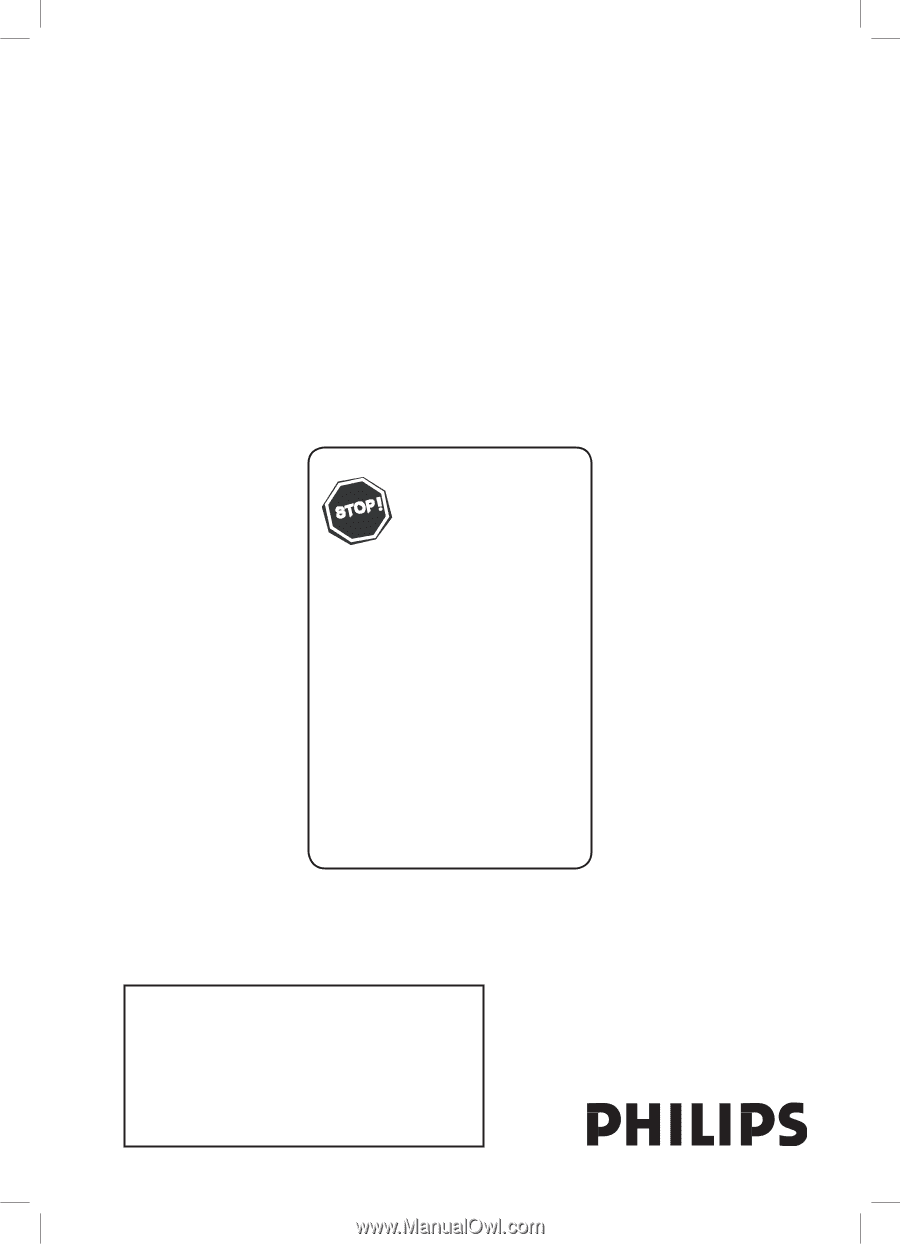
For Customer Use
Enter below the Serial No. which is located on
the rear of the cabinet. Retain this information
for future reference.
Model No. ______________________________
Serial No.
___________________________
S
T
O
P
Thank you for choosing Philips.
Need help fast?
Read your Quick Use Guide and/or
Owner’s Manual first for quick tips
that make using your Philips product
more enjoyable.
If you have read your instructions
and still need assistance,
you may access our online help at
www.philips.com/hospitality
or call
1-866-497-4225
while with your product
(and Model / Serial number)
User Manual
The following
models are supported by this User Manual:
26HFL5830D/27, 32HFL5860D/27, 37HFL5560D/27, 42HFL5860D/27,
42HFL
7
580A/27, 52HFL5580D/27
Philips Professional and Business Solutions