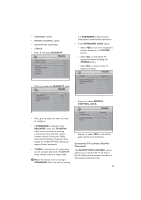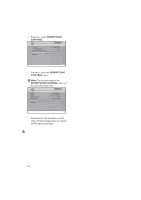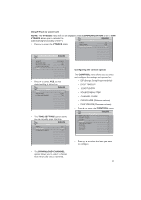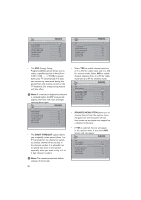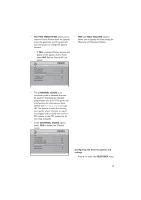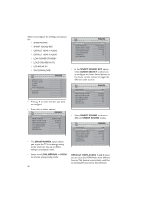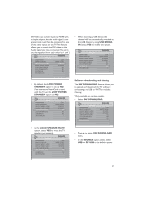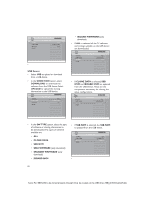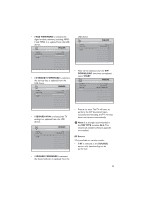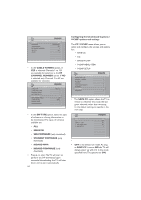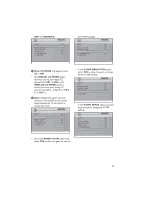Philips 32HFL5860D User manual - Page 31
Smartpower, Low, Medium, Smart Sound Key, Audio Select, Smart Sound, Default Hdmi Audio 1 And 2
 |
View all Philips 32HFL5860D manuals
Add to My Manuals
Save this manual to your list of manuals |
Page 31 highlights
Select and configure the settings and options for: • SMARTPOWER • SMART SOUND KEY • DEFAULT HDMI 1 AUDIO • DEFAULT HDMI 2 AUDIO • LOW POWER STANDBY • LOUD SPEAKER MUTE • USB BREAK-IN • SW DOWNLOAD CHACNONNEFLIIGNUSRTATLILON SWITCH ON / OSD > PICTURE / SOUND > SECURITY > CONTROL > VIDEO ADJUSTMENTS > FEATURES > CC / V-CHIP > AMBILIGHT > • Press Î ï to select the item you want to configure. • Press Í Æ to select options. CHANNFELATINUSRTEASLL SMARTPOWER SMART SOUND KEY DEFAULT HDMI 1 AUDIO DEFAULT HDMI 2 AUDIO LOW POWER STANDBY LOUD SPEAKER MUTE USB BREAK-IN SW DOWNLOAD OFF SMART SOUND AV AUDIO AV AUDIO YES NO NO > • The SMARTPOWER option allows you to put the TV in an energy saving mode which can save up to 30% in energy consumption costs. • Select from LOW, MEDIUM or HIGH to activate energy saving mode. 30 CHANNFELATINUSRTEASLL SMARTPOWER SMART SOUND KEY DEFAULT HDMI 1 AUDIO DEFAULT HDMI 2 AUDIO LOW POWER STANDBY LOUD SPEAKER MUTE USB BREAK-IN SW DOWNLOAD LOW SMART SOUND AV AUDIO AV AUDIO YES NO NO > • In the SMART SOUND KEY option, select AUDIO SELECT to allow you to configure the Smart Sound button on the Guest remote control to toggle the different audio sources. and smart sound settings. CHANNFELATINUSRTEASLL SMARTPOWER SMART SOUND KEY DEFAULT HDMI 1 AUDIO DEFAULT HDMI 2 AUDIO LOW POWER STANDBY LOUD SPEAKER MUTE USB BREAK-IN SW DOWNLOAD LOW AUDIO SELECT AV AUDIO AV AUDIO YES NO NO > • Select SMART SOUND to listen to different SMART SOUND modes. FEATURES SMARTPOWER SMART SOUND KEY DEFAULT HDMI 1 AUDIO DEFAULT HDMI 2 AUDIO LOW POWER STANDBY LOUD SPEAKER MUTE USB BREAK-IN SW DOWNLOAD LOW SMART SOUND AV AUDIO AV AUDIO YES NO NO > DEFAULT HDMI AUDIO 1 and 2 allows you to select the HDMI Audio from different Sources.This feature is particularly useful for connecting DVI sources to this television.