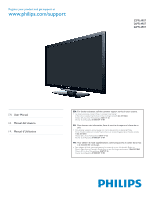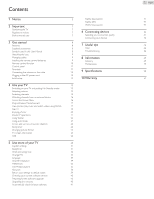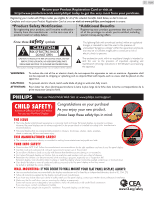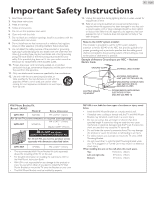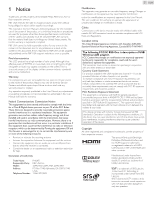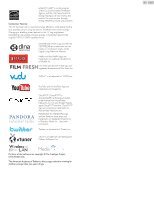Philips 32PFL4907/F7 User Manual
Philips 32PFL4907/F7 Manual
 |
View all Philips 32PFL4907/F7 manuals
Add to My Manuals
Save this manual to your list of manuals |
Philips 32PFL4907/F7 manual content summary:
- Philips 32PFL4907/F7 | User Manual - Page 1
at www.philips.com/support 32PFL4907 26PFL4907 22PFL4907 EN User Manual ES Manual del Usuario FR Manuel d'Utilisation EN: For further assistance, call the customer support service in your country. • To obtain assistance, contact Philips Customer Care Center; In the U.S.A., Canada, Puerto Rico - Philips 32PFL4907/F7 | User Manual - Page 2
started Features Supplied accessories Symbols used in this User Manual Attaching the base Managing cables Installing the remote control batteries Remote control function Control panel Terminals Connecting the antenna or the cable Plugging in the AC power cord Initial setup 4 Use your TV Switching on - Philips 32PFL4907/F7 | User Manual - Page 3
model with Philips makes you eligible for all of the valuable benefits listed below, so don't miss out. Complete and return your Product Registration Card at once or visit at www.philips.com/support OR BACK). NO USER-SERVICEABLE PARTS INSIDE. REFER SERVICING TO QUALIFIED SERVICE PERSONNEL. The - Philips 32PFL4907/F7 | User Manual - Page 4
instructions connected to POWER SERVICE GROUNDING ELECTRODE SYSTEM (NEC ART 250, PART H) Wall Mount Bracket Kit Brand: SANUS Model # Screw dimension 22PFL4907 SAN10b M4 x 0.472" (12mm) For 26 inch TVs 32 inch TVs, you need to purchase screws separately with dimensions described below. 32PFL4907 - Philips 32PFL4907/F7 | User Manual - Page 5
1 Notice Trademarks are the property of Koninklijke Philips Electronics N.V. or their respective owners. P&F USA reserves the right to change products at any time without being obliged to adjust earlier supplies accordingly. The material in this User Manual is believed adequate for the intended use - Philips 32PFL4907/F7 | User Manual - Page 6
TV (e.g. brightened backlighting) will possibly increase energy consumption beyond the original ENERGY STAR® qualified limits. DLNA®, the DLNA Logo and DLNA CERTIFIED® are trademarks, service registered trademarks of Pandora Media, Inc. Used with Matters Software, Ltd. Portions of this software are - Philips 32PFL4907/F7 | User Manual - Page 7
. Make sure to leave a space of 4 inches (10cm) or more around this apparatus. Press to Turn the unit On and go into Standby mode. To completely Turn Off the unit, you must unplug the AC power cord. Disconnect the AC plug to shut the unit off when trouble is found or not in use.The - Philips 32PFL4907/F7 | User Manual - Page 8
• Headphone Audio Output Supplied accessories User Manual Quick Start guide Quick Start 8 English Registration card IMPORTANT Box-inserts Remote Control and TV base and screws batteries (AAA, 1.5V x 2) Screws packed with this unit: Model 32PFL4907 26PFL4907 22PFL4907 Quantity 3 2 AAA - Philips 32PFL4907/F7 | User Manual - Page 9
large screen TVs, at 32" / 26" 22" x 2 Note • Make sure to use a table which can support Phillips head screws in step 2. Be careful not to drop the base when you remove it. Installing the remote control batteries 1 Slide the battery cover off the back of the remote control. 2 Insert the 2 supplied - Philips 32PFL4907/F7 | User Manual - Page 10
Remote control function a t b s c d r e f q g h i p j k o n m l 10 English a (POWER-ON / STANDBY-ON) Press to Turn the unit On and go into Standby mode. To completely Turn Off the unit, you must unplug the AC power cord. b FAV Displays a list of all channels marked as favorite. ( - Philips 32PFL4907/F7 | User Manual - Page 11
Off the unit, you must unplug the AC power cord. f Power On indicator Lights up white when the unit is Turned On and flashes while the unit is Turning On. g Infrared sensor Receives IR signals from remote control. h Ethernet port For Internet connection using an Ethernet cable with a RJ-45 connector - Philips 32PFL4907/F7 | User Manual - Page 12
cord must be plugged to an AC outlet after all the necessary connections are made. Caution • Do not connect the AC power cord to a power supply outside the indicated voltage of this unit (AC 120V). • Connecting the AC power cord to a power supply outside of this range may result in fire or electrical - Philips 32PFL4907/F7 | User Manual - Page 13
If you select Wireless, use ▲▼ to select Easy Connect and press OK. 6 Follow the on-screen instructions to complete the installation. • When you select On in the selection screen of Auto software update. A message will appear if there is the latest software on the network server. 7 When you select - Philips 32PFL4907/F7 | User Manual - Page 14
to finish Settings assistant. Store your preferences. Cancel Store • Network updates will appear after Connection test succeeds. Use ◄► to select Yes, then press OK. Note • If you are not receiving a signal from your cable service, contact the Cable provider. • If you press during autoprogram - Philips 32PFL4907/F7 | User Manual - Page 15
15 English To Turn Power On or to Turn Standby On • Touch or press . on the front panel or the remote control. Note • Energy consumption contributes to air and water pollution. When the AC power cord is plugged in, your TV consumes energy.Your TV has very low Standby power consumption. Adjusting - Philips 32PFL4907/F7 | User Manual - Page 16
▲ reverses the direction of the Input modes. 2 Use the remote control of the set-top box or the connected device to select channels. Access the Home Menu 1 Press MENU. Guide to Home Menu d a e Watch TV Browse USB Browse PC b f Net TV Add new devices Setup c 16 English Note • After - Philips 32PFL4907/F7 | User Manual - Page 17
is required. 2 Set up the necessary network connection settings. Network ➠ p.36 Using DLNA 1 Start DLNA home media servers in your home network. • For details, refer to the instruction book of the DLNA certified device. 2 Press MENU on the remote control. 3 Use to select Browse PC. • This unit - Philips 32PFL4907/F7 | User Manual - Page 18
output from your connected EasyLink Compliant Devices with VOL + / − by using this unit's remote control. Note • Master EasyLink must be activated in the Preferences menu to make the TV speakers menu available when you select On or Speakers EasyLink. Watch videos using DLNA 1 Press ▲▼ to select - Philips 32PFL4907/F7 | User Manual - Page 19
this unit to the Internet. 2 Set up the necessary network connection settings. Network ➠ p.36 Logging in to Net TV 1 Press NET TV. • Net TV screen will appear, then use to select service icon. • For the first time only, Philips Terms of Use Internet Enabled product screen will appear. After con - Philips 32PFL4907/F7 | User Manual - Page 20
guide : Displays COLOR buttons (red / green / yellow / blue) guide. 1 Press NET TV on the remote control and service may not be fully available with narrowband Internet connection. (e.g. 56k modem) When watching video, use broadband Internet connection. (For details, contact your Internet service - Philips 32PFL4907/F7 | User Manual - Page 21
) guide d Station list e Playback status f Station icon 1 Press NET TV on the remote control and service may not be fully available with narrowband Internet connection. (e.g. 56k modem) When listening to Internet radio, use broadband Internet connection. (For details, contact your Internet service - Philips 32PFL4907/F7 | User Manual - Page 22
Guide to connection, you must log in with your Twitter account. Make sure the unit is not in network service or Browse USB mode. 1 Press NET TV on the remote control user name. • Software keyboard will disappear. 4 Use to select Start, then press OK. • The unit will now establish a connection - Philips 32PFL4907/F7 | User Manual - Page 23
COLOR buttons (red / green / yellow / blue) guide. Full View Single view switches to Full view when you TV After logging in to Twitter, your TV will download the latest 20 tweets to display. 1 Press NET TV on the remote control and then use to select Twitter. 2 Use to select the desired user - Philips 32PFL4907/F7 | User Manual - Page 24
settings for a cinematic experience Optimized for PCs and game consoles Optimized for low bitrate Internet video Eco TV settings for low power consumption Optimized for music playback Controls picture tone and set the anchor's voice at a comfortable volume Create and use lists of favorite channels - Philips 32PFL4907/F7 | User Manual - Page 25
TV screen. In the Digital mode, the detailed broadcasting information for the current off the air channel such as program title and program guides are displayed. 1 Press INFO. Full (1080i/p only) Wide screen Automatic Other than DTV and HDMI connected of Memories d Resolution Picture format e - Philips 32PFL4907/F7 | User Manual - Page 26
USB Memory Stick. 1 Connect the USB Memory Stick to the USB terminal on the side of your TV. 2 Press MENU and use to select USB support MTP(Media Transfer Protocol). • This unit supports FAT16 and FAT32 file systems. • If the file is not supported, an error message appears. • When the USB Power saver - Philips 32PFL4907/F7 | User Manual - Page 27
Output from your connected EasyLink Compliant Devices with VOL + / − by using this unit's remote control. Selects the picture mode according to your preference. (Vivid, Sports, Standard, Movie, Game, Internet video and Power saver) Auto sound Selects the sound mode according to your preference - Philips 32PFL4907/F7 | User Manual - Page 28
press OK. Watch TV Net TV Browse USB Browse PC Add new guide and some other useful functions. Installation p. 34 You can choose language, scan the channels available in your area or make the Network settings. Software p. 40 You can check the current software version, update the software - Philips 32PFL4907/F7 | User Manual - Page 29
press OK. Picture Sound Features Installation Software Settings assistant Auto picture Backlight Contrast are not available. Settings assistant to guide you through the best picture setting to reduce power consumption Cursor HDTV to Turn Off image enhancement features which makes the TV to act - Philips 32PFL4907/F7 | User Manual - Page 30
Installation Software Auto sound Equalizer Balance Digital audio language SRS TruSurround XT AVL TV TV speakers On to output sound from the unit's speakers to control Audio Output from your Speakers connected EasyLink Compliant Devices EasyLink with VOL + / − by using this unit's remote control - Philips 32PFL4907/F7 | User Manual - Page 31
Software you must be Philip. Hi! I'm • Review your TV listings with service marks such as CC. • Not all captioning services are used by a TV channel during the transmission of a Closed Caption program. • Closed Caption will NOT be displayed when you are using an HDMI connection if the power fails. • - Philips 32PFL4907/F7 | User Manual - Page 32
the TV controls and by using ratings. 1 Use ▲▼ to select Child lock, then press OK. Picture Sound Features Installation Software Caption locked. TV ratings lock Channel lock TV ratings lock Movie ratings lock Canada English ratings Canada French ratings All None TV-Y TV-Y7 TV-G TV-PG TV-14 TV-MA - Philips 32PFL4907/F7 | User Manual - Page 33
to switch between and . Channel lock TV ratings lock Movie ratings lock Canada English ratings Canada French ratings Region ratings lock All None TV-Y TV-Y7 TV-G TV-PG TV-14 TV-MA Fantasy Violence US TV ratings TV-Y7 TV-PG TV-14 TV-MA Sub Rating Fantasy Violence (D) Dialog (L) Language - Philips 32PFL4907/F7 | User Manual - Page 34
Digital channel is being broadcast, please contact your local service provider. Installing Digital channels using Weak channel installation might not work for direct cable connections and if the Digital signal is too weak for the TV to process. Installation mode 1 Use ▲▼ to select Channels, then - Philips 32PFL4907/F7 | User Manual - Page 35
Philips EasyLink, which enables one-touch play and one-touch Standby between EasyLink-compliant devices. Compliant devices must be connected via an HDMI connector. One-touch play When you connect your TV to devices that support one-touch play, you can control your TV and the devices with one remote - Philips 32PFL4907/F7 | User Manual - Page 36
/ PAUSE F / OPTIONS OK / BACK / the NUMBER buttons can be used to control your connected EasyLink devices by this unit's remote control. HDMI-ARC allows you to use Philips EasyLink to output TV Audio directly to a connected Audio device, without the need for an additional Digital Audio cable Off - Philips 32PFL4907/F7 | User Manual - Page 37
Select this setting if your router has a WPS button. Start scanning for wireless networks on the TV after pressing the WPS button on your router. If connection test fails, refer to the router's manual for more details. WPS code Select this setting if your router has a WPS but does not have - Philips 32PFL4907/F7 | User Manual - Page 38
figuration In following cases, select IP configuration to set each setting as necessary. - When connection test failed with the setting of Connection test. - When instructed by your Internet service provider to make specific settings in accordance with your network environment. 5 Use ▲▼ to select IP - Philips 32PFL4907/F7 | User Manual - Page 39
the proxy setting as instructed by your Internet service provider to set Connection test Perform the following steps to test your Internet connection after you have connected an Ethernet cable or entered network settings such as IP address, DNS settings, etc. manually. 3 Use ▲▼ to select Connection - Philips 32PFL4907/F7 | User Manual - Page 40
the on-screen instructions and confirm that you want to continue with the installation. Software update is in progress. Please wait. Do not remove the USB storage device or turn the TV off while upgrade is in progress. Update your TV with new software: 6 When the software upgrade is completed, press - Philips 32PFL4907/F7 | User Manual - Page 41
.Then switch on the TV again and starts up with the new software. Note • In order to update software via the Internet, you must connect the unit to the Internet and set up necessary settings. Network settings assistant ➠ p.36 Network ➠ p.36 • Please do not unplug the AC power cord or Ethernet cable - Philips 32PFL4907/F7 | User Manual - Page 42
devices No supplied cables are used with these connections: • Please purchase the necessary cables at your local store. Before you connect AC power cord: Be sure other devices are connected properly before plugging in the AC power cord. Selecting your connection quality HDMI - Highest quality - Philips 32PFL4907/F7 | User Manual - Page 43
supplied) for sound reproduction via all internal loudspeakers. Connecting the TV to the Internet using an Ethernet cable Audio (L/R) cables IN IN Component (Y/Pb/Pr) Video cables OUT set-top box or OUT Blu-ray disc / DVD recorder Note • The unit accepts 480i / 480p / 720p - Philips 32PFL4907/F7 | User Manual - Page 44
Connecting the TV to the Internet using a wireless LAN Broadband router WLAN 44 English PC connection HDMI connection This unit can be connected to your PC that has a HDMI terminal. Use an HDMI cable for this Digital connection. USB wireless LAN adapter Ethernet cable Internet LAN Network - Philips 32PFL4907/F7 | User Manual - Page 45
any damage to your data and the unit. • A USB Memory Stick that requires its own driver or the device with a special system such as fingerprint recognition are not supported. • This unit is not allowed to use the USB Memory Stick which requires an external power supply (500mA or more). 45 English - Philips 32PFL4907/F7 | User Manual - Page 46
to reset the PIN code. ➠ p.33 longer works. Troubleshooting If the unit does not perform properly when operated as instructed in this User Manual, check the following chart and all connections once before calling for service. Symptom No power Control buttons do not work. Remedy • Make sure the - Philips 32PFL4907/F7 | User Manual - Page 47
ray / DVD recorder. • View other TV channels.The problem might be limited to the broadcasting station or weak signal strength. • Unplug the AC power cord and wait for about 1 minute, then plug the AC power cord and Turn On the unit again. • Check whether the connection of the antenna, cable receiver - Philips 32PFL4907/F7 | User Manual - Page 48
Service Provider prevents multiple terminals connecting while my PC is connected to the at the same time. network. Folder or files stored on DLNA home media server are not displayed in the file list or cannot be played back. • Check the setting on your home media server. (Refer to the user manual - Philips 32PFL4907/F7 | User Manual - Page 49
AC power cord. Servicing Should your unit become inoperative, do not try to correct the problem yourself.There are no user serviceable parts inside. Call our toll free customer support line found on the cover of this User Manual to locate an authorized service center. IR Signal Check If the remote - Philips 32PFL4907/F7 | User Manual - Page 50
9 Specifications 50 English Model # 32PFL4907 26PFL4907 22PFL4907 Picture enhancement Type WXGA (1366 x 768 USB Supporting wireless standards : IEEE 802.11 b/g/n (2.4GHz) Ethernet port Digital Audio Output Headphone Output Power 1 1 supporting Dolby Digital 1 1/8 inches (3.5mm) Power - Philips 32PFL4907/F7 | User Manual - Page 51
, adjust- ment of customer controls on the product, and installation or repair of antenna/signal source systems outside of the product. ‡ Product repair and/or part replacement because of improper installation or maintenance, connections to improper voltage supply, power line surge, lightning damage - Philips 32PFL4907/F7 | User Manual - Page 52
software, we are referring to freedom, not price. Our General Public Licenses are designed to make sure that you have the freedom to distribute copies of free software (and charge for this service distribute the same sections as part of a whole which exercise the right to control the distribution of - Philips 32PFL4907/F7 | User Manual - Page 53
address new problems or concerns. Software Foundation. 10. If you wish to incorporate parts software which is copyrighted by the Free Software Foundation, write to the Free Software Foundation; we sometimes make exceptions for this. Our decision will be guided NECESSARY SERVICING, REPAIR OR - Philips 32PFL4907/F7 | User Manual - Page 54
the appropriate parts of the software, we are referring to freedom of use, not price. Our General Public Licenses are designed to make sure that you have the freedom to distribute copies of free software (and charge for this service problems that might be introduced by others. Finally, software - Philips 32PFL4907/F7 | User Manual - Page 55
user's freedom than the ordinary General Public License. It also provides other free software does not supply such function or table, the facility still operates, and performs whatever part of its the intent is to exercise the right to control the distribution of derivative or collective works based - Philips 32PFL4907/F7 | User Manual - Page 56
customarily used for software interchange. If distribution uses material from a header file that is part of the Library, the object code for the covered by this License. You must supply a copy of this License. If at least three years, to give the same user the materials specified in Subsection 6a, above - Philips 32PFL4907/F7 | User Manual - Page 57
address new problems or concerns. Software Foundation. 14. If you wish to incorporate parts software which is copyrighted by the Free Software Foundation, write to the Free Software Foundation; we sometimes make exceptions for this. Our decision will be guided NECESSARY SERVICING, REPAIR OR - Philips 32PFL4907/F7 | User Manual - Page 58
appear in supporting documentation, and that the name OF OR IN CONNECTION WITH THE SOFTWARE OR THE USE OR OTHER DEALINGS IN THE SOFTWARE. Except as Rights Reserved. THE SOFTWARE IN THIS PRODUCT WAS IN PART PROVIDED BY GENIVIA TO, PROCUREMENT OF SUBSTITUTE GOODS OR SERVICES; LOSS OF USE, DATA, OR - Philips 32PFL4907/F7 | User Manual - Page 59
OWNER OR CONTRIBUTORS BE LIABLE FOR ANY DIRECT, INDIRECT, INCIDENTAL, SPECIAL, EXEMPLARY, OR CONSEQUENTIAL DAMAGES (INCLUDING, BUT NOT LIMITED TO, PROCUREMENT OF SUBSTITUTE GOODS OR SERVICES .org). All rights reserved. LibJPEG This software is based in part on the work of the Independent JPEG Group - Philips 32PFL4907/F7 | User Manual - Page 60
TO, PROCUREMENT OF SUBSTITUTE GOODS OR SERVICES; LOSS OF USE, DATA, OR should be given attribution as the author of the parts of the library used.This can be in OUT OF THE USE OF THIS SOFTWARE, EVEN IF ADVISED OF THE POSSIBILITY in the creation of products supporting the Unicode Standard, subject to - Philips 32PFL4907/F7 | User Manual - Page 61
cldr/data/. NOTICE TO USER: Carefully read the following OR IN CONNECTION WITH THE USE OR PERFORMANCE OF THE DATA FILES OR SOFTWARE. Except as notice appear in supporting documentation, and that at Silicon Graphics, Inc., attn: Legal Services, 1600 Amphitheatre Parkway, Mountain View, CA 94043 - Philips 32PFL4907/F7 | User Manual - Page 62
software code that is described in the source code Notice required by Exhibit A as Original Code, and updates controls, is controlled by, or is under common control with Recipient. For purposes of this definition,"control" of an entity means (a) the power alone and/or as part of a Larger Work; service - Philips 32PFL4907/F7 | User Manual - Page 63
SOFTWARE. SHOULD THE SOFTWARE PROVE DEFECTIVE IN ANY RESPECT, SGI ASSUMES NO COST OR LIABILITY FOR SERVICING, REPAIR OR CORRECTION. THIS DISCLAIMER OF WARRANTY IS AN ESSENTIAL PART U.S. Government End Users.The Covered Code is a "commercial item" consisting of "commercial computer software" as such - Philips 32PFL4907/F7 | User Manual - Page 64
P&F USA, Inc. PO Box 2248, Alpharetta, GA 30023-2248 P&F Mexicana, S.A. de C.V. Av. La Palma No. 6, Col. San Fernando La Herradura, Huixquilucan Edo. de México C.P. 52787 Philips and Philips Shield are used under license of Koninklijke Philips Electronics N.V. A27F5UH /A27A5UH /A2776UT
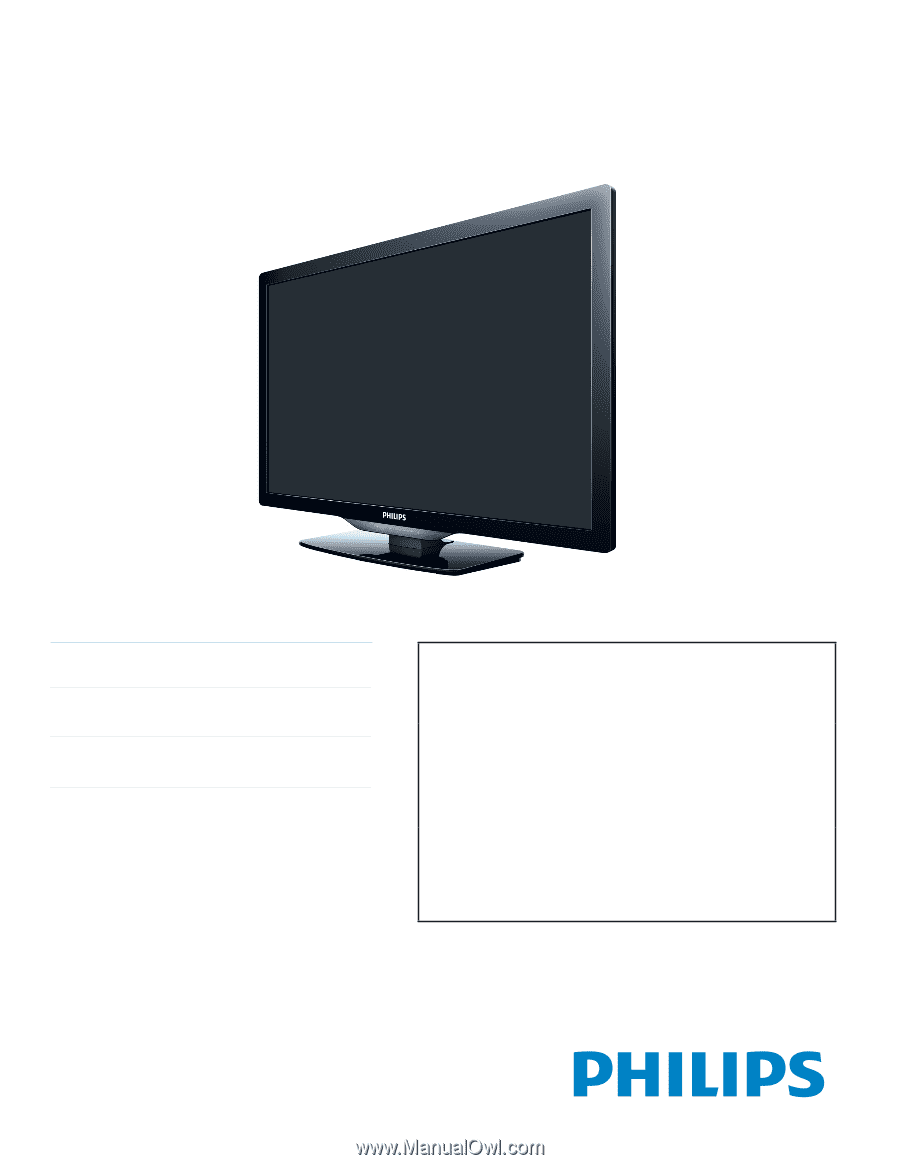
EN
User Manual
ES
Manual del Usuario
FR
Manuel d’Utilisation
Register your product and get support at
www.philips.com/support
EN:
For further assistance, call the customer support service in your country.
•
To obtain assistance, contact Philips Customer Care Center;
In the U.S.A., Canada, Puerto Rico, or the U.S. Virgin Islands
1 866 309 0843
México D.F. and Área Metropolitana;
58 87 97 36
Interior de la Republica;
01 800 839 19 89
ES:
Para obtener más información, llame al servicio de soporte al cliente de su
país.
•
Para obtener asistencia, comuníquese con Centro de atención al cliente de Philips;
En los Estados Unidos, en Canadá, Puerto Rico o en las Islas Vírgenes de los Estados Unidos;
1 866 309 0843
México D.F. y Área Metropolitana;
58 87 97 36
Interior de la Republica;
01 800 839 19 89
FR:
Pour obtenir de l’aide supplémentaire, communiquez avec le centre de service
à la clientèle de votre pays.
•
Pour obtenir de l’aide, communiquez avec le centre de service à la clientèle Philips au;
Dans le États-Unis, au Canada, à Puerto Rico ou aux Îles Vierges américaines;
1 866 309 0843
México D.F. et Área Metropolitana;
58 87 97 36
Interior de la Republica;
01 800 839 19 89
32PFL4907
26PFL4907
22PFL4907