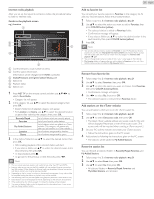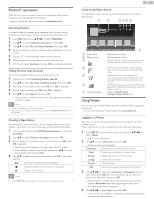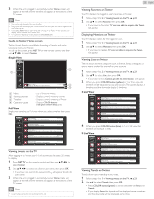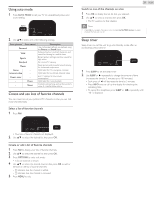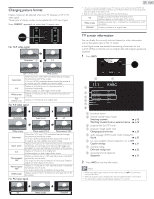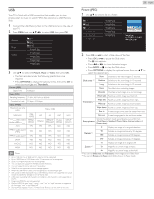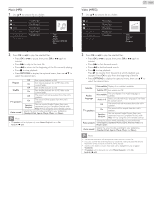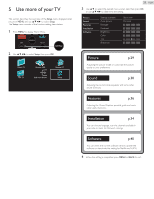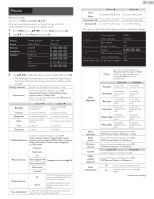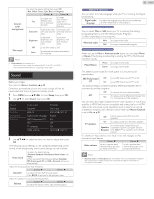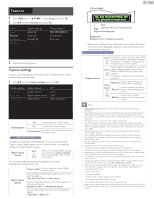Philips 32PFL4907/F7 User Manual - Page 26
USB, Picture, Music, Image1.jpg, Video
 |
View all Philips 32PFL4907/F7 manuals
Add to My Manuals
Save this manual to your list of manuals |
Page 26 highlights
USB Your TV is fitted with a USB connection that enables you to view photos, listen to music or watch MPEG files stored on a USB Memory Stick. 1 Connect the USB Memory Stick to the USB terminal on the side of your TV. 2 Press MENU and use to select USB, then press OK. Picture Music Video avi jpg mp3 Image1.jpg Image2.jpg Image3.jpg Image4.jpg Image5.jpg 3 Use ▲▼ to select the Picture, Music or Video, then press OK. • The files recorded under the following specifications are required. • Press OPTIONS to display the optional menu, then press OK to switch between List and Thumbnails. Picture (JPEG) Upper limit 16Mpixel Music (MP3) Sampling frequency 32 kHz, 44.1 kHz or 48 kHz Constant bit rate Video (MPEG) Maximum size of a video 32 kbps - 320 kbps 1920 x 1080 Extension .mpg, .mpeg .vob .avi .mp4 .wmv Video codec MPEG1, Audio codec MPEG2 MPEG2 MPEG4 SP MPEG4 ASP H.264, MPEG4 WMV9 (WVC1) AC3 YES YES YES NO NO MPEG1 audio layer3 (MP3) YES NO YES NO NO MPEG1 audio layer2 YES NO YES NO NO LPCM YES NO NO NO NO AAC-LC NO NO NO YES NO WMA NO NO NO NO YES Note • Up to 2GB (FAT16) or 8GB (FAT32) capacity can be supported. • Up to 10,000 files or 1,000 folders with 19 hierarchies can be recognized. • Up to 255 English characters can be recognized. • This unit does not support MTP(Media Transfer Protocol). • This unit supports FAT16 and FAT32 file systems. • If the file is not supported, an error message appears. • When the USB Memory Stick is not recognized, try reconnecting it again. • We cannot be held responsible if your USB Memory Stick is not supported, nor will we accept any liability for damage or loss of stored data. • A file name exceeding 128 characters or contains a dot character is not supported on this TV. • Progressive JPEG files are not supported. • Only an MPEG file with ".mpg",".mpeg",".vod",".avi" or ".mp4"extension is supported. An extension ".mov" is not supported. • During MPEG playback,"Pause","Forward" and "Reverse" do not work on this unit. Picture (JPEG) 1 Use ▲▼ to select a file or a folder. avi jpg mp3 Image1.jpg Image2.jpg Image3.jpg Image4.jpg Image5.jpg Image6.jpg Image7.jpg Image8.jpg 26 English Image4.jpg 11/11/2011 11:11 AM 800×600 pixels 2 Press OK or ÆΔ to start a Slide show of the files. • Press OKor ÆΔ to pause the Slide show. The F icon appears. • Press E or D to move between images. • Press BACK or C to stop the Slide show. • Press OPTIONS to display the optional menu, then use ▲▼ to select the desired item. Short Switches to the next image in 5 seconds. Slide time *1 Medium Switches to the next image in 10 seconds. Long Switches to the next image in 15 seconds. None No effect when switching images. Dissolve Overlaps a next image on a current image. Wipe right Pushes a current image out from left. Wipe left Pushes a current image out from right. Transitions *1 Wipe up Pushes a current image out from bottom. Wipe down Pushes a current image out from top. Box in A next image comes into the center from out. Box out A next image goes to the out from center. Selects the picture mode according to your preference. Auto picture (Vivid, Sports, Standard, Movie, Game, Internet video and Power saver) 0 Displays an image at its original direction. Rotate *2 90 Rotates an image clockwise by 90 degrees. 180 Rotates an image clockwise 180 degrees. 270 Rotates an image clockwise 270 degrees. 1x Displays an image at its original size. Zoom *2 2x Magnifies a current image as twice. 4x Magnifies a current image as fourfold. *1 You can set Slide time and Transitions when images are in Slide show. *2 You can set Rotate and Zoom when Slide show is in Pause mode.