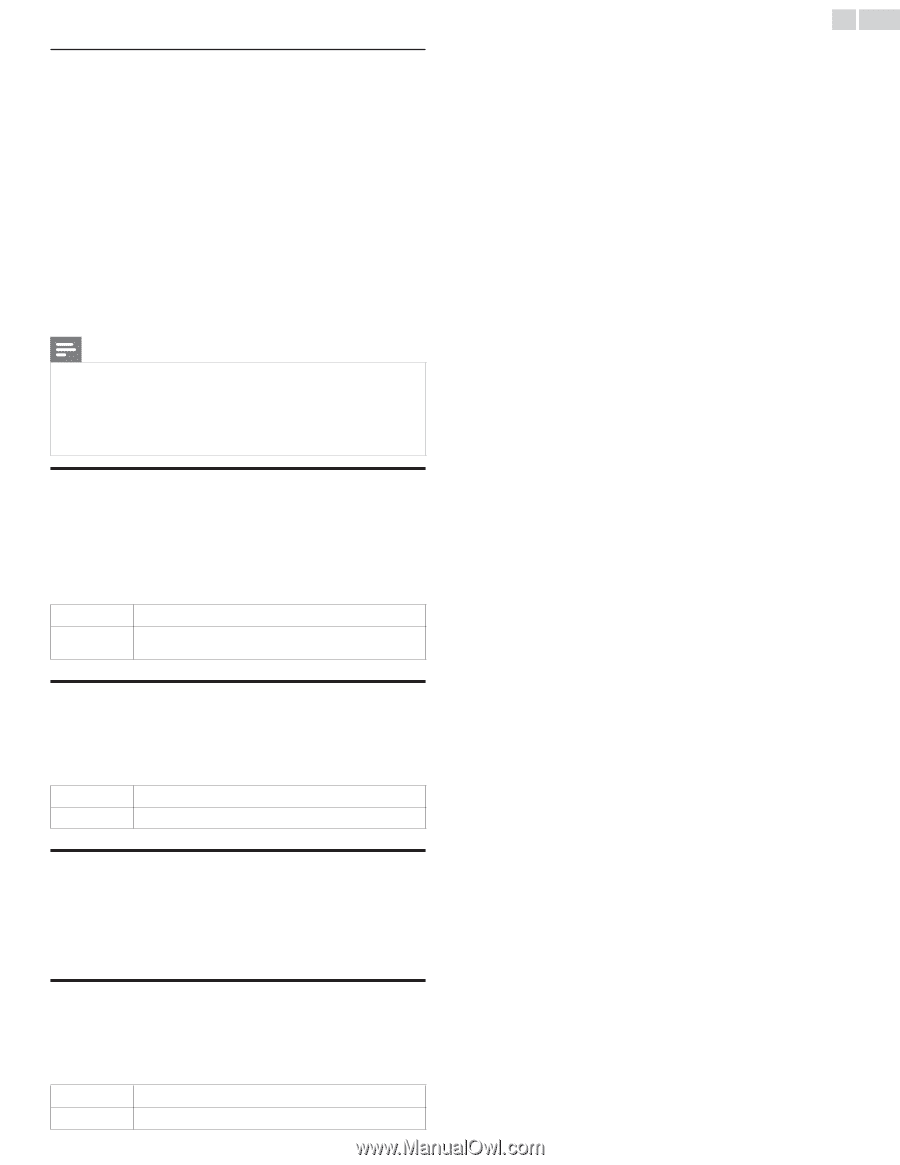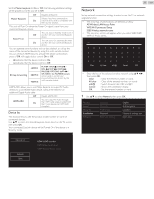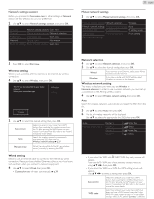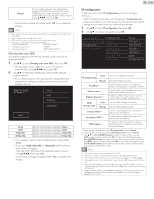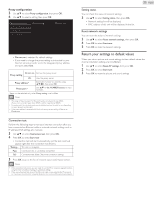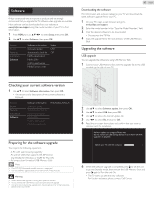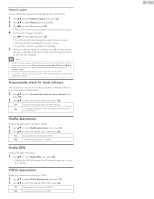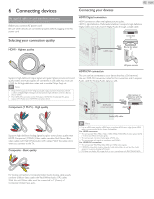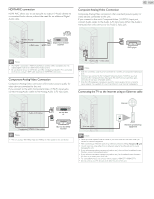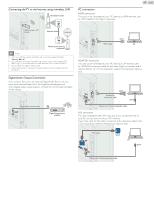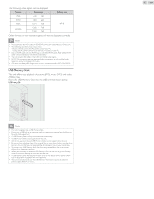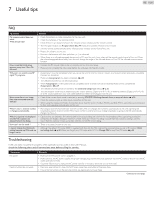Philips 32PFL4907/F7 User Manual - Page 41
Automatically check for latest software, Netfl ix deactivation, Netfl ix ESN, VUDU deactivation
 |
View all Philips 32PFL4907/F7 manuals
Add to My Manuals
Save this manual to your list of manuals |
Page 41 highlights
Network update You can update the software by connecting the unit to the Internet. 1 Use ▲▼ to select Software update, then press OK. 2 Use ▲▼ to select Network, then press OK. 3 Use ◄► to select Yes, then press OK. • This unit will then start checking for the latest firmware version. 4 Confirmation message will appear. Use ◄► to select Yes, then press OK. • The unit will start downloading the latest firmware version. • The unit will start updating the firmware version. • It may take a while to complete the updating. 5 When the software update is complete, press . to make sure the unit goes to Standby mode.Then switch on the TV again and starts up with the new software. Note • In order to update software via the Internet, you must connect the unit to the Internet and set up necessary settings. Network settings assistant ➠ p.36 Network ➠ p.36 • Please do not unplug the AC power cord or Ethernet cable while executing the Network update. • All settings will remain the same even if you update the software version. • The version of Netflix will also be updated if newer version of Netflix is available when updating the firmware. Automatically check for latest software This function lets you know if the latest software is available while the unit is connected to the Internet. 1 Use ▲▼ to select Automatically check for latest software, then press OK. 2 Use ▲▼ to select the desired option, then press OK. Off Disable automatically check for latest software. On A message will appear if there is the latest software on the network server. Netflix deactivation Displays the deactivation setting for Netflix. 1 Use ▲▼ to select Netflix deactivation, then press OK. 2 Use ▲▼ to select the desired option, then press OK. Yes Deactivate the connection to Netflix. No Activate the connection to Netflix. Netflix ESN Displays the ESN information. 1 Use ▲▼ to select Netflix ESN, then press OK. • Displays the ESN (Electronic Serial Number) to get any services from Netflix. VUDU deactivation Displays the deactivation setting for VUDU. 1 Use ▲▼ to select VUDU deactivation, then press OK. 2 Use ▲▼ to select the desired option, then press OK. Yes Deactivate the connection to VUDU. No Activate the connection to VUDU. 41 English