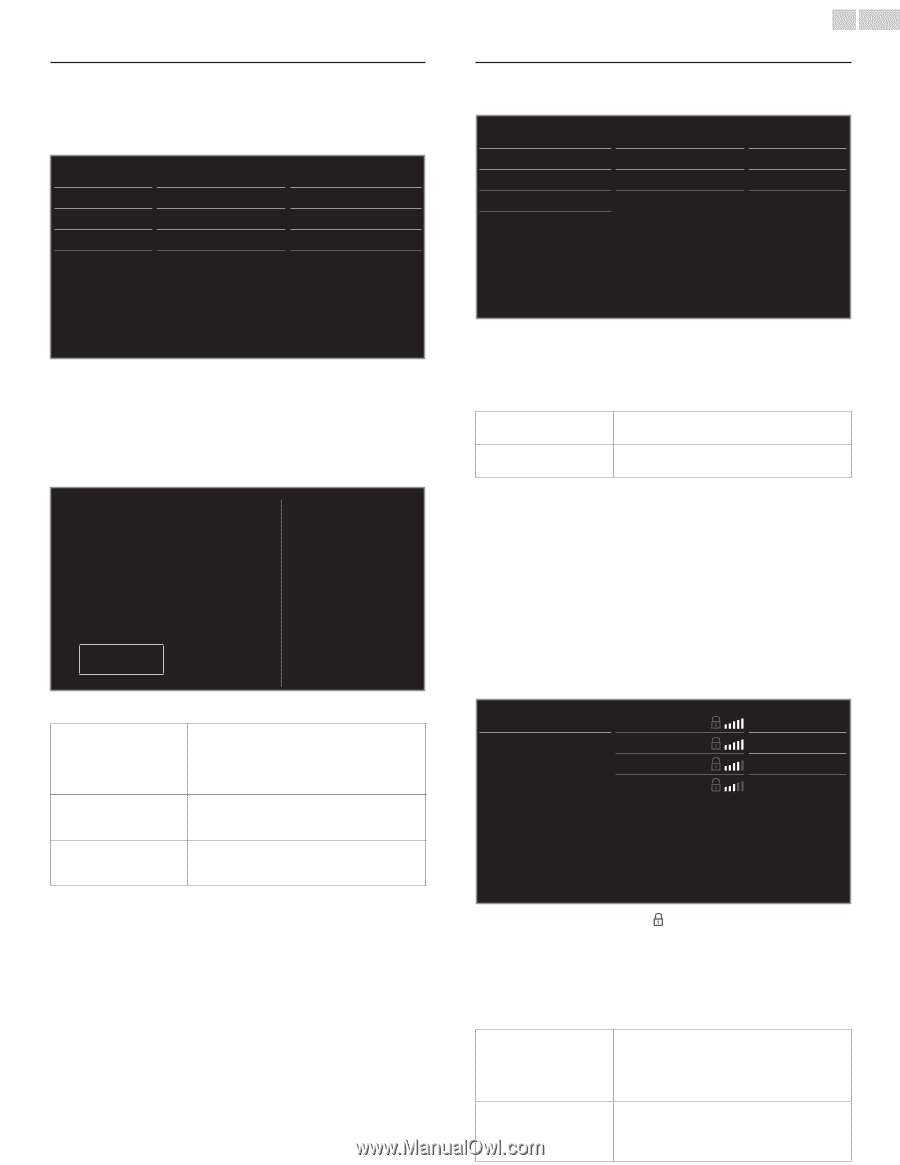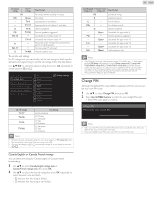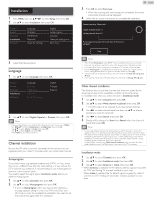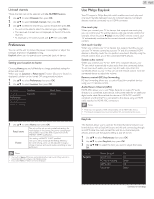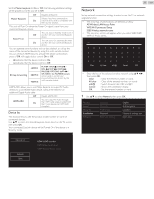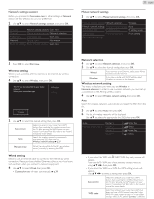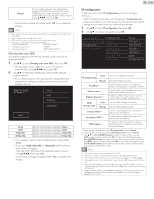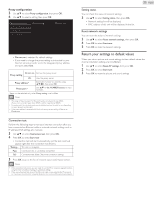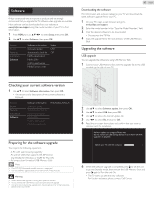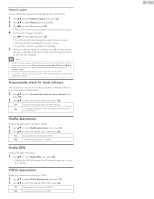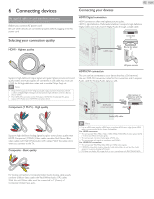Philips 32PFL4907/F7 User Manual - Page 37
Wireless setting, Network selection, Wireless network setting, Network settings assistant - manual
 |
View all Philips 32PFL4907/F7 manuals
Add to My Manuals
Save this manual to your list of manuals |
Page 37 highlights
Network settings assistant Before you proceed to Connection test or other settings in Network section, set this selection to suit your preference. 2 Use ▲▼ to select Network settings assistant, then press OK. Language Network settings assistant Start now Channels Manual network settings Network selection Preferences Connection test Start now Network Setting status Information Reset AV settings Reset network settings Start now 37 English Manual network settings 3 Use ▲▼ to select Manual network settings, then press OK. Network settings assistant Network selection Wireless Manual network settings Wireless network setting Auto Connection test IP configuration IP setting mode Setting status Proxy configuration Proxy setting Reset network settings 3 Press OK to select Start now. Wireless setting Select to use a wireless LAN to connect to the Internet by wireless connection. 4 Use ▲▼ to select Wireless, then press OK. This TV can be connected to your home network. Select your connection type. Wireless Wired Cancel 5 Use ▲▼ to select the desired setting, then press OK. Easy connect Scan Select this setting if your router has a WPS button. Start scanning for wireless networks on the TV after pressing the WPS button on your router. If connection test fails, refer to the router's manual for more details. Search for wireless networks automatically and select the SSID from the list. Wireless network setting ➠ p.37 Manual entry Set up the connection to the AP (e.g. wireless router) manually by entering the SSID. Wired setting Select to use an Ethernet cable to connect to the Internet by wired connection. Please purchase shielded Ethernet cables at your local store and use them when you connect to network equipment. 4 Use ▲▼ to select Wired, then press OK. • Connection test will start automatically. ➠ p.39 Network selection 4 Use ▲▼ to select Network selection, then press OK. 5 Use ▲▼ to select the desired setting, then press OK. Wired Wireless If you connect to an Ethernet cable, select Wired to connect to the Internet. If you have a router with WPS function, select Wireless to connect to the Internet. Wireless network setting This menu is displayed only when you set Wireless in Network selection. In order to use a wireless network, you must set up a connection to the AP (e.g. wireless router). 4 Use ▲▼ to select Wireless network setting, then press OK. Auto Search for wireless networks automatically and select the SSID from the list. 5 Use ▲▼ to select Auto, then press OK. 6 The list of wireless networks will be displayed. Use ▲▼ to select the appropriate the SSID, then press OK. Auto Manually enter your S Router 1 Router 2 Router 3 Router 4 Enter Key Select Enter Key Select • If you select the SSID with , WEP / WPA Key entry screen will appear. Enter the WEP / WPA key of the selected wireless network using then press OK. • If you select the SSID has a WPS, the WPS setting screen will appear. Use to select a setting, then press OK. Easy connect Select this setting if your router has a WPS button. Start scanning for wireless networks on the TV after pressing the WPS button on your router. If connection test fails, refer to the router's manual for more details. WPS code Select this setting if your router has a WPS but does not have a WPS button. Enter the 8-digit WPS PIN code shown on your TV in the router settings menu via PC before Connect is selected.