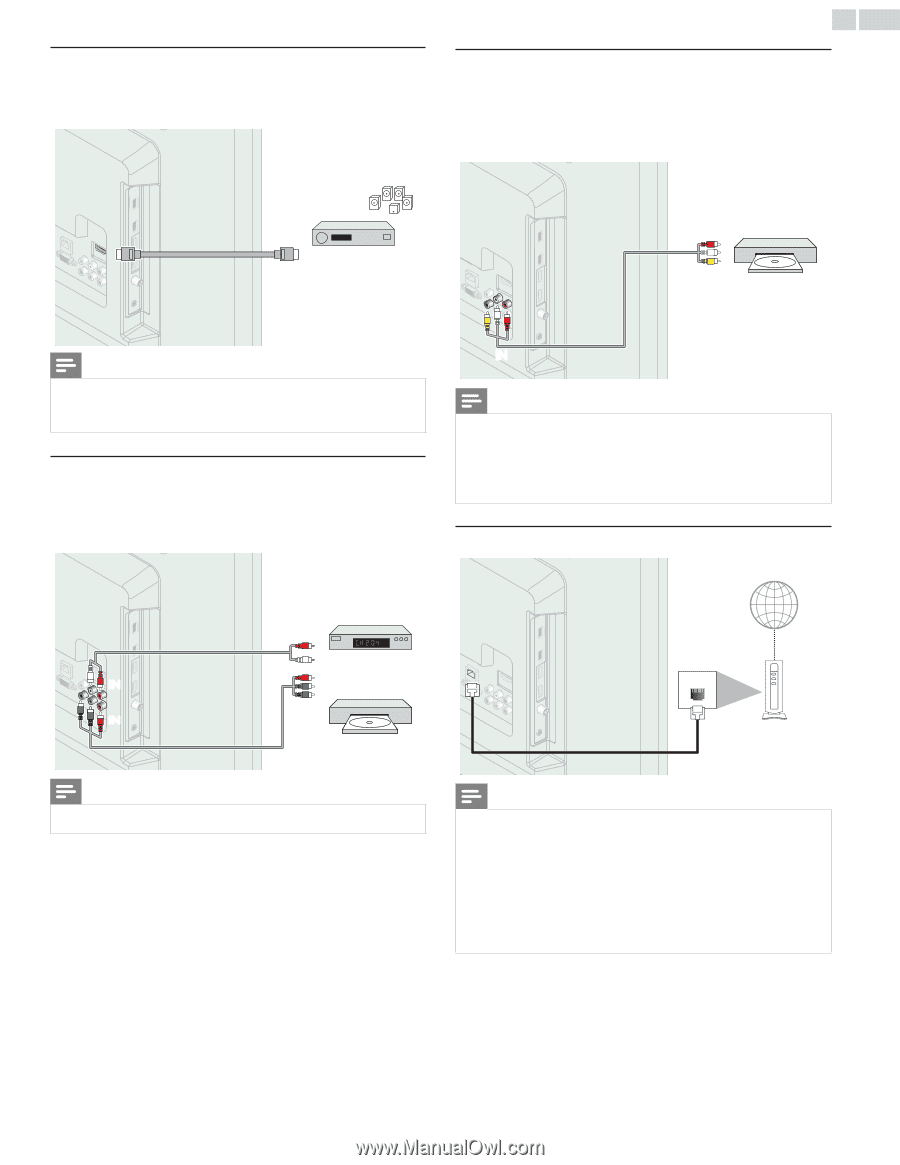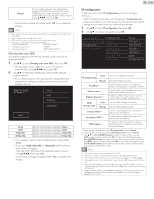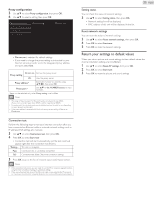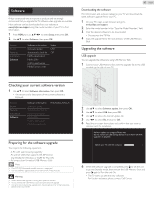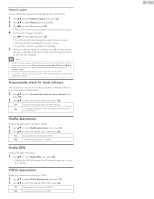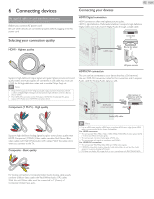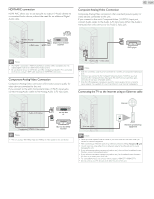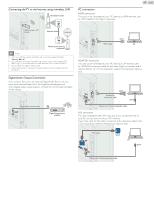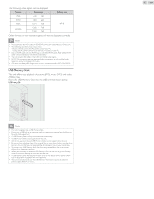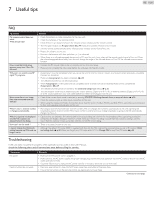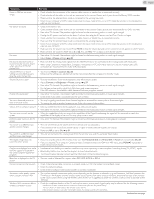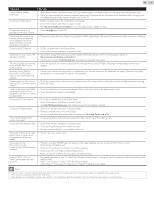Philips 32PFL4907/F7 User Manual - Page 43
HDMI-ARC connection, Component Analog Video Connection
 |
View all Philips 32PFL4907/F7 manuals
Add to My Manuals
Save this manual to your list of manuals |
Page 43 highlights
HDMI-ARC connection HDMI-ARC allows you to use EasyLink to output TV Audio directly to a connected Audio device, without the need for an additional Digital Audio cable. 43 English Composite Analog Video Connection Composite Analog Video connection offers standard picture quality for video devices connected to the unit. If you connect to the unit's Composite Video (Y/VIDEO) Input jack, connect Audio cables to the Audio (L/R) Input jacks. When the Audio is monaural, then only connect to the Audio L Input jack. HDMI 1 IN only HDMI cable OUT Digital home theater HDMI ARC amplifier OUT DVD player Note • The HDMI 1 connector is HDMI Audio Return Channel (ARC) compliant. Use it to output Digital Audio to an HDMI home theater system. • Be sure that the device is HDMI CEC and ARC compliant and that the TV is connected to the device using an HDMI cable attached to HDMI-ARC connectors. Component Analog Video Connection Component Analog Video connection offers better picture quality for video devices connected to the unit. If you connect to the unit's Component Video (Y/Pb/Pr) Input jacks, connect Analog Audio cables to the Analog Audio (L/R) Input jacks. IN Audio (L/R) + video cable Note • With this unit,Yellow cable must be connected to Y (Green) of Component Video Input jacks. • Whenever you connect to the Composite Video Input jack (Y/VIDEO), you must disconnect the Component Video Input jacks (Pb and Pr). If you leave those jacks connected, it may cause of unstable picture. • Only the left loudspeaker reproduces sound for mono equipment. Use a mono to stereo adapter (not supplied) for sound reproduction via all internal loudspeakers. Connecting the TV to the Internet using an Ethernet cable Audio (L/R) cables IN IN Component (Y/Pb/Pr) Video cables OUT set-top box or OUT Blu-ray disc / DVD recorder Note • The unit accepts 480i / 480p / 720p and 1080i/p of video signals for this connection. Internet LAN Ethernet cable Network provisioning equipment Note • Please purchase shielded Ethernet cables at your local store and use them when you connect to network equipment. • After connecting an Ethernet cable, set up necessary network settings. Network ➠ p.36 • Do not insert any cable other than an Ethernet cable to the Ethernet port to avoid damaging the unit. • If your telecommunications equipment (modem, etc.) does not have broadband router functions, connect a broadband router. • If your telecommunications equipment (modem, etc.) has broadband router functions but there is no vacant port, use a hub. • For a broadband router, use a router which supports 10BASE-T / 100BASE-TX. • Do not connect your PC directly to the Ethernet port of this unit.