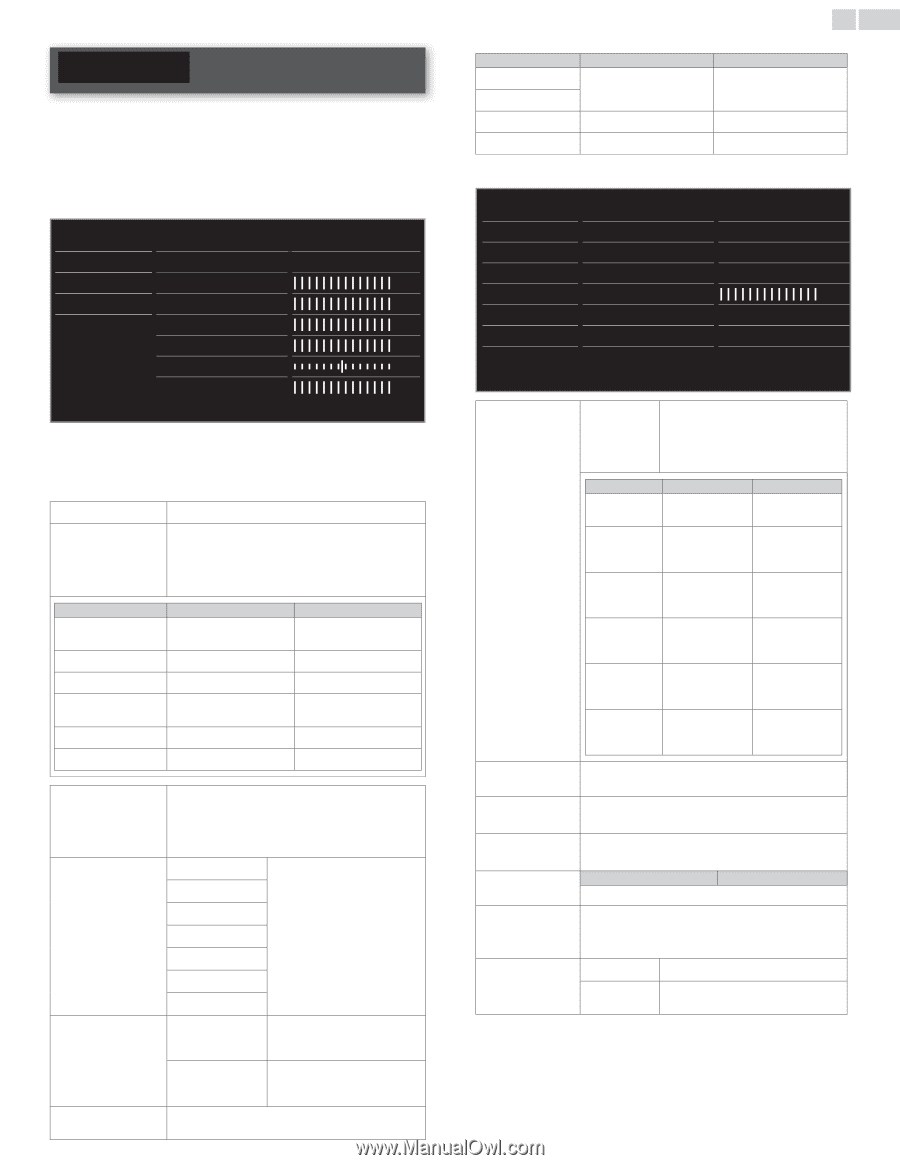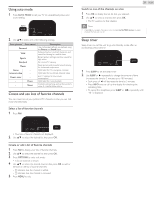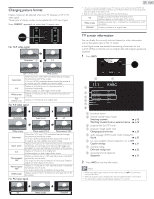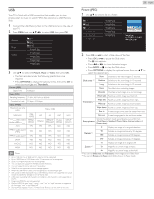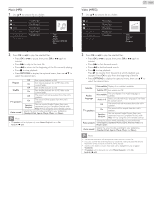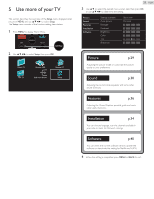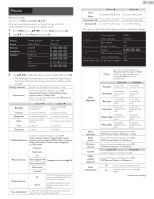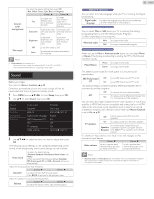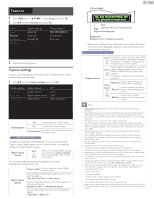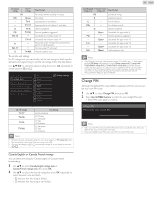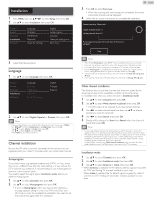Philips 32PFL4907/F7 User Manual - Page 29
Picture
 |
View all Philips 32PFL4907/F7 manuals
Add to My Manuals
Save this manual to your list of manuals |
Page 29 highlights
Picture Before you begin: You must set Home in Location. ➠ p.35 Otherwise, personalized picture and sound settings will not be memorized after the unit goes into Standby mode. 1 Press MENU and use to select Setup, then press OK. 2 Use ▲▼ to select Picture, then press OK. Picture Sound Features Installation Software Settings assistant Auto picture Backlight Contrast Brightness Color Tint Sharpness Start now Personal 3 Use to select the item you want to adjust, then press OK. • The following picture settings can be configured. Depending on the format of the picture Source, some picture settings are not available. Settings assistant to guide you through the best picture setting Auto picture to select the desired setting, then press OK (Personal, Vivid, Sports, Standard, Movie, Game Internet video and Power saver) When you adjust the following settings, Personal will be set automatically. Backlight Cursor ◄ to reduce power consumption Cursor ► to set the backlight brighter Contrast to decrease contrast to increase contrast Brightness to decrease brightness to increase brightness Color to decrease color intensity to increase color intensity Tint to add red to add green Sharpness to soften to sharpen * Advanced picture to select the desired setting, then press OK (Color alignment, Noise reduction, Black stretch, Dynamic contrast, Gamma, MPEG artifact reduction, Color enhancement, Custom color management and Film mode) Automatic Super zoom 4:3 Picture format Movie expand 14:9 Changing picture format ➠ p.25. Movie expand 16:9 Wide screen Unscaled Mode selection PC HDTV to Turn Off image enhancement features which makes the TV to act purely as a monitor to enable image enhancement features to improve picture quality Auto adjustment to adjust the horizontal / vertical position, clock and phase of the PC screen automatically 29 English Clock Phase Horizontal shift Vertical shift Cursor ◄ to decrease setting value to move PC screen left to move PC screen down Cursor ► to increase setting value to move PC screen right to move PC screen up *You can set a particular about picture quality in Advanced settings. Auto picture Color alignment Mode Backlight Noise reduction Minimum Contrast Black stretch On Brightness Dynamic contrast Off Color Gamma Tint MPEG artifact reduction Off Sharpness Color enhancement Off Advanced picture Custom color managem Red Color alignment Noise reduction Black stretch Dynamic contrast Gamma MPEG artifact reduction Color enhancement Mode to set the color temperature to Personal, Cool, Normal and Warm When you adjust the following settings, Personal will be set automatically. Red gain Cursor ◄ Cursor ► to decrease to increase contrast with red contrast with red to decrease Green gain contrast with green to increase contrast with green to decrease Blue gain contrast with blue to increase contrast with blue to decrease Red offset brightness with red to increase brightness with red to decrease Green offset brightness with green to increase brightness with green to decrease Blue offset brightness with blue to increase brightness with blue to select the desired setting, then press OK (Off, Minimum, Medium, Maximum and Auto) to select the desired setting, then press OK (Off, Minimum, Medium and Maximum) to select the desired setting, then press OK (Off, Minimum, Medium and Maximum) Cursor ◄ Cursor ► to adjust the gamma encoding of images to select the desired setting, then press OK (Off, Minimum, Medium and Maximum) Off to set color enhancement to Off On to make colors more vivid bright colors Continued on next page.