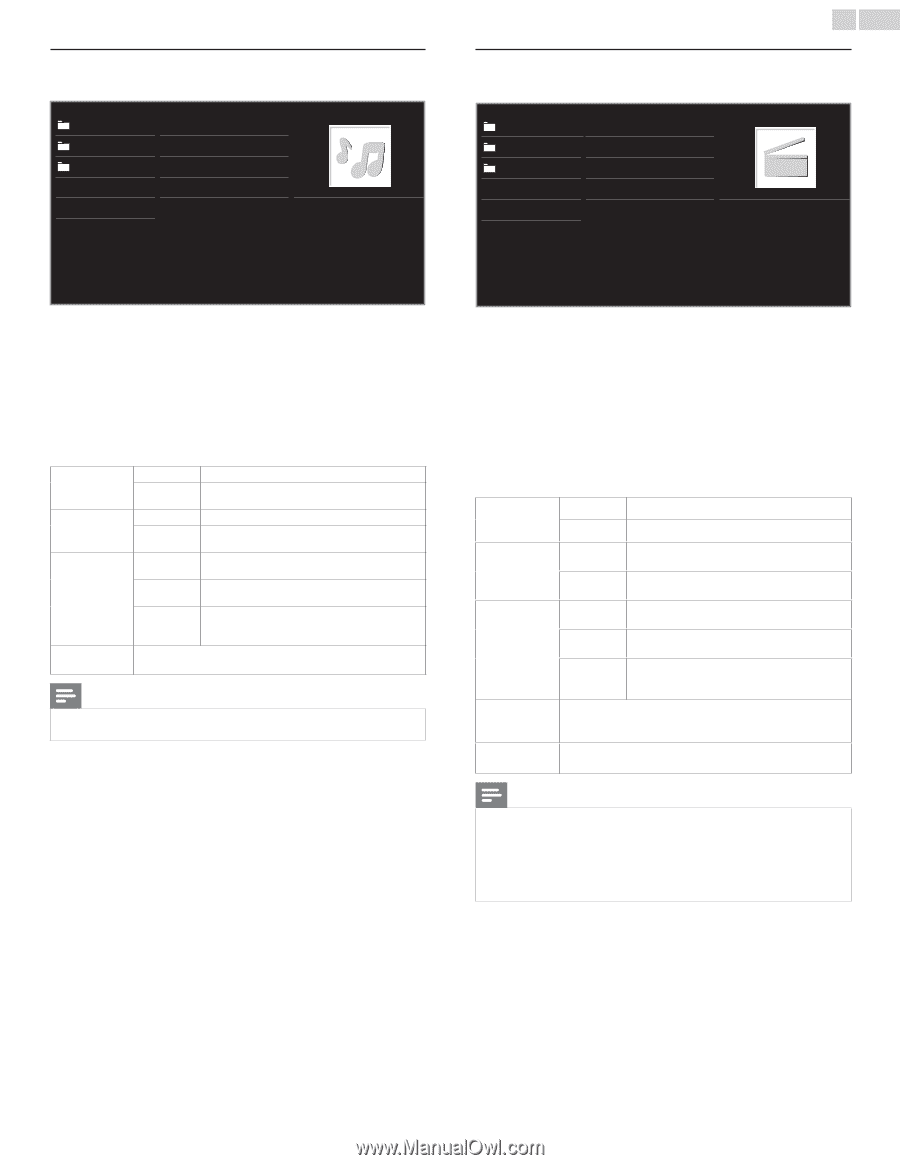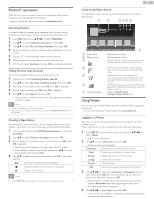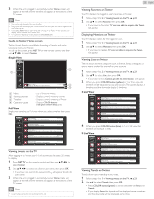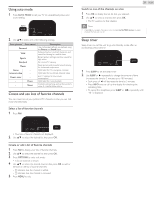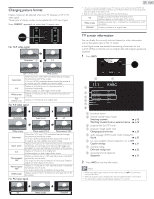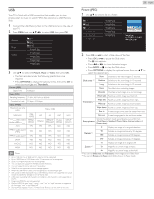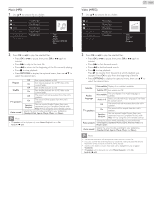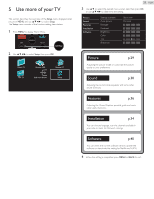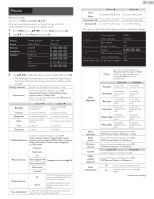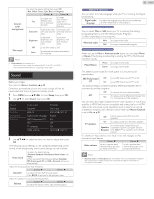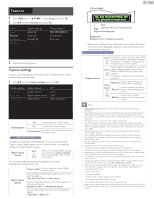Philips 32PFL4907/F7 User Manual - Page 27
Music MP3, Video MPEG, OPTIONS, Repeat, TV speakers, Auto sound, Subtitle, Audio, language
 |
View all Philips 32PFL4907/F7 manuals
Add to My Manuals
Save this manual to your list of manuals |
Page 27 highlights
Music (MP3) 1 Use ▲▼ to select a file or a folder. avi jpg mp3 Track1.mp3 Track2.mp3 Track3.mp3 Track4.mp3 Track5.mp3 Track6.mp3 Track7.mp3 Track8.mp3 Title: Artist: Album: Duration: 00:05:28 Year: Video (MPEG) 1 Use ▲▼ to select a file or a folder. avi jpg mp3 Movie1.avi Movie2.avi Movie3.avi Movie4.avi Movie5.avi Movie6.avi Movie7.avi Movie8.avi Title: Director: Date: Duration: 27 English 2 Press OK or ÆΔ to play the selected files. • Press OKor ÆΔ to pause, then press OKor ÆΔ again to resume. • Press D to skip to the next file. • Press E to return to the beginning of the file currently playing. • Press C to stop playback. • Press OPTIONS to display the optional menu, then use ▲▼ to select the desired item. Repeat Shuffle TV speakers Auto sound Off Sets repeat playback to Off. On Sets repeat playback for all MP3 files in the current folder. Off Sets shuffle playback to Off. On Sets shuffle playback for all MP3 files in the current folder. Off The sound will not be output from the unit's speakers. On The sound will be output from the unit's speakers. Speakers EasyLink You can control Audio Output from your connected EasyLink Compliant Devices with VOL + / − by using this unit's remote control. Selects the sound mode according to your preference. (Standard, Vivid, Sports, Movie, Music and News) Note • TV speakers will be displayed only when Master EasyLink is set to On. EasyLink ➠ p.35 2 Press OK or ÆΔ to play the selected files. • Press OKor ÆΔ to pause, then press OKor ÆΔ again to resume. • Press D to fast-forward search. • Press E to fast-backward search. • Press C to stop playback. Press B to resume from the point at which playback was stopped. Press OK to play from the beginning of the file. • Press OPTIONS to display the optional menu, then use ▲▼ to select the desired item. Subtitle Not available Displays if no subtitle is available. Subtitle Off Sets subtitle to Off. Audio language TV speakers Auto picture Not available The unit displays if no Audio language is available. Audio 1-8 Selects the desired Audio language if the Video file contains them. Off The sound will not be output from the unit's speakers. On The sound will be output from the unit's speakers. Speakers EasyLink You can control Audio Output from your connected EasyLink Compliant Devices with VOL + / − by using this unit's remote control. Selects the picture mode according to your preference. (Vivid, Sports, Standard, Movie, Game, Internet video and Power saver) Auto sound Selects the sound mode according to your preference. (Standard, Vivid, Sports, Movie, Music and News) Note • The resume information will be kept even when the unit is Turned Off. • If you play another file while the previously viewed file is being resumed, the resume information of the previously viewed file will be deleted. • The file or the folder in resume stop mode will be highlighted in gray on List or Thumbnails. • TV speakers will be displayed only when Master EasyLink is set to On. EasyLink ➠ p.35