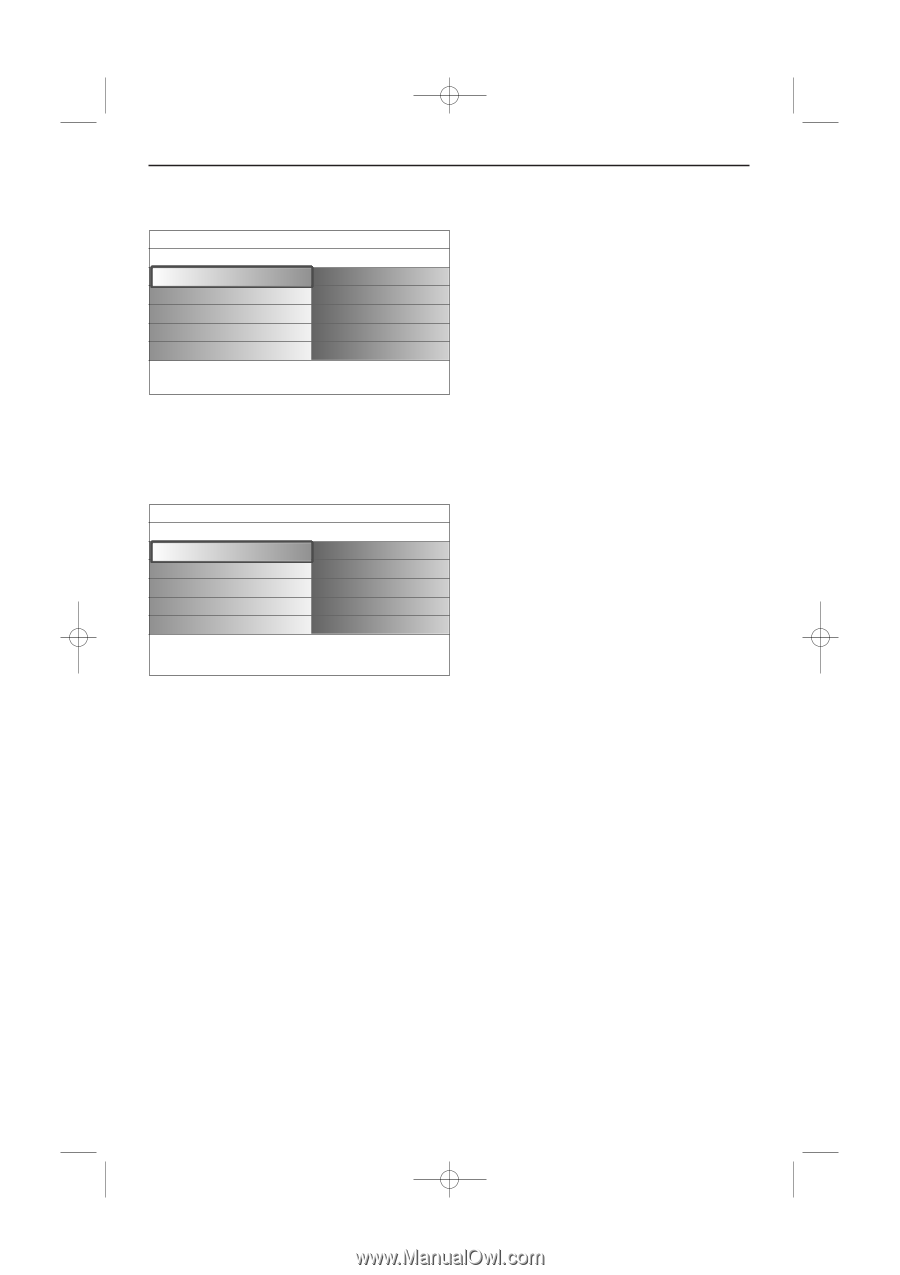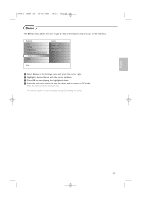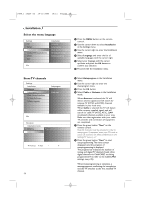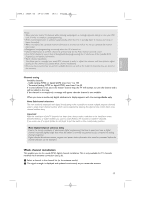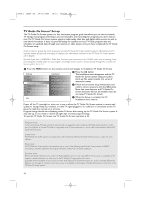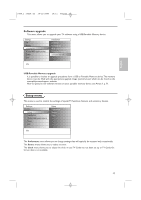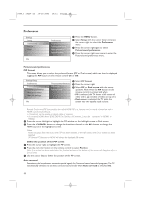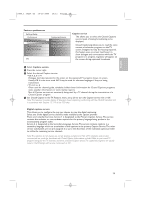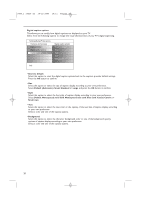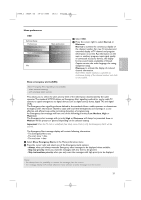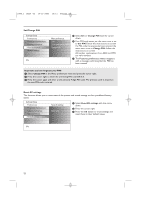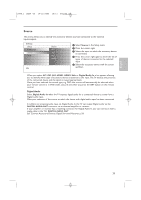Philips 50PF9830A User manual - Page 22
Preferences
 |
View all Philips 50PF9830A manuals
Add to My Manuals
Save this manual to your list of manuals |
Page 22 highlights
2496.1 16x24 en 14-12-2005 10:11 Pagina 18 Preferences Settings Setup Preferences Source Clock Info Preferences Picture/sound preferences Features preferences Menu preferences Reset AV settings & Press the MENU button. é Select Setup with the cursor down and press the cursor right to select the Preferences menu. " Press the cursor right again to select Picture/sound preferences. ' Press the cursor right once more to enter the Picture/sound preferences menu. Picture/sound preferences PIP format This menu allows you to select the preferred format (PIP or Dual screen) which can then be displayed toggling the PIP button on the remote control On or Off. Settings/Setup Preferences Picture/sound preferences Features preferences Menu preferences Reset AV settings Info Picture/sound preferences PIP format Auto surround & Select PIP format. é Press the cursor right. " Select PIP or Dual screen with the cursor up/down. Now, when the PIP button on the remote control is pressed and when - PIP is selected, the TV shows a full screen of video with a pip window of video on top of it. - Dual screen is selected, the TV splits the screen into two equally sized screens. Remind: Dual screen/PIP functionality, also called HDMI PIP, is a function used to watch a broadcast and a HDMI source simultaneously. • A broadcast can be analog or digital, cable or antenna. • An external HDMI device (DVD, DVD-R, Set Top Box, A/V receiver,...) must be connected to HDMI1 or HDMI2. ' Press the cursor left/right to highlight the PIP window or the left/right screen in Dual screen. ( Press the -CH/PAGE+ button to change the broadcast channel or the AV+ button to change the HDMI source in the highlighted screen. Notes: - Audio only plays from the main, when PIP has been selected, or the left screen, when Dual screen has been selected. - PIP format: PC formats via HDMI will always be displayed full screen. Define the position of the PIP screen & Press the cursor right to highlight the PIP screen. é Press the red color button on the remote control to select Position. Note: If no action has been undertaken, the function buttons at the bottom of the screen will disappear after a few seconds. " Use the cursor keys to define the position of the PIP screen. Auto surround Sometimes the broadcaster transmits special signals for Surround sound encoded programs.The TV automatically switches to the best surround sound mode when Auto surround is switched On. 18