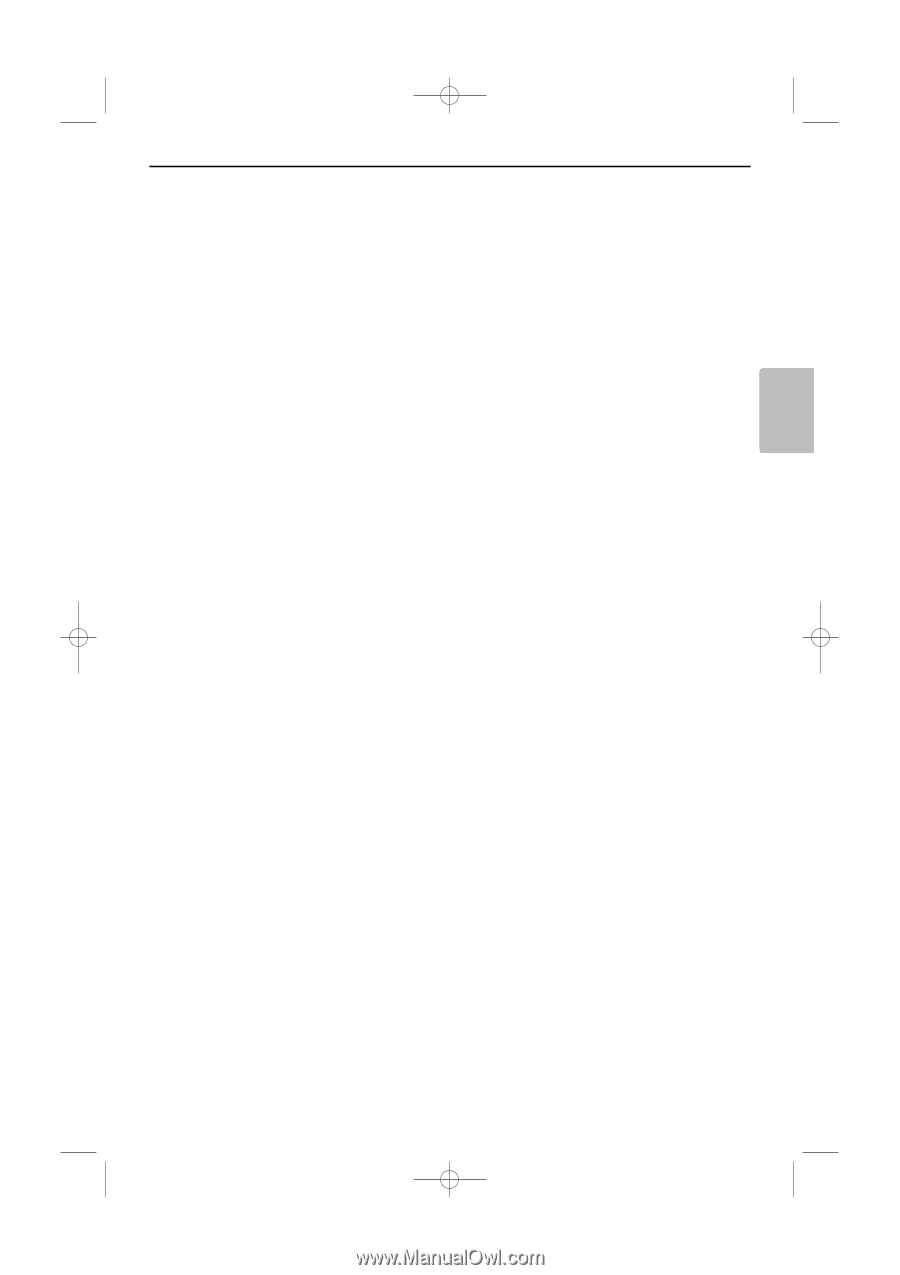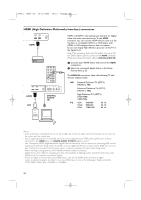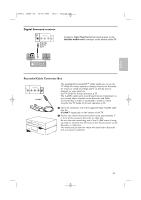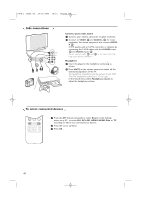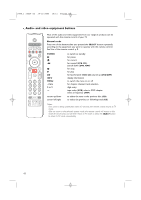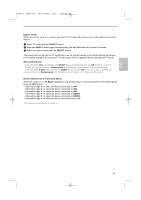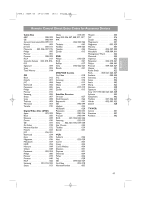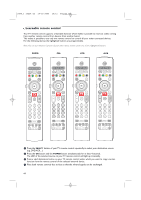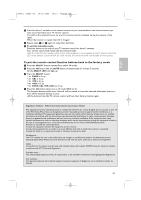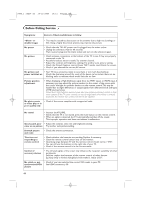Philips 50PF9830A User manual - Page 67
Note: LED behavior
 |
View all Philips 50PF9830A manuals
Add to My Manuals
Save this manual to your list of manuals |
Page 67 highlights
English 2496.1 16x24 en 14-12-2005 10:11 Pagina 63 Expert mode When you do not want the remote to go back to TV mode, and to stay in the mode selected, proceed as follows: & Select TV mode with the SELECT button. é Press the SELECT button again simultaneously with the OK button for at least 2 seconds. " Select the desired mode with the SELECT button. The remote will not go back to TV mode from now on and will remain in the mode selected.To go back to the default setting of the remote (TV mode) repeat what is explained above, selecting the TV mode. Note: LED behavior - If the LED blinks once after pressing the SELECT button simultaneously with the OK button for at least 2 seconds, the remote control is in Expert mode and the remote control remains in the mode selected. - If the LED blinks 4 times after pressing the SELECT button with the OK button for at least 2 seconds, the remote control is in Normal mode and the remote control returns to TV mode after 60 seconds. Direct selection of a connected device When the remote is in TV Expert mode you may directly select a connected device in the following way: Press the AV+ button: - followed by digit '1' to select the device connected to AV1. - followed by digit '2' to select the device connected to AV2. - followed by digit '3' to select the device connected to AV3. - followed by digit '4' to select the device connected to HDMI1. - followed by digit '5' to select the device connected to HDMI2. - followed by digit '0' to select the device connected to the side. Note: Make sure your device is turned on. 63