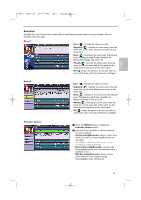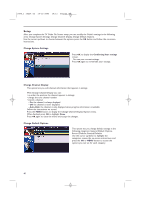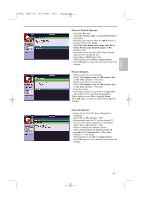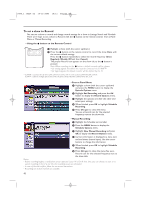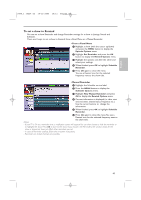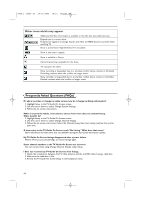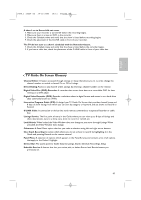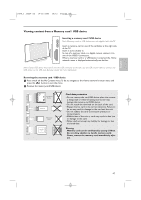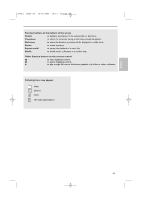Philips 50PF9830A User manual - Page 48
Frequently Asked Questions FAQs
 |
View all Philips 50PF9830A manuals
Add to My Manuals
Save this manual to your list of manuals |
Page 48 highlights
2496.1 16x24 en 14-12-2005 10:11 Pagina 44 Other icons which may appear Additional Info Box information is available or the Info box has additional sizes. Elapsed time in current show. Progress bar appears in Listings, Search, and when the INFO button is pressed while watching TV. Show is presented in High-Definition TV, if available. Show is new (not a repeat). Show is available in Stereo. Closed Captioning is available for the show. TV rating for the show. Show recording is Suspended due to a schedule conflict (show remains in Schedule) Recording resumes when the conflict no longer exists. Show reminder is Suspended due to a schedule conflict (show remains in Schedule). Remind resumes when the conflict no longer exists. Frequently Asked Questions (FAQs) If I add a recorder or change my cable service, how do I change my Setup information? 1. Highlight Setup in the TV Guide On Screen screen. 2. Use the cursor down to select Change System Settings. 3. Follow the on-screen instructions. When I entered the Guide, I was asked to choose from more than one channel lineup. What should I do? 1. Highlight Setup in the TV Guide On Screen screen. 2. Use the cursor down to select Change Channel Display. 3. Follow the on-screen instructions. Select the Channel lineup that most closely matches the one for your area. A show entry in the TV Guide On Screen reads "No Listing." What does that mean ? Show information for that entry was not available during the last Guide information update. My TV Guide On Screen listings disappeared after a power failure. Within 24 hours, you should begin to receive listings again. Some channel numbers in the TV Guide On Screen are incorrect. You can correct them using Change Channel Display under Setup. I have not received any TV Guide On Screen show listings. 1. Check the connections between the TV, cable, antenna, and the G-LINK cable if using a cable box. 2. Make sure the cable box is On. 3. Review the TV Guide On Screen Setup in the Installation menu. 44