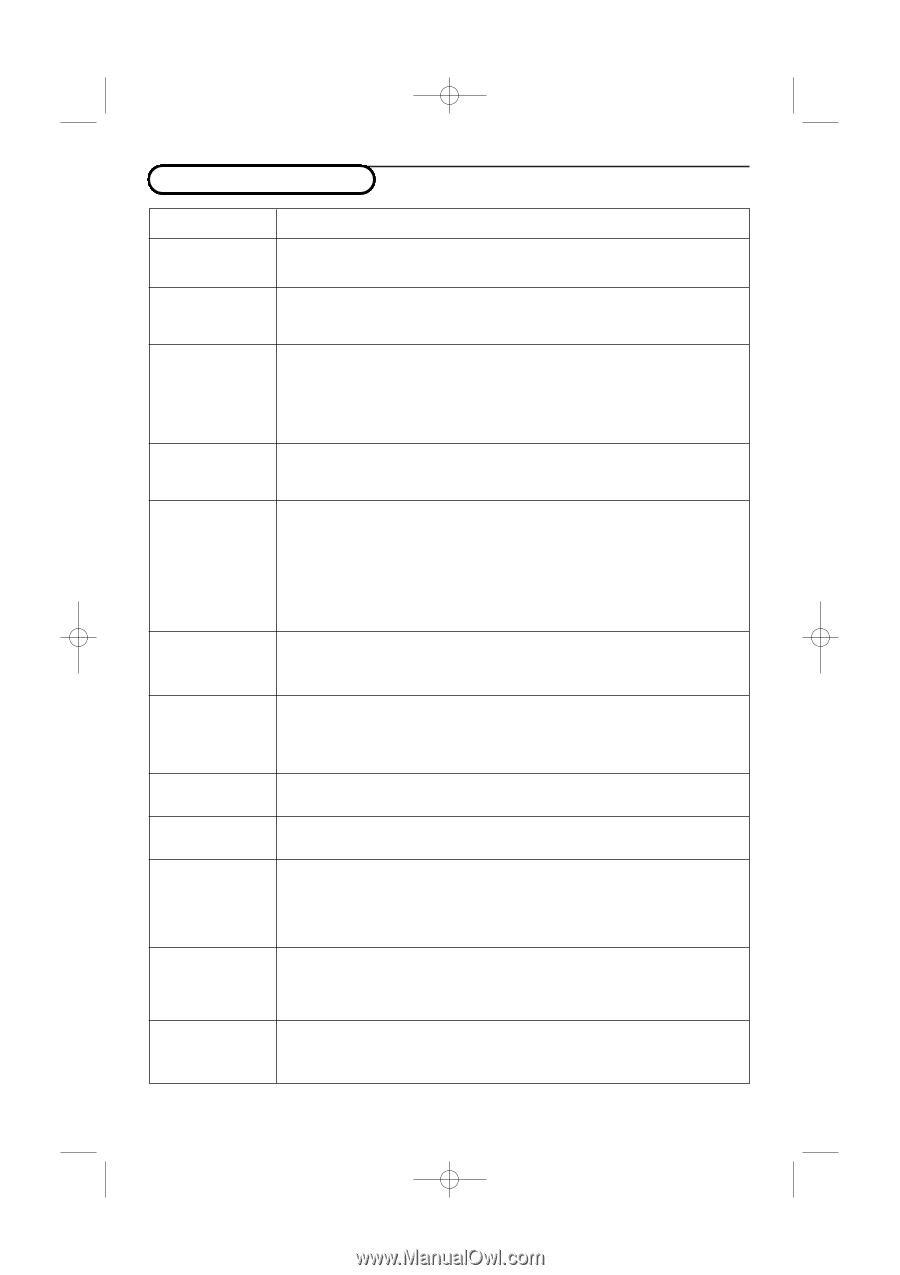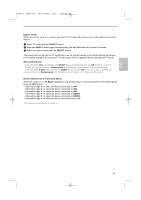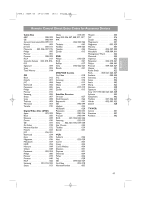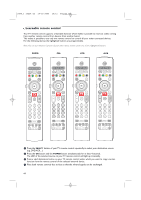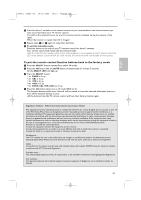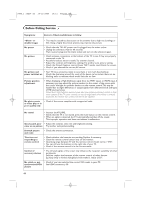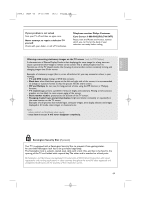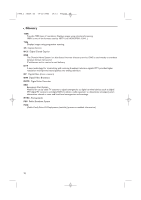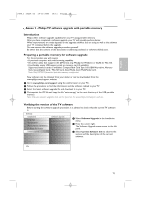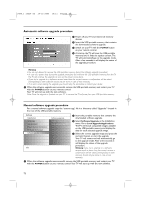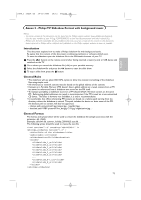Philips 50PF9830A User manual - Page 72
Before Calling Service
 |
View all Philips 50PF9830A manuals
Add to My Manuals
Save this manual to your list of manuals |
Page 72 highlights
2496.1 16x24 en 14-12-2005 10:11 Pagina 68 Before Calling Service Symptoms Items to Check and Actions to follow "Ghost" or double images • This may be caused by obstruction to the antenna due to high rise buildings or hills. Using a highly directional antenna may improve the picture. No power • Check that the TV's AC power cord is plugged into the mains socket. • Unplug the television, wait for 60 seconds. Then re-insert plug into the mains socket and turn on the television again. No picture • Check antenna connections at the bottom of the TV to see if they are properly connected to the TV. • Possible broadcast station trouble.Try another channel. • Adjust the contrast and brightness settings.Try another auto picture setting. • Check the Closed Captions control. Some TEXT modes could block the screen. • Check if you selected the correct AV source. No picture and • Your TV has a protective mode in case there is too much heat build-up. power switched on Check the clearance around the vents of the device to be certain there are no blocking walls or cabinets which would limit the air flow. Picture position adjustment • When displaying a High Definition signal from the YPbPr inputs or HDMI input, if necessary, you can adjust the picture position to the center of the screen with the cursor left/right or up/down buttons on the remote control.This may be needed due to slight differences in output signals from different brands and types of HD sources boxes. Notes: Most High Definition receiver boxes also have picture-positioning controls in their menu systems. If the TV cursor controls run out of range before the picture is correctly positioned, the receiver box controls will need to be adjusted. No photo, music • Check if the source complies with a supported code. or video play or in poor quality only No sound • Increase the VOLUME. • Check that the TV is not muted, press the mute button on the remote control. • When no signal is detected, the TV automatically switches off the sound. This is proper operation and does not indicate a malfunction. Good sound, poor • Adjust the contrast, color, tint and brightness setting. color or no picture Try another auto picture setting. Snowish picture and noise • Check the antenna connection. Television not responding to remote control • Check whether the batteries are working. Replace if necessary. • Clean the remote control sensor lens on the monitor. • Operating range between TV and the remote control should not be > 240". • You can still use the buttons on the right side of your TV. • Check if the remote control is in the correct mode. Control of accessory devices • The infrared signals of the screen may influence the reception sensibility of other peripherals. Solution: replace the batteries of the remote control of other devices. E.g. keep away a wireless headphone from within a radius of 50". No stable or not • Check if you have selected the correct VGA mode in your PC. synchronized VGA See HDMI connector, p. 58. picture 68