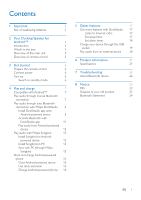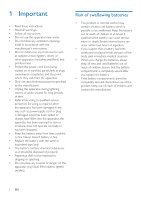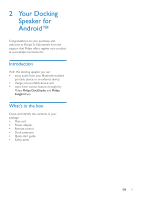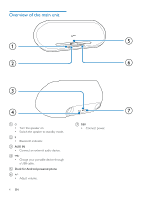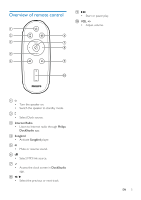Philips AS851/37 User Manual
Philips AS851/37 Manual
 |
View all Philips AS851/37 manuals
Add to My Manuals
Save this manual to your list of manuals |
Philips AS851/37 manual content summary:
- Philips AS851/37 | User Manual - Page 1
Register your product and get support at www.philips.com/welcome AS851 User manual - Philips AS851/37 | User Manual - Page 2
started 6 Prepare the remote control 6 Connect power 6 Turn on 6 Switch to standby mode 6 4 Play and charge 7 Compatible with Android™ 7 Play audio through manual Bluetooth connection 7 Play audio through auto Bluetooth connection with Philips DockStudio 8 Install DockStudio app - Philips AS851/37 | User Manual - Page 3
Install in accordance with the manufacturer's instructions. Do not install near any heat unused for long periods of time. personnel. Servicing is required when the apparatus has been damaged on the Risk of swallowing batteries The product or remote control may contain a button cell battery, which - Philips AS851/37 | User Manual - Page 4
2 Your Docking Speaker for Android™ Congratulations on your purchase, and support that Philips offers, register your product at www.philips.com/welcome. Introduction With this docking speaker, you can: enjoy audio from your Bluetooth-enabled portable device or an external device; charge your - Philips AS851/37 | User Manual - Page 5
Overview of the main unit e a b f c d a Turn the speaker on. Switch the speaker to standby mode. b Bluetooth indicator. c AUX IN Connect an external audio device. d Charge your portable device through a USB cable. e Dock for Android-powered phone f +/- Adjust volume. 4 EN g 18V Connect power. - Philips AS851/37 | User Manual - Page 6
Overview of remote control a b f c g h d Songbird e i i Start or pause play. j VOL +/Adjust volume. VOL j a Turn the speaker on. Switch the speaker to standby mode. b Select Dock source. c Internet Radio Listen to Internet radio through Philips DockStudio app. d Songbird Activate - Philips AS851/37 | User Manual - Page 7
started Always follow the instructions in this chapter in sequence. Prepare the remote control Caution Risk of Turn on Press . » The Bluetooth indicator begins to blink. Switch to standby mode Press again to switch the docking speaker to standby mode. » The Bluetooth indicator turns off. 6 EN - Philips AS851/37 | User Manual - Page 8
4 Play and charge With this docking speaker, you can enjoy audio in two ways: through manual Bluetooth connection; through automatic Bluetooth connection with Philips DockStudio app. Compatible with Android™ To make full use of your docking speaker, your Android-powered device should satisfy the - Philips AS851/37 | User Manual - Page 9
the media player of your portable device. Play audio through auto Bluetooth connection with Philips DockStudio Philips DockStudio app brings a suite of new features to your docking speaker, including automatic Bluetooth connection, Songbird music player, Internet radio and a multi-function alarm - Philips AS851/37 | User Manual - Page 10
2 Follow the on-screen instructions to install Philips DockStudio app. DockStudio The Philips DockStudio app brings a suite of cool, new features to your Philips DockStudio docking speaker, including automatic Bluetooth connection, Songbird music player, worldwide Internet radio, sound settings 3 - Philips AS851/37 | User Manual - Page 11
2 Tap the search icon on the screen. The Philips DockStudio app brings a suite of cool, new features to your Philips DockStudio docking speaker, including automatic Bluetooth connection, Songbird music player, worldwide Internet radio, sound settings 6 When installation is complete, tap [Done] - Philips AS851/37 | User Manual - Page 12
DockStudio app Philips DockStudio app helps to connect your Android-powered device and docking speaker through Bluetooth automatically. Note Make sure that your Android-powered device is connected to the Internet. First-time launch 1 On your docking speaker, press to activate Bluetooth. » begins to - Philips AS851/37 | User Manual - Page 13
on the top of the screen. 3 Tap [Speaker Connection] (Speaker Bluetooth connection. Next-time launch DockStudio app, connect to the docking speaker through Bluetooth as below. 1 Activate the Bluetooth function of your docking speaker. 2 Launch Philips DockStudio to access its menu. 12 EN » It - Philips AS851/37 | User Manual - Page 14
-powered device Note Make sure that the docking speaker is successfully connected to the Android-powered device through Bluetooth. 1 Press to select the Dock source. 2 Play audio on the Android-powered device. To pause or resume play, press . To skip to the previous or next track, press / . To - Philips AS851/37 | User Manual - Page 15
» You are requested to download Songbird. 3 Follow the on-screen instructions to download the app. 5 Select a track, and then tap to play music. 4 After installation, tap [Open] access Songbird menu. 14 EN Tip To play audio through the Songbird player, press Songbird. - Philips AS851/37 | User Manual - Page 16
. 2 Select Manual or Auto. 3 Click Sync. » If you have selected auto sync, auto sync starts automatically when you connect the device to the PC. » device to Philips Songbird, a pop-up screen appears. Select auto sync as prompted. Dock and charge Androidpowered phone Dock Android-powered device To - Philips AS851/37 | User Manual - Page 17
position. 2 Place the dock extension onto the dock. 3 Dock your phone. Dock extension 4 Slide the connector to place your phone in the middle of the docking speaker. 16 EN Charge Android-powered phone When the docking speaker is connected to power, the docked phone starts charging automatically - Philips AS851/37 | User Manual - Page 18
Note Make sure that your portable device is connected to the Internet. Listen to Internet radio 1 Connect your Android-powered device and the docking system through Bluetooth. 2 Open Philips DockStudio to go to the main menu. 3 Tap [Radio] 5 Select a radio station from the search result list. » The - Philips AS851/37 | User Manual - Page 19
3 Tap the icon to access the sleep timer menu. Set alarm timer With Philips DockStudio, you can set multiple alarms and know the latest weather. It even alerts [Start] 2 Tap the icon to access clock setting menu. Note This function only works with Philips Songbird. 3 Tap [Alarm settings] 18 EN - Philips AS851/37 | User Manual - Page 20
screen. » The new alarm is saved and displayed on the screen. Charge your device through the USB socket the socket at the back of the speaker. the USB socket on your device. » Your device begins charging. Note It is not guaranteed that all USB cables will work with this - Philips AS851/37 | User Manual - Page 21
Play audio from an external device You can listen to audio from an external device through this speaker. 1 Press to select MP3 link source. 2 to: the AUX IN socket. the headphone socket of an external device. 3 Play audio on the external device (see the 20 EN - Philips AS851/37 | User Manual - Page 22
6 Product information Note Product information is subject to change without prior notice. AC Power Model: OH- Operation Power Consumption Eco Standby Power Consumption Dimensions Main Unit (W x Input: 100-240 V~, 50/60 Hz, 1.5 A; Output: 18 V 3.5 A 28 W - Philips AS851/37 | User Manual - Page 23
7 Troubleshooting Warning To keep the warranty valid, never try to repair the system yourself. If you encounter problems when using this device, check the following points before requesting service. If the problem remains unsolved, go to the Philips Web page (www. make sure that the device is nearby - Philips AS851/37 | User Manual - Page 24
if not installed and used in accordance with the instruction manual, may cause harmful interference to radio communications. operation. RSS This device complies with Industry Canada device may not cause harmful interference, and visit www.recycle.philips.com for additional information on a recycling center in - Philips AS851/37 | User Manual - Page 25
regarding the disposal of packaging materials, exhausted batteries and old equipment. Bluetooth Statement The Bluetooth® word mark and logos are registered trademarks owned by Bluetooth SIG, Inc. and any use of such marks by Philips is under license. Note The type plate is located on the bottom - Philips AS851/37 | User Manual - Page 26
Specifications are subject to change without notice © 2012 Koninklijke Philips Electronics N.V. All rights reserved. AS851_37_CCR_V2.0

User manual
Register your product and get support at
AS851
www.philips.com/welcome