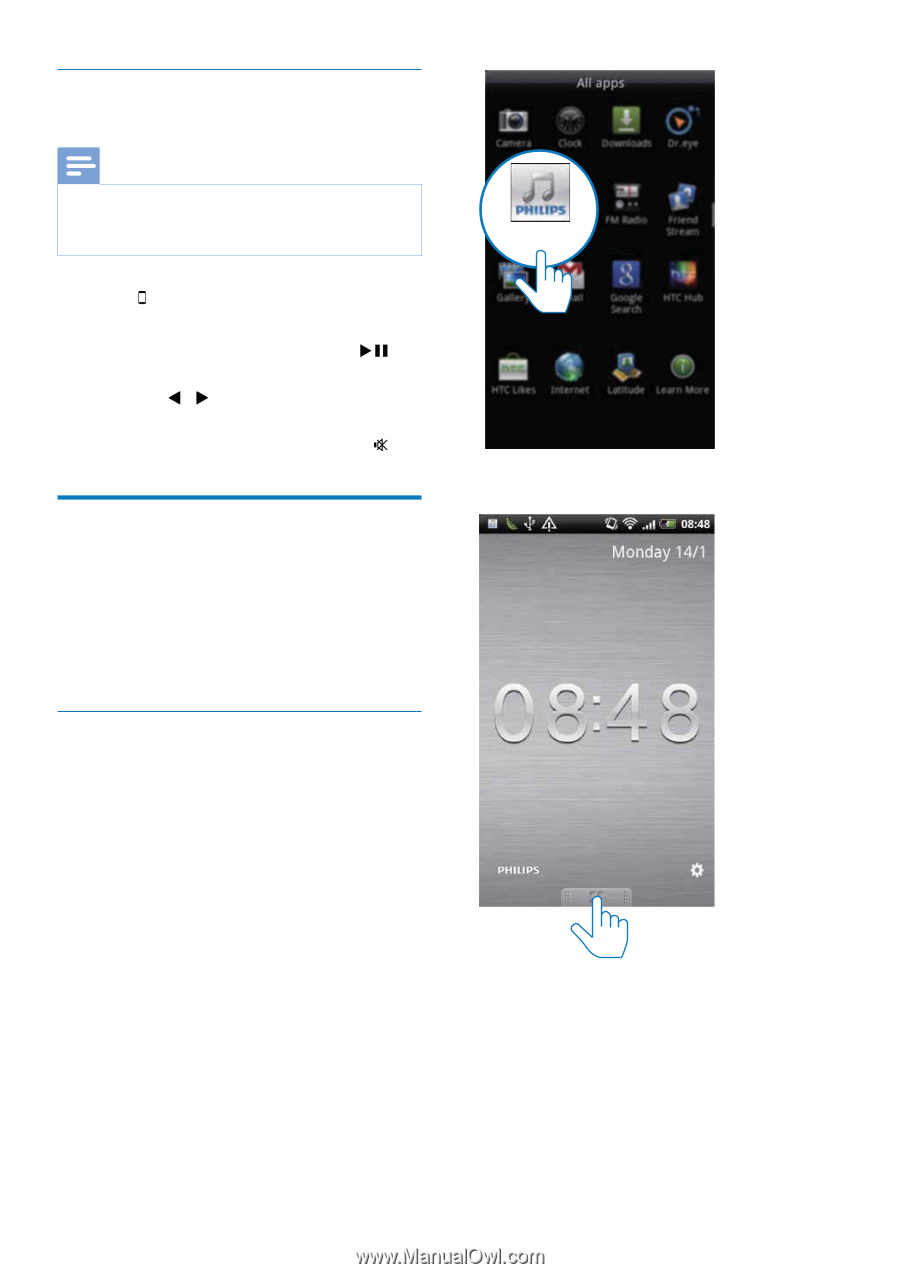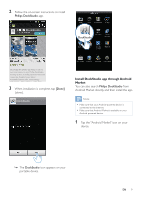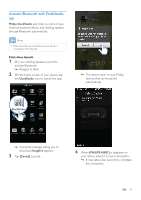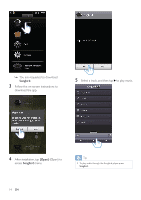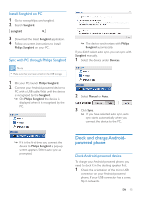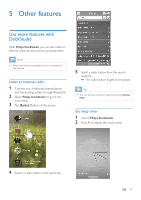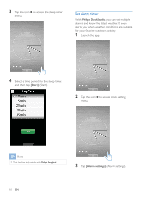Philips AS851/37 User Manual - Page 14
Play audio with Philips, Songbird
 |
View all Philips AS851/37 manuals
Add to My Manuals
Save this manual to your list of manuals |
Page 14 highlights
Play audio from Android-powered device Note Make sure that the docking speaker is successfully connected to the Android-powered device through Bluetooth. 1 Press to select the Dock source. 2 Play audio on the Android-powered device. To pause or resume play, press . To skip to the previous or next track, press / . To adjust volume, press +/-. To mute or resume sound, press . Play audio with Philips Songbird Philips Songbird is a simple, easy-to-use PC program and Android app. It lets you discover, play and sync your media from PC to your Android-powered devices seamlessly. Install Songbird on Android-powered device 1 Tap the DockStudio icon on your Android- powered device. DockStudio » The DockStudio menu is displayed. 2 Tap [Songbird]. EN 13