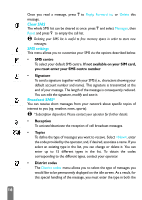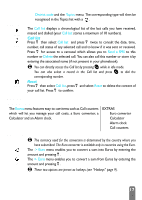Philips Fisio 120 User Manual - Page 17
Selected Name, Own number, Emergency, Send SMS or Reply, Read SMS, Delete, Change, Messages, Standard - support
 |
View all Philips Fisio 120 manuals
Add to My Manuals
Save this manual to your list of manuals |
Page 17 highlights
Selected Name In the names menu, select a name and press ,twice to: Send SMS your correspondent, Delete the selected name and number (press ,to confirm), or Change the selected name and all related information. Own number Depending on your subscription, selecting Own Num. displays your own mobile phone number. If your SIM card doesn't contain your phone number(s), an editing screen allows you to store it (or them). We advise you to enter your mobile number(s) as well as any other relevant information. L Although all its fields can be empty, the Own num. card cannot be deleted and is always present. Emergency Displays the emergency call number. Press ) to dial. Messages You can send text messages (SMS) to other GSM phones and receive messages on your phone: either a standard message or one you compose, to which you can attach an "emotion icon". The receiver must have a Philips mobile phone that supports this feature to see the icon, or it will be replaced by its equivalent translation code at the end of the message received. To send messages, you must first enter a service centre number (see page 16). If this is not stored in your SIM card, ask your operator for it. Send SMS Send SMS or Reply Press , and select Messages, Send SMS and press ,. Select a name or select New to enter a new number. Press ,and select New to enter and send a new message, Standard to send a predefined message, or Melody to send a melody together with your message (other than standard, 30 characters max.) L You can only send melodies that are out of copyright. Once you selected or wrote your message, select Add icon to add an icon to your message, then select Save or Send now and press ,. Read SMS Read SMS Consult the list of SMS you have saved and received. They have the following icons: Received unread Saved Received read 15