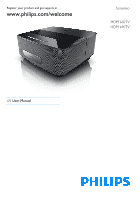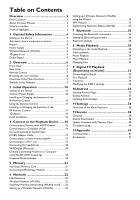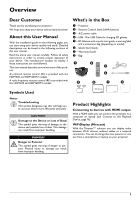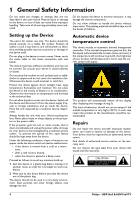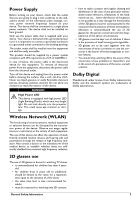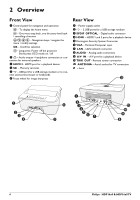Philips HDP1690 User manual - Page 3
Overview - hdp1690tv
 |
View all Philips HDP1690 manuals
Add to My Manuals
Save this manual to your list of manuals |
Page 3 highlights
Overview Dear Customer Thank you for purchasing our projector. We hope you enjoy your device and its many functions! About this User Manual With the installation guide on the following pages, you can start using your device quickly and easily. Detailed descriptions can be found in the following sections of this user manual. Read the entire user manual carefully. Follow all safety instructions in order to ensure proper operation of your device. The manufacturer accepts no liability if these instructions are not followed. This user manual describes several versions of the product. An infrared remote control (IR) is provided with the HDP1650 and HDP1650TV models. A radio frequency remote control (RF) is provided with the HDP1690 and HDP1690TV models. What's in the Box 1 - Projector 2 - Remote Control (with 2AAA battery) 3 - A/C power cable 4 - USB - Mini USB Cable for charging 3D glasses 5 - 3D Glasses with a quick start guide, a warning label and a protection bag (depending on model) 6 - Quick Start Guide 7 - Warranty Guide 8 - Bag a e b GUIDE 3D AMBILIGHT SOURCE LIST TV FORMAT SMART TV INFO OK EXIT CH - OPTIONS CH + 1.@ 2 ABC DEF 3 4 GHI 5 JKL MNO 6 7PQRS 8 TUV WXYZ9 0 SUBTITLE TEXT PHILIPS c d f g h Symbols Used Notice Troubleshooting This symbol designates tips that will help you to use your device more effectively and easily. CAUTION! Damage to the Device or Loss of Data! This symbol gives warning of damage to the device and possible loss of data. This damage can result from improper handling. DANGER! Danger to Persons! This symbol gives warning of danger to persons. Physical injury or damage can result from improper handling. Product Highlights Connecting to devices with HDMI output With a HDMI cable you can connect the projector to a computer or laptop (see Connect to the Playback Device, page 16). WiFiDisplay (Miracast) With the Miracast™ solution you can display video between Wi-Fi devices, without cables or a network connection. You can do things like view pictures or videos from a smartphone or laptop on your projector. 3