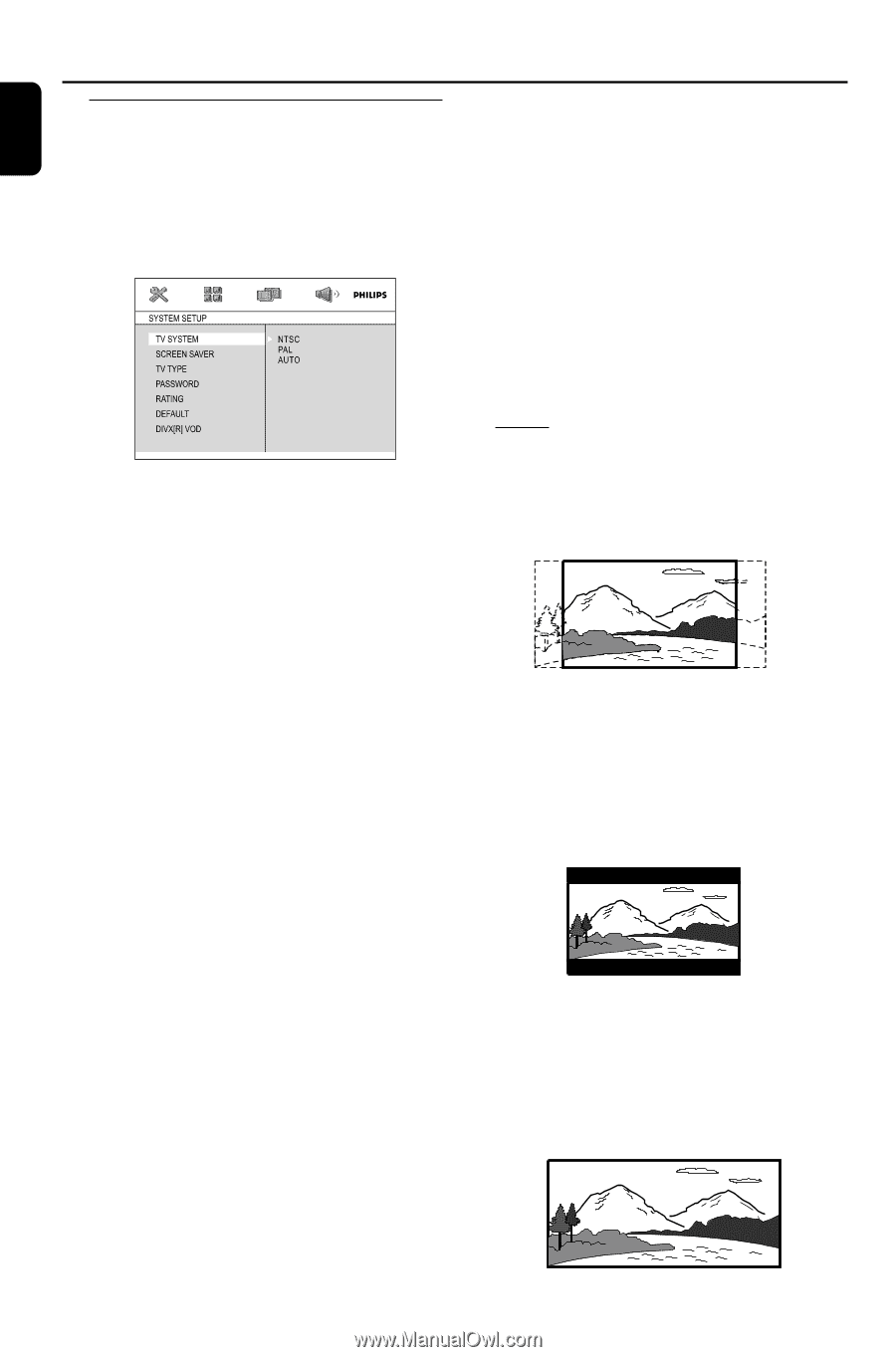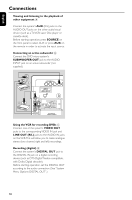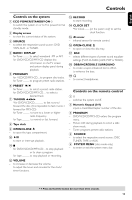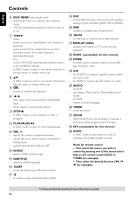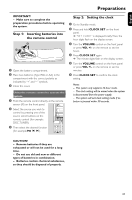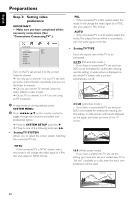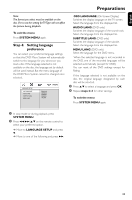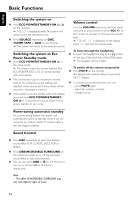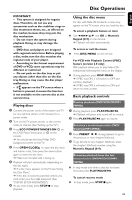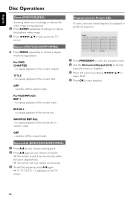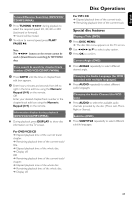Philips MCD515 User manual - Page 22
Step 3, Setting video, preference
 |
UPC - 609585112445
View all Philips MCD515 manuals
Add to My Manuals
Save this manual to your list of manuals |
Page 22 highlights
English Preparations Step 3: Setting video preference IMPORTANT! - Make sure you have completed all the necessary connections. (See "Connections-Connecting TV".) PAL - If the connected TV is PAL system, select this mode. It will change the video signal of a NTSC disc and output in PAL format. AUTO - If the connected TV is multi system, select this mode.The output format will be in accordance with the video signal of the disc. - Setting TV TYPE Turn on the TV set and set it to the correct Video-In channel. ➜ You may go to channel 1 on your TV set, then press the channel button repeatedly until you see the Video In channel. ➜ Or, you can use the TV remote control to select different video modes. ➜ Or, set TV to channel 3 or 4 if you are using an RF modulator. 1 In stop mode or during playback, press SYSTEM MENU. 2 Press 22/33/5/4 on the remote control to toggle through the functions and select your preferential option. ➜ Move to SYSTEM SETUP and press 4. ➜ Move to one of the following and press 33. - Setting TV SYSTEM Allows you to select the colour system matching the connected TV set. Select the aspect ratio of the TV to be connected. 4:3 PS (Pan and Scan mode ) - If you have a conventional TV set and your DVD is not formatted for widescreen viewing, use this setting. A wide picture is displayed on the whole TV screen with a por tion automatically cut off. 4:3 LB (Letterbox mode ) - If you have a conventional TV set and your DVD is formatted for widescreen viewing, use this setting. A wide picture with bands displayed on the upper and lower portions of the TV screen. NTSC - If the connected TV is NTSC system, select this mode. It will change the video signal of a PAL disc and output in NTSC format. 16:9 (Wide screen mode) - If you have a widescreen TV set, use this setting (you must also set your widescreen TV to "full size") available on a disc, then the disc's own preference will be used. 22