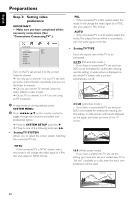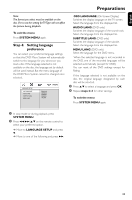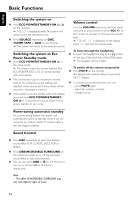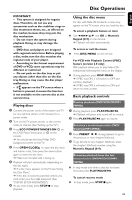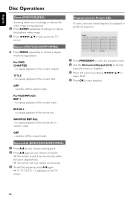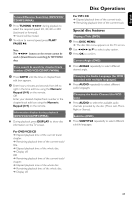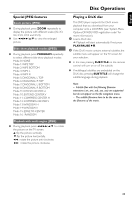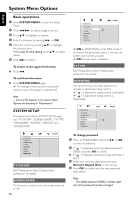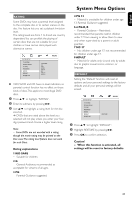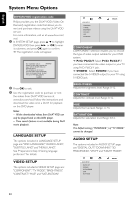Philips MCD515 User manual - Page 27
Special disc features
 |
UPC - 609585112445
View all Philips MCD515 manuals
Add to My Manuals
Save this manual to your list of manuals |
Page 27 highlights
English Disc Operations Forward/Reverse Searching (DVD/VCD/ CD/MP3/WMA) 1 Press TUNING 22/33 during playback to select the required speed: 2X, 4X, 8X or 20X (backward or forward). ➜ Sound will be muted. 2 To return to normal speed, press PLAY/ PAUSE 2;. Note: The 22/33 buttons on the remote cannot be used in forward/reverse searching for MP3/WMA discs. Time search & search by chapter/track number (DVD/VCD/CD/MP3/WMA) 1 Press GOTO until the time or chapter/track edit box appears. 2 Enter hours, minutes and seconds from left to right in the time edit box using the Numeric Keypad (0-9) on the remote. OR Enter your desired chapter/track number in the chapter/track edit box using the Numeric Keypad (0-9) on the remote. Information display during playback (DVD/VCD/CD/MP3/WMA) ● During playback, press DISPLAY to show disc information on the TV screen. For MP3 CD ➜ Elapsed playback time of the current track. ➜ Remaining playback time of the current track. Special disc features Playing a Title (DVD) 1 Press DISC MENU. ➜ The disc title menu appears on the TV screen. 2 Use 22/33/5/4 to select a play option. 3 Press OK to confirm. Camera Angle (DVD) ● Press ANGLE repeatedly to select different desired angle. Changing the Audio Language (for DVD recorded with multiple languages) ● Press AUDIO repeatedly to select different audio languages. Changing the Audio Channel (for VCD only) ● Press AUDIO to select the available audio channels provided by the disc (Mono Left, Mono Right or Stereo). Subtitles (DVD) ● Press SUBTITLE repeatedly to select different subtitle languages. For DVD/VCD/CD ➜ Elapsed playback time of the current track/ chapter. ➜ Remaining playback time of the current track/ title. ➜ Elapsed playback time of the whole disc. ➜ Display off. OR ➜ Remaining playback time of the current track/ chapter. ➜ Elapsed playback time of the whole disc. ➜ Remaining playback time of the whole disc. ➜ Display off. 27