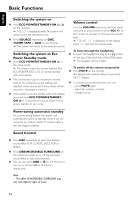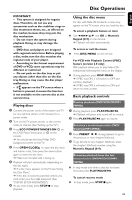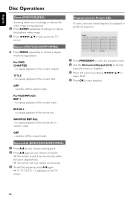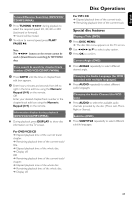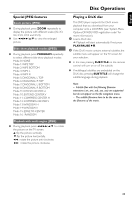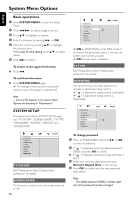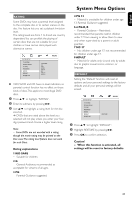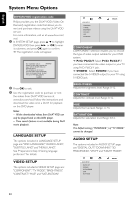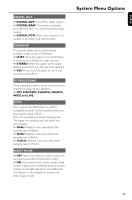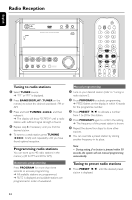Philips MCD515 User manual - Page 29
Special JPEG features, Playing a DivX disc - 12
 |
UPC - 609585112445
View all Philips MCD515 manuals
Add to My Manuals
Save this manual to your list of manuals |
Page 29 highlights
English Disc Operations Special JPEG features Zoom picture (JPEG) ● During playback, press ZOOM repeatedly to display the picture with different scales (X2, X3, X4, X1/2, X1/3 and X1/4). ● Use 22/33/5/4 to view the enlarged picture. Slide show playback modes (JPEG) ● During playback, press PROGRAM repeatedly to select different slide-show playback modes: Mode 0: NONE Mode 1: WIPE TOP Mode 2: WIPE BOTTOM Mode 3: WIPE L Mode 4: WIPE R Mode 5: DIAGONAL L TOP Mode 6: DIAGONAL R TOP Mode 7: DIAGONAL L BOTTOM Mode 8: DIAGONAL R BOTTOM Mode 9: EXTEND CENTER H Mode 10: EXTEND CENTER V Mode 11: COMPRESS CENTER H Mode 12: COMPRESS CENTER V Mode 13: WINDOW H Mode 14: WINDOW V Mode 15: EDGE TO CENTER Mode 16: RANDOM Playing a DivX disc This DVD player supports the DivX movie playback that you download from your computer onto a CD-R/RW (see "System Menu Options-DIVX(R) VOD registration code" for more information). 1 Load a DivX disc. ➜ Playback will start automatically. If not press PLAY/PAUSEÉÅ. 2 If the DivX movie contains external subtitles, the subtitle menu will appear on the TV screen for your selection. ● In this case, pressing SUBTITLE on the remote control will turn on or off the subtitle. ● If multilingual subtitles are embedded on the DivX disc, pressing SUBTITLE will change the subtitle language during playback. Note: - Subtitle files with the following filename extensions (.srt, .smi, .sub, .ssa, .ass) are supported but do not appear on the file navigation menu. - The subtitle filename have to be the same as the filename of the movie. Playback with multi-angles (JPEG) ● During playback, press 22/33/5/4 to rotate the picture on the TV screen. 5: flip the picture vertically. 4: flip the picture horizontally. 22: rotate the picture anti-clockwise. 33: rotate the picture clockwise. 29