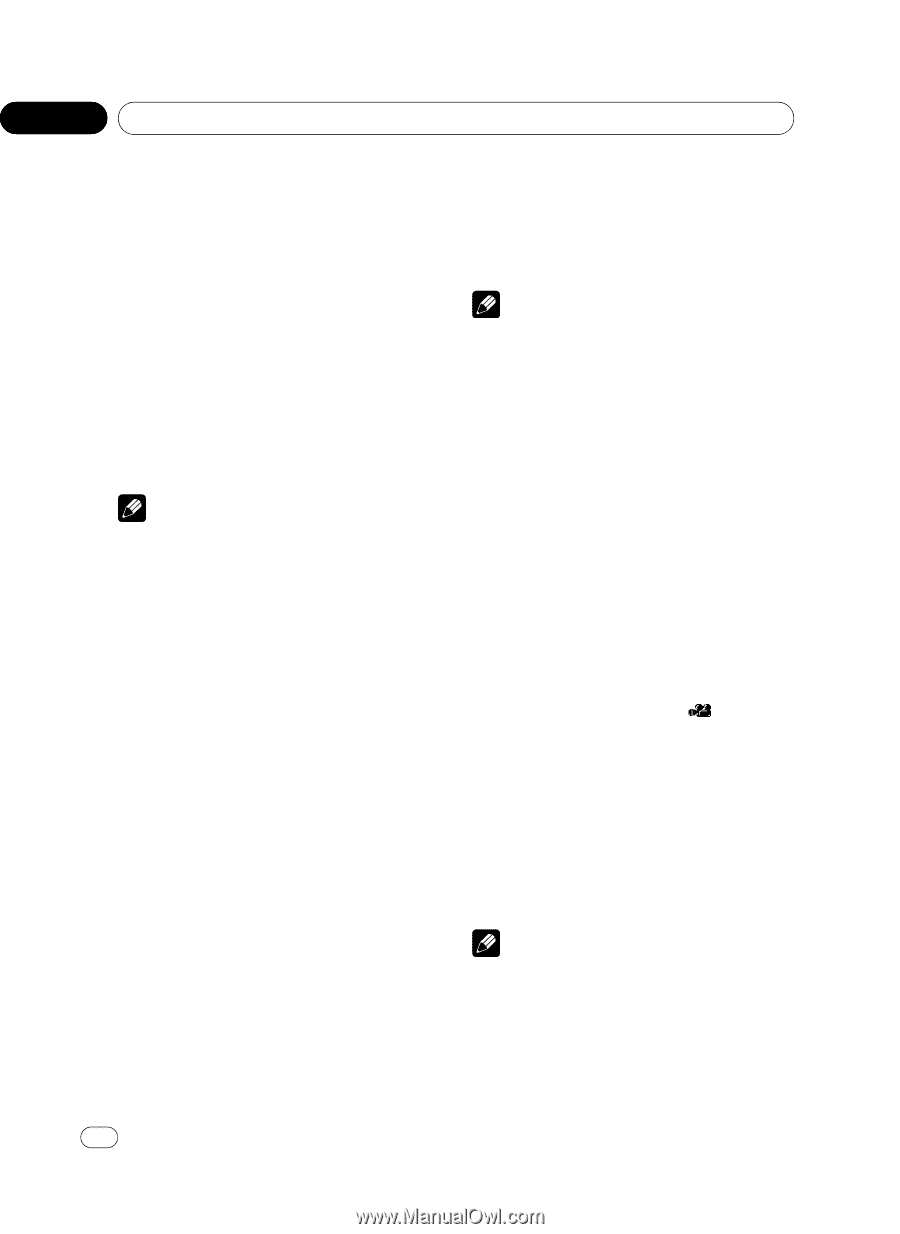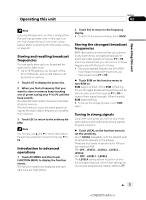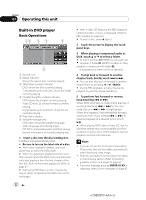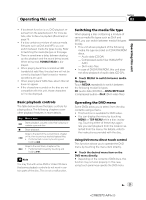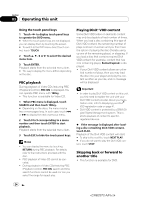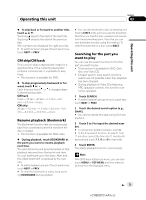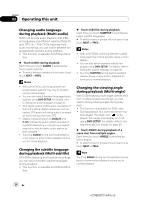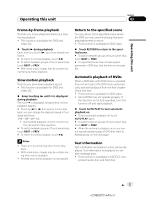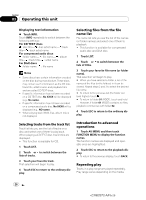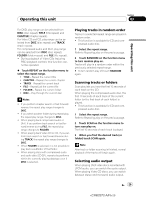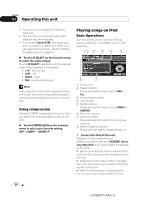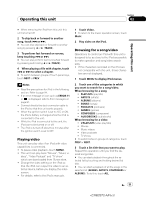Pioneer AVH-P5100DVD Owner's Manual - Page 26
during playback Multi-angle
 |
UPC - 012562944401
View all Pioneer AVH-P5100DVD manuals
Add to My Manuals
Save this manual to your list of manuals |
Page 26 highlights
Section 03 Operating this unit Changing audio language during playback (Multi-audio) DVDs can provide audio playback with different languages and different systems (Dolby Digital, DTS etc.). With DVDs featuring multiaudio recordings, you can switch between languages/audio systems during playback. ! This function is available for DVD and DivX disc. % Touch AUDIO during playback. Each time you touch AUDIO it switches between audio systems. # To switch between groups of touch panel keys, touch NEXT or PREV. Notes ! With some DVDs, switching between languages/audio systems may only be possible using a menu display. ! You can also switch between languages/audio systems using DVD SETUP. For details, refer to Setting the audio language on page 38. ! Only digital output of DTS audio is possible. If this unit's optical digital outputs are not connected, DTS audio will not be output, so select an audio setting other than DTS. ! Display indications such as Dolby D and 5.1ch indicate the audio system recorded on the DVD. Depending on the setting, playback may not be with the same audio system as that indicated. ! Touching AUDIO during fast forward/fast reverse, pause or slow motion playback returns you to normal playback. Changing the subtitle language during playback (Multi-subtitle) With DVDs featuring multi-subtitle recordings, you can switch between subtitle languages during playback. ! This function is available for DVD and DivX disc. % Touch SUBTITLE during playback. Each time you touch SUBTITLE it switches between subtitle languages. # To switch between groups of touch panel keys, touch NEXT or PREV. Notes ! With some DVDs, switching between subtitle languages may only be possible using a menu display. ! You can also switch between subtitle languages using DVD SETUP. For details, refer to Setting the subtitle language on page 38. ! Touching SUBTITLE during fast forward/fast reverse, pause or slow motion playback returns you to normal playback. Changing the viewing angle during playback (Multi-angle) With DVDs featuring multi-angle (scenes shot from multiple angles) recordings, you can switch among viewing angles during playback. ! This function is available for DVD video. ! During playback of a scene shot from mul- tiple angles, the angle icon is displayed. Turn angle icon display on or off using DVD SETUP. For details, refer to Setting the angle icon display on page 39. % Touch ANGLE during playback of a scene shot from multiple angles. Each time you touch ANGLE it switches between angles. # To switch between groups of touch panel keys, touch NEXT or PREV. Note Touching ANGLE during fast forward/fast reverse, pause or slow motion playback returns you to normal playback. 26 En 26