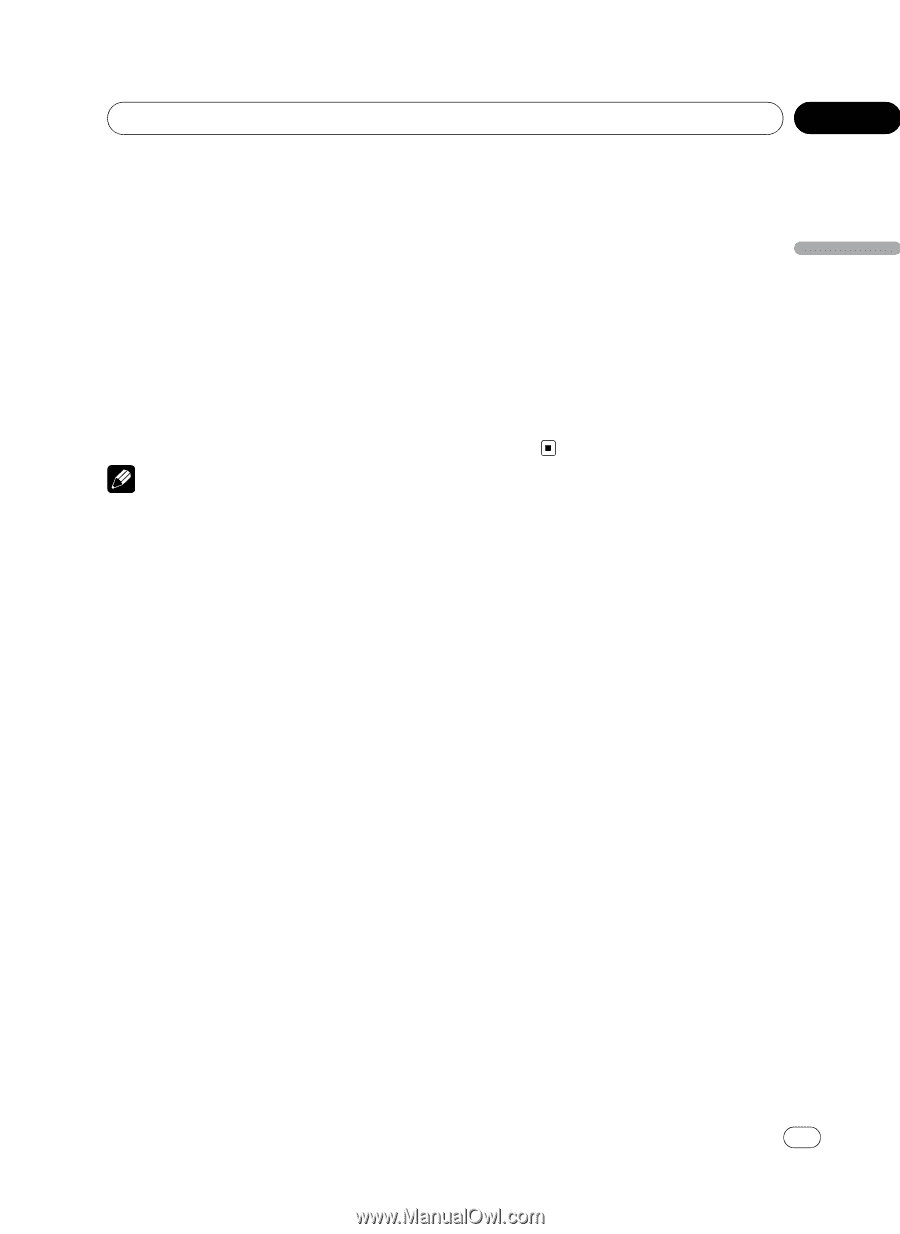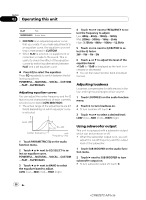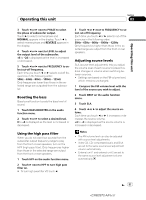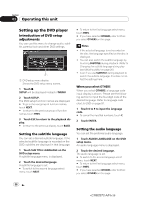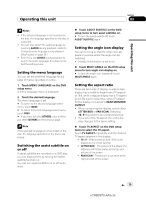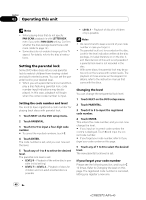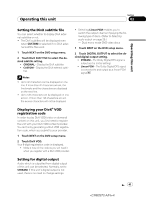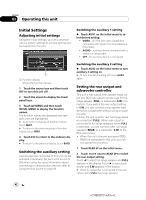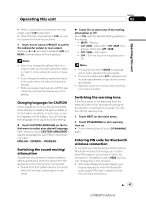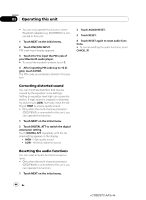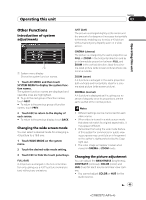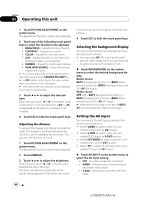Pioneer AVH-P5100DVD Owner's Manual - Page 41
Setting the DivX subtitle file, Displaying your DivX, registration code, Setting for digital output
 |
UPC - 012562944401
View all Pioneer AVH-P5100DVD manuals
Add to My Manuals
Save this manual to your list of manuals |
Page 41 highlights
Operating this unit Section 03 Operating this unit Setting the DivX subtitle file You can select whether to display DivX external subtitles or not. ! The DivX subtitles will be displayed even when CUSTOM is selected if no DivX external subtitle files exist. 1 Touch NEXT on the DVD setup menu. 2 Touch DivX SUB TITLE to select the desired subtitle setting. ! ORIGINAL - Display the DivX subtitles ! CUSTOM - Display the DivX external subti- tles Notes ! Up to 42 characters can be displayed on one line. If more than 42 characters are set, the line breaks and the characters are displayed on the next line. ! Up to 126 characters can be displayed on one screen. If more than 126 characters are set, the excess characters will not be displayed. ! Selecting Linear PCM enables you to switch the output channel if playing the following type of discs. (Refer to Selecting audio output on page 29.) - Dual mono mode DVD video discs 1 Touch NEXT on the DVD setup menu. 2 Touch DIGITAL OUTPUT to select the desired digital output setting. ! STREAM - The Dolby Digital/DTS signal is output as it is (initial setting) ! Linear PCM - The Dolby Digital/DTS signal is converted to and output as a linear PCM signal Displaying your DivX® VOD registration code In order to play DivX VOD (video on demand) content on this unit, you first need to register the unit with your DivX VOD content provider. You do this by generating a DivX VOD registration code, which you submit to your provider. 1 Touch NEXT on the DVD setup menu. 2 Touch DivX VOD. Your 8-digit registration code is displayed. ! Make a note of the code as you will need it when you register with a DivX VOD provider. Setting for digital output Audio which is outputted from digital output of this unit can be selected. Normally, set to STREAM. If this unit's digital output is not used, there is no need to change settings. En 41 41