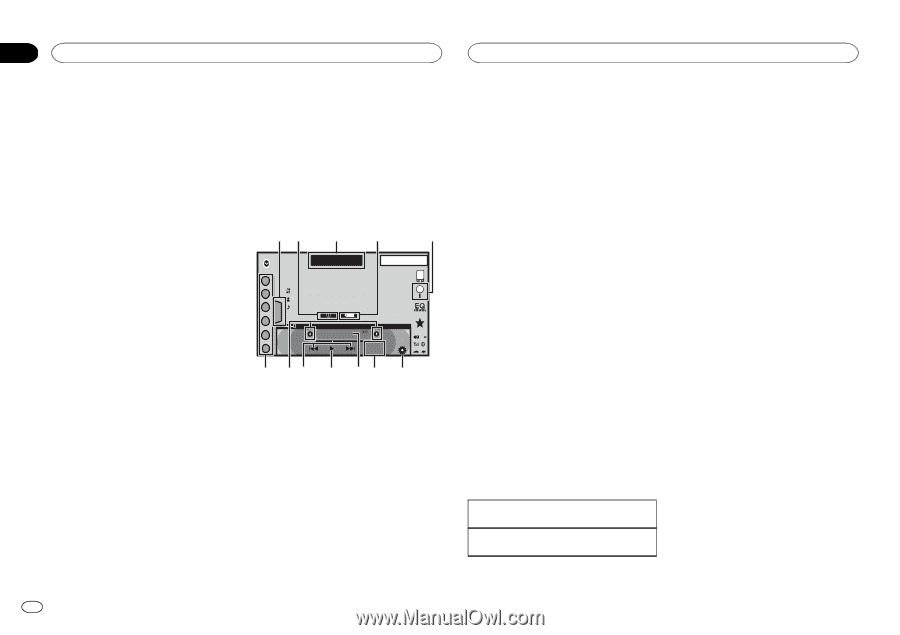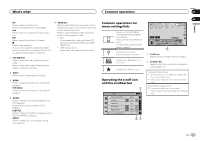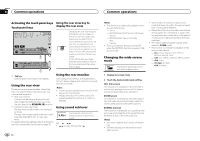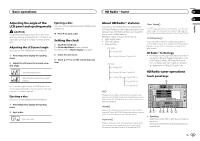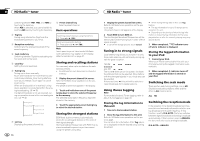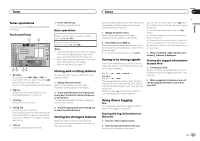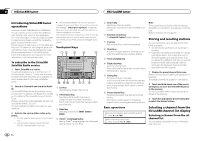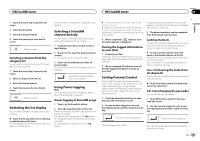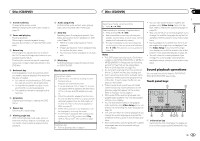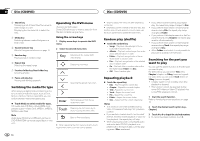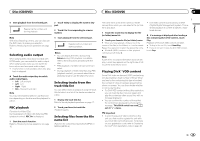Pioneer AVH-X2500BT Owner's Manual - Page 14
SiriusXM - install
 |
View all Pioneer AVH-X2500BT manuals
Add to My Manuals
Save this manual to your list of manuals |
Page 14 highlights
Section 08 HSiriusXM tuner HSiriusXM tuner Introducing SiriusXM tuner operations (Function of AVH-X5500BHS/AVH-X3500BHS) You can use this unit to control SiriusXM Connect Vehicle Tuner, which is sold separately. For more information on how to install SiriusXM Connect Vehicle Tuner, consult the installation guide included with the tuner. Everything worth listening to is on SiriusXM, getting over 130 channels, including the most commercial‐free music, plus the best sports, news, talk and entertainment. A SiriusXM Vehicle Tuner and Subscription are required. For more information, visit www.siriusxm.com. To subscribe to the SiriusXM Satellite Radio service 1 Select SiriusXM as a source. You should be able to tune in to Channel 1. If you cannot get Channel 1, make sure that your SiriusXM Connect Vehicle Tuner is installed correctly as described in the tuner installation guide. 2 Switch to Channel 0 and check the Radio ID. The SiriusXM Radio ID can be found by tuning to Channel 0. In addition, the Radio ID is located on the bottom of the SiriusXM Connect Vehicle Tuner. Please note that the SiriusXM Radio ID does not include the letters I, O, S or F. You will need this number to activate your subscription. 3 Activate the service either online or by phone. ! Visit the website, www.siriusxm.com/activatenow ! Call SiriusXM Listener Care at 1-800-XMRADIO (1-866-635-2349) to activate. # The SiriusXM satellites will send an activation message to your tuner. When the tuner has received the message, "Subscription Updated" is displayed. Once you have subscribed, SiriusXM will send an activation message to your tuner. The activation process usually takes 10 to 15 minutes but may take up to an hour in some cases. Do not turn off the unit while the activation message is displayed. Touch panel keys 19 2 3 4 5 SiriusXM SXM 1 22 JAN AM 12:22 1 CH WWWWWWWWWWWWW 2 WWWWWWWWWWWWWWWW WWWWWWWWWWWWWWWW 3 WWWWWWWWWWWWWWWW Tag 4 5 CH 888 Dolby PLII DB 6 Live -01' 00" c ba 9 87 6 1 List key Displaying the preset channel list. 2 Information key Switching the SiriusXM information. Category name-Content information Touch and hold for more than two seconds to scroll the text. 3 Band key Selecting a band from SXM1, SXM2 or SXM3. 4 iTunesâ song tagging key Saving iTunesâ song tagging from the broadcasting station to your iPod. 5 Search key Selecting a channel directly. Selecting a channel from the SiriusXM channel list. 6 Parental control key The Parental Control screen appears. 7 Live key Returning to the current live broadcast 8 Direct key A numeric keypad appears, allowing you to enter SiriusXM channel numbers directly. 9 Pause and play key a Track select key Touch to select a track. Touch and hold for more than two seconds to fast forward or reverse. b Tuning key Tuning up or down manually. Touch and hold down for more than two seconds to skip stations. Seek tuning starts as soon as you release. Touch again to cancel seek tuning. c Preset channel key Recalling the preset channels by touching the key. Storing the current station in the preset channel list by touching and holding the key. Note Touch panel keys not listed under Introducing SiriusXM tuner operations may appear on the display. Refer to Indicator list on page 57. Storing and recalling stations You can easily store up to six stations for each band as presets. ! Six stations for each band can be stored in memory. ! Channels are stored and recalled on a broad- cast station basis. This means that even if SiriusXM assigns a broadcast station that you stored to a different channel, you will still be able to recall that broadcast channel (although the displayed channel number may differ from the original). 1 Display the preset channel list screen. Refer to Introducing SiriusXM tuner operations on this page. The preset channel list appears in the display. 2 Touch and hold down one of the preset tuning keys to store the selected frequency to the memory. The selected radio station frequency has been stored in the memory. 3 Touch the appropriate preset tuning key to select the desired station. Basic operations Manual tuning (step by step) using the buttons 1 Press c or d (TRK). Seek tuning using the buttons 1 Press and hold c or d (TRK). Selecting a channel from the SiriusXM channel list display Selecting a channel from the all channel list You can select a channel from any of the available channels. 14 En