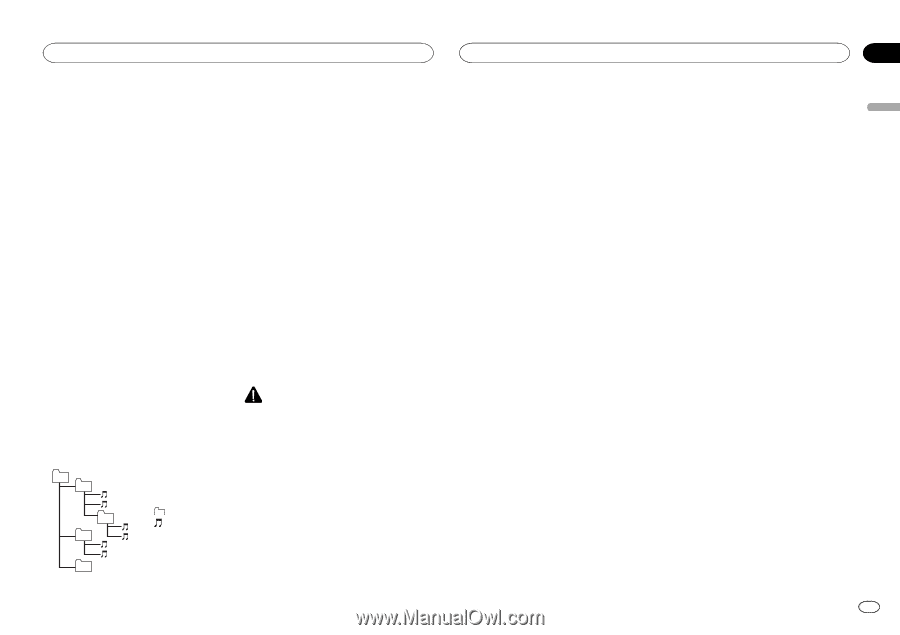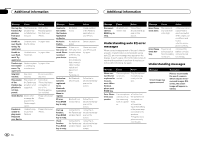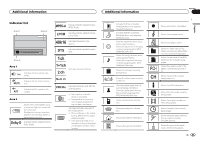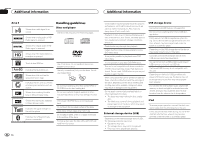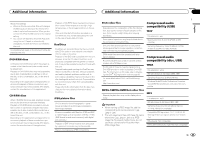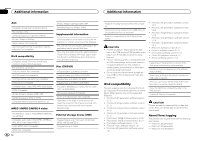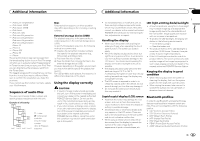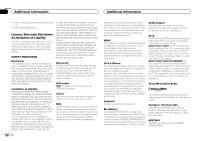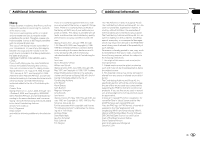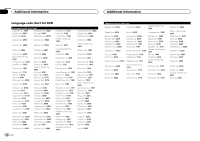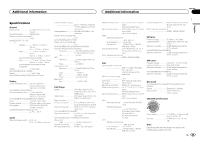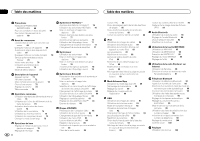Pioneer AVH-X2500BT Owner's Manual - Page 61
Sequence of audio files, Using the display correctly, Bluetooth profiles, Additional information - firmware
 |
View all Pioneer AVH-X2500BT manuals
Add to My Manuals
Save this manual to your list of manuals |
Page 61 highlights
Additional information Additional information Appendix English - iPod touch 1st generation - iPod classic 160GB - iPod classic 120GB - iPod classic - iPod with video - iPod nano 6th generation - iPod nano 5th generation - iPod nano 4th generation - iPod nano 3rd generation - iPhone 4S - iPhone 4 - iPhone 3GS - iPhone 3G - iPhone The song information (tag) can be saved from the broadcasting station to your iPod. The songs will show up in a playlist called "Tagged playlist" in iTunes the next time you sync your iPod. Then you can directly buy the songs you want from the iTunes Store. The tagged songs and the song that you can buy from the iTunes Store may be different. Make sure to confirm the song before you make the purchase. If you cannot use this function normally, update your iPod firmware. Sequence of audio files The user cannot assign folder numbers and specify playback sequences with this unit. Example of a hierarchy 01 02 03 04 05 Level 1 Level 2 Level 3 Level 4 : Folder : Compressed audio file 01 to 05: Folder number 1 to 6: Playback sequence Disc Folder selection sequence or other operation may differ depending on the encoding or writing software. External storage device (USB) The playback sequence is the same as the recorded sequence in the external storage device (USB). To specify the playback sequence, the following method is recommended. 1 Create a file name that includes numbers that specify the playback sequence (e.g., 001xxx.mp3 and 099yyy.mp3). 2 Put those files into a folder. 3 Save the folder that contains the files to the external storage device (USB). However, depending on the system environment, you may not be able to specify the playback sequence. For USB portable audio players, the sequence is different and depends on the player. Using the display correctly CAUTION ! If liquid or foreign matter should get inside this unit, turn off the power immediately and consult your dealer or the nearest authorized PIONEER Service Station. Do not use the unit in this condition because doing so may result in fire, electric shock, or other failure. ! If you notice smoke, a strange noise or smell, or any other abnormal signs from the display, turn off the power immediately and consult your dealer or the nearest authorized PIONEER Service Station. Using this unit in this condition may result in permanent damage to the system. ! Do not disassemble or modify this unit, as there are high-voltage components inside which may cause electric shock. Be sure to consult your dealer or the nearest authorized PIONEER Service Station for internal inspection, adjustments, or repairs. Handling the display ! Never touch the screen with anything besides your finger when operating the touch panel function. The screen can scratch easily. ! When the display is subjected to direct sunlight for a long period of time, it will become very hot resulting in possible damage to the LCD screen. You should avoid exposing the display unit to direct sunlight as much as possible. ! The display should be used within the temperature range of 14 °F to 140 °F. At temperatures higher or lower than this operating temperature range, the display may not operate normally. ! The LCD screen is exposed in order to increase its visibility within the vehicle. Do not press it strongly on it as this may damage it. ! Do not push the LCD screen forcefully as this may scratch it. LED (light-emitting diode) backlight ! At low temperatures, using the LED backlight may increase image lag and degrade the image quality due to the characteristics of the LCD screen. Image quality will improve with an increase in temperature. ! To protect the LED backlight, the display will darken in the following environments: - In the direct sunlight - Near the heater vent ! The product lifetime of the LED backlight is more than 10 000 hours. However, it may decrease if used in high temperatures. ! If the LED backlight reaches the end of its product lifetime, the screen will become dark and the image will no longer be projected. In such cases, please consult your dealer or the nearest authorized PIONEER Service Station. Keeping the display in good condition ! When removing dust from the screen or cleaning the display, first turn the system power off, then wipe with a soft dry cloth. ! When wiping the screen, take care not to scratch the surface. Do not use harsh or abrasive chemical cleaners. Liquid crystal display (LCD) screen ! Heat from the heater may damage the LCD screen, and cool air from the cooler may cause moisture to form inside the display resulting in possible damage. ! Small black dots or white dots (bright dots) may appear on the LCD screen. These are due to the characteristics of the LCD screen and do not indicate a malfunction. ! When using a cellular phone, keep the antenna away from the display to prevent disruption of the video image by the appearance of spots, colored stripes, etc. Bluetooth profiles In order to use Bluetooth wireless technology, devices must be able to interpret certain profiles. This unit is compatible with the following profiles. ! GAP (Generic Access Profile) ! SDP (Service Discovery Protocol) ! OPP (Object Push Profile) ! HFP (Hands Free Profile) ! HSP (Head Set Profile) ! PBAP (Phone Book Access Profile) ! A2DP (Advanced Audio Distribution Profile) En 61