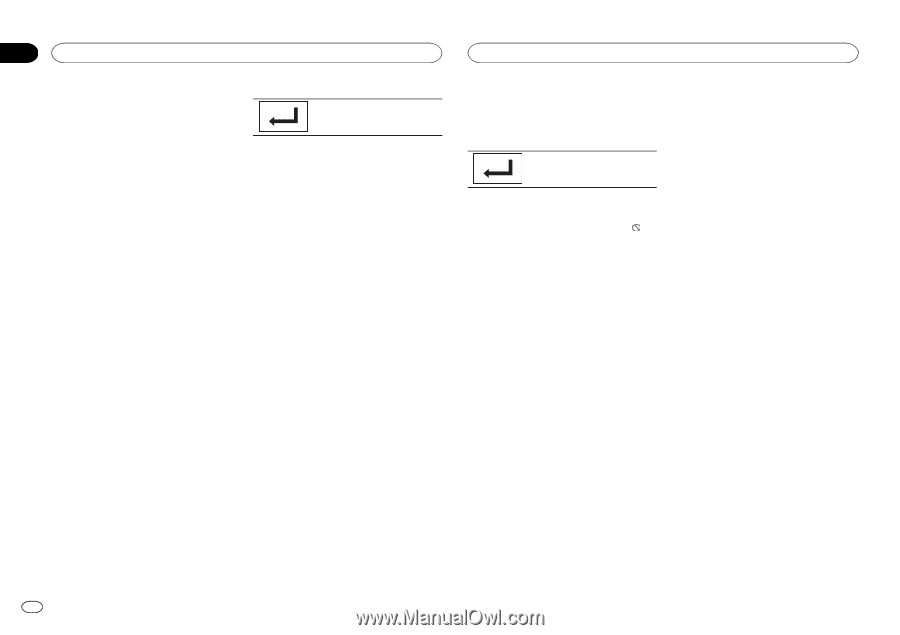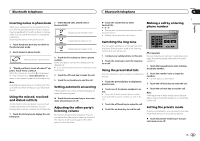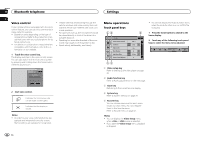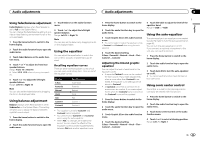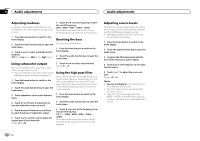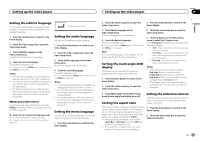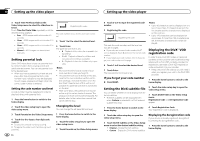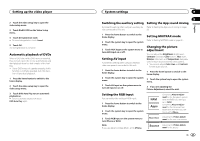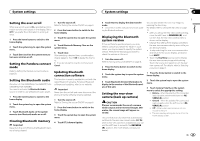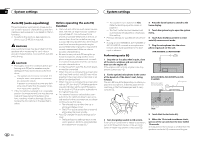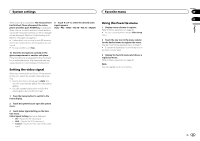Pioneer AVH-X2500BT Owner's Manual - Page 36
Setting parental lock, Setting the DivX subtitle file, Displaying the DivX, registration code - reset
 |
View all Pioneer AVH-X2500BT manuals
Add to My Manuals
Save this manual to your list of manuals |
Page 36 highlights
Section 19 Setting up the video player Setting up the video player 3 Touch Time Per Photo Slide on the Video Setup menu to select the slideshow interval. Touch Time Per Photo Slide repeatedly until the desired setting appears. ! 5sec - JPEG images switch at intervals of 5 seconds ! 10sec - JPEG images switch at intervals of 10 seconds ! 15sec - JPEG images switch at intervals of 15 seconds ! Manual - JPEG images can be switched manually Setting parental lock Some DVD video discs let you use parental lock to restrict children from viewing violent and adult-oriented scenes. You can set parental lock to the desired level. ! When you have a parental lock level set and play a disc featuring parental lock, code number input indications may be displayed. In such cases, playback will begin when the correct code number is entered. Setting the code number and level A code number must be registered in order to play back discs with parental lock. 1 Press the home button to switch to the home display. 2 Touch the video setup key to open the video setup menu. Registering the code. The code number is set, and the level can now be set. 5 Touch 1 to 8 to select the desired level. 6 Touch Enter. The parental lock level is set. ! 8 - Playback of the entire disc is possible (initial setting) ! 7 to 2 - Playback of discs for children and non-adult-oriented discs is possible ! 1 - Playback of discs for children only is possible Notes ! We recommend to keep a record of your code number in case you forget it. ! The parental lock level is stored on the disc. Look for the level indication written on the disc package, included literature or on the disc itself. Parental lock of this unit is not possible if a parental lock level is not stored on the disc. ! With some discs, the parental lock may be active only for certain levels of scenes. The playback of those scenes will be skipped. For details, refer to the instruction manual that came with the disc. Changing the level You can change the set parental lock level. 3 Touch Parental on the Video Setup menu. 4 Touch 0 to 9 to input a four digit code number. # To cancel the entered numbers, touch C. # To register the code, touch the following touch panel key. 1 Press the home button to switch to the home display. 2 Touch the video setup key to open the video setup menu. 3 Touch Parental on the Video Setup menu. 36 En 4 Touch 0 to 9 to input the registered code number. 5 Registering the code. Registering the code. This sets the code number, and the level can now be changed. # If you enter an incorrect code number, the icon is displayed. Touch C and enter the correct code number. # If you forget your code number, refer to If you forget your code number on this page. 6 Touch 1 to 8 to select the desired level. 7 Touch Enter. The new parental lock level is set. If you forget your code number % Press RESET. Notes ! Up to 42 characters can be displayed on one line. If more than 42 characters are set, the line breaks and the characters are displayed on the next line. ! Up to 126 characters can be displayed on one screen. If more than 126 characters are set, the excess characters will not be displayed. Displaying the DivXâ VOD registration code In order to play DivX VOD (video on demand) contents on this unit, the unit must first be registered with a DivX VOD contents provider. For registration, generate a DivX VOD registration code and submit it to your provider. ! Keep a record of the code as you will need it when you register your unit to the DivX VOD provider. 1 Press the home button to switch to the home display. Setting the DivX subtitle file You can select whether or not to display DivX external subtitles. ! The DivX subtitles will be displayed even when Custom is selected if no DivX external subtitle files exist. 2 Touch the video setup key to open the video setup menu. 3 Touch DivX® VOD on the Video Setup menu. Registration Code and Deregistration Code appear. 1 Press the home button to switch to the home display. 2 Touch the video setup key to open the video setup menu. 3 Touch DivX® Subtitle on the Video Setup menu to select the desired subtitle setting. ! Original - Display the DivX subtitles ! Custom - Display the DivX external subtitles 4 Touch Registration Code. Your registration code is displayed. Displaying the deregistration code If your device is already registered, deregister it by entering the deregistration code. 1 Press the home button to switch to the home display.