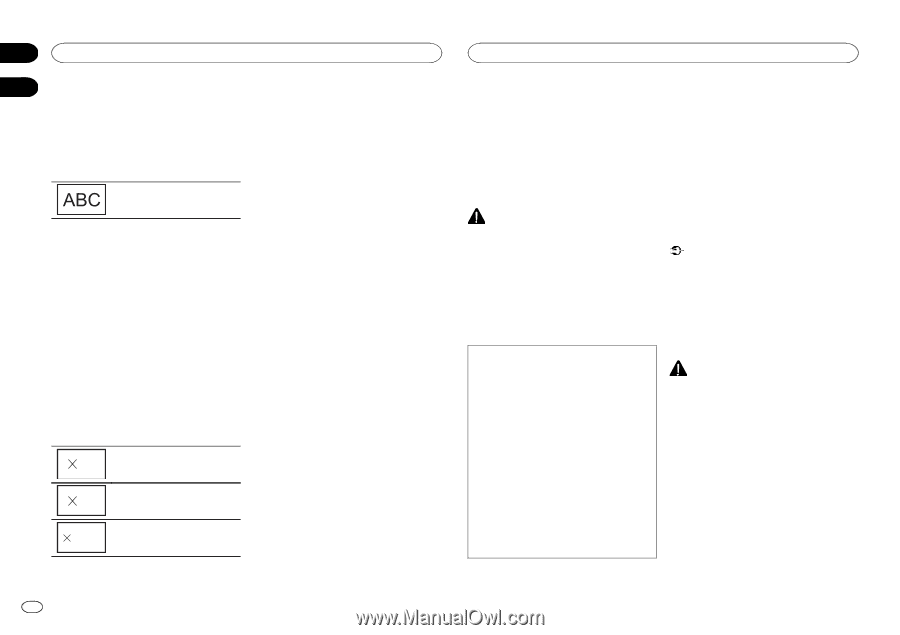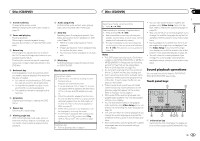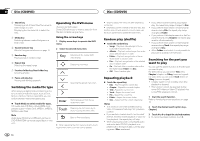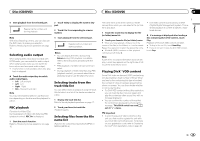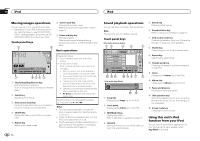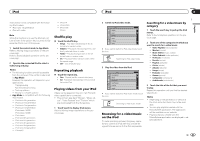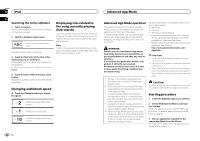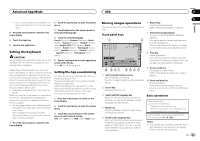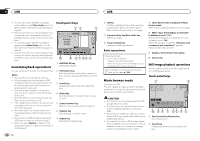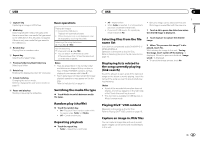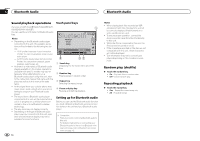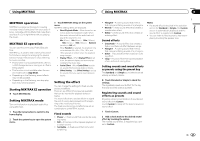Pioneer AVH-X2500BT Owner's Manual - Page 22
Advanced App Mode operation, Advanced App Mode - installation
 |
View all Pioneer AVH-X2500BT manuals
Add to My Manuals
Save this manual to your list of manuals |
Page 22 highlights
Section 10 iPod Advanced App Mode 11 Searching the list by alphabet 1 Select a category. Refer to Searching for a video/music by category on the previous page. 2 Switch to alphabet search mode. Switching to alphabet search mode. Alphabet search mode is displayed. Displaying lists related to the song currently playing (link search) Touch the artwork to open a list of the names of songs on the album currently playing. Touch the name of the song you want to play to start playing that song. Note If part of the recorded information does not display, a scroll key appears on the right side of list. Touch the scroll key to scroll. 3 Touch the first letter of the title of the video/song you are looking for. While searching, touch panel key operation is not available. # To refine the search with a different letter, touch Cancel. 4 Touch the title of the list that you want to play. Repeat this operation until you find the desired song/video. Changing audiobook speed % Touch the change speed key to change the speed. 2 Playback at a speed faster than normal 1 Playback at normal speed 1/2 Playback at a speed slower than normal Advanced App Mode operation This system can switch to the Advanced App Mode, which you can display and operate the application for iPhone on the screen. In Advanced App Mode, you can operate applications with finger gestures such as tapping, dragging, scrolling or flicking on the screen of the system. WARNING Certain uses of a smartphone may not be legal while driving in your jurisdiction, so you must be aware of and obey any such restrictions. If in doubt as to a particular function, only perform it while the car is parked. No feature should be used unless it is safe to do so under the driving conditions you are experiencing. ! Pioneer is not liable for any issues that may arise from incorrect or flawed appbased content. ! The content and functionality of the supported applications are the responsibility of the App providers. ! In Advanced App Mode, functionality through the product is limited while driving, with available functions determined by the App providers. ! Availability of Advanced App Mode functionality is determined by the App provider, and not determined by Pioneer. ! Advanced App Mode allows access to applications other than those listed (subject to limitations while driving), but the extent to which content can be used is determined by the App providers. Advanced App Mode is compatible with the following iPod models. ! iPhone 4S ! iPhone 4 ! iPod touch 4th generation - Applications operable by switching this sys- tem to Advanced App Mode are only those available for Advanced App Mode. - Please check iPhone applications supported Advanced App Mode at http://www.pioneerelectronics.com/ AppRadio Important ! Use the CD-IU201S (sold separately) when you use this function. ! The only port that supports Advanced App Mode is USB input. ! When listening to music and sounds from appli- cation simultaneously, see the following section. Refer to Setting the App sound mixing on the next page. CAUTION ! While driving, you cannot enter text on your iPod. ! Use the connected iPod to open an application. Starting procedure 1 Install the AppRadio app on your iPhone. 2 Set the RGB Input to iPhone under System settings. When you use this function, set the RGB input to iPhone. For details, refer to Setting the RGB Input on page 37. 3 Start an application available for Advanced App Mode from the iPhone. An image of the application is displayed on the screen of this system. 22 En