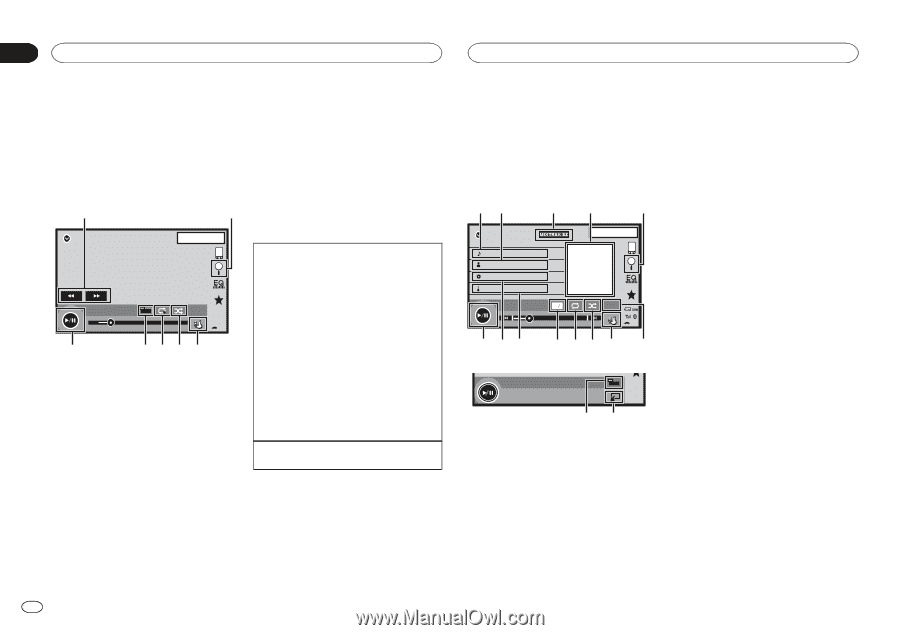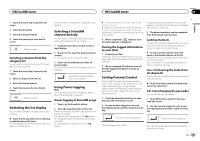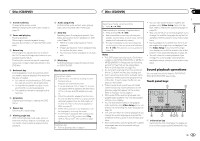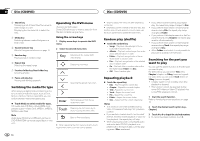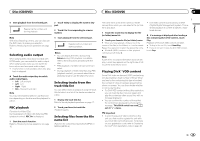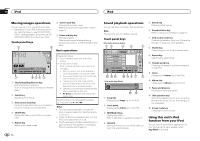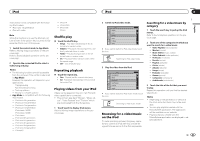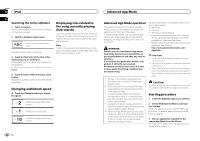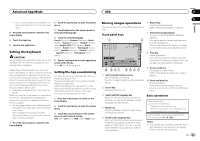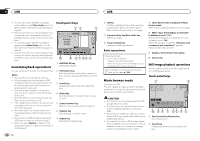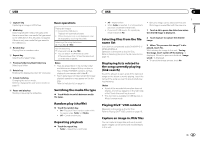Pioneer AVH-X2500BT Owner's Manual - Page 20
Moving images operations, Sound playback operations, Using this unit, s iPod, function from your iPod - apps
 |
View all Pioneer AVH-X2500BT manuals
Add to My Manuals
Save this manual to your list of manuals |
Page 20 highlights
Section 10 iPod iPod Moving images operations You can use the unit to view iPod movie files. ! Depending on your iPod, there may not be any output unless you use CD-IU201S/CDIU201V (sold separately). Be sure to use CDIU201S/CD-IU201V to connect your iPod. Touch panel keys 1 2 iPod 1 JAPNM12:43 2/3 2 7 02'35'' FULL 1 AAppppr -21'54'' 654 3 1 Fast forward key/Reverse key Fast forwarding or reversing Touch to change the fast forward and reverse speed. 2 Search key Displaying iPod menus. 3 iPod control mode key Conducting operation from your iPod and listening to it using your car's speakers. 4 Shuffle key Playing the video on your iPod in a random order. 5 Repeat key Selecting the repeat range. 6 Screen mode key Changing the screen mode. Refer to Changing the wide-screen mode on page 10. 7 Pause and play key Pausing playback. Returning to normal playback during paused, slow motion, or frame-by-frame playback. Basic operations Playing back videos 1 Touch the search key to pull up the iPod menus. 2 Select a movie to play. Refer to Playing videos from your iPod on the next page. ! When the source icon is not displayed, it can be displayed by touching the screen. ! Disconnect headphones from the iPod be- fore connecting it to this unit. ! Depending on the iPod model and the amount of data stored in the iPod, it may take some time for playback to begin. ! Use the touch panel keys to select the iPod after connecting it to this unit. ! No Device is displayed when disconnecting the iPod. Fast forwarding or reversing using the buttons 1 Press and hold c or d (TRK). Notes ! To ensure proper operation, connect the dock connector cable from the iPod directly to this unit. ! While the iPod is connected to this unit, the iPod cannot be turned on or off. ! Touch panel keys not listed under Moving images operations may appear on the display. Refer to Indicator list on page 57. 20 En Sound playback operations You can use the unit to listen iPod sound files. Note The play time may not display correctly. Touch panel keys iPod audio (Control Audio) 12 34 5 iPod Abcdefghi Abcdefghi Abcdefghi Abcdefghi 01'17'' d cb 1 JAN PM 12:43 1/9 x 12 All S.Rtrv AAppppr -05'29'' a98 7 6 iPod audio (App Mode) FULL fe 1 Song title Displaying the Songs list on the iPod. 2 Artist name Displaying the Artists list on the iPod. 3 MIXTRAX EZ key Starting MIXTRAX EZ. Refer to MIXTRAX EZ operation on page 27. 4 Artwork Starting link search on your iPod when you touch the artwork display. 5 Search key Displaying iPod menus. 6 Sound retriever key Refer to Using sound retriever on page 10. 7 iPod control mode key Conducting operation from your iPod and listening to it using your car's speakers. 8 Shuffle key Playing songs on the iPod in random order. 9 Repeat key Selecting the repeat range. a Change speed key Changing the speed of audiobook playback on the iPod. b Genre Displaying the Genres list on the iPod. c Album title Displaying the Albums list on the iPod. d Pause and play key Pausing and starting playback. e Unit operation key Performing operations from this unit and listening to the music on your iPod using your car's speakers. f Screen mode key Changing the screen mode. Using this unit's iPod function from your iPod You can listen to sound from applications on your iPod using the car's speakers when App Mode is selected.