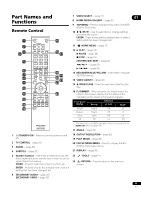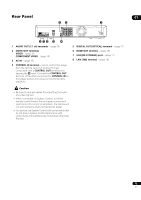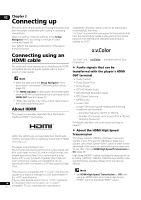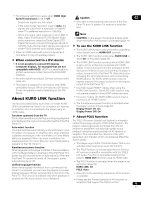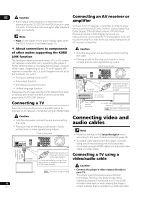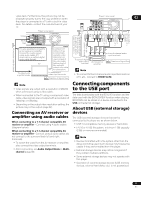Pioneer BDP 320 Owner's Manual - Page 12
Front Panel, Front Panel Display - skipping
 |
UPC - 012562955124
View all Pioneer BDP 320 manuals
Add to My Manuals
Save this manual to your list of manuals |
Page 12 highlights
01 Front Panel 12 3 4 56 7 8 9 10 1 STANDBY/ON - Press to turn the power on and off. 2 FL OFF indicator - Lights when the player's front panel display is turned off pressing FL DIMMER. 3 / - Press to skip to the beginning of the previous title/chapter/track/file. Press and hold to start reverse scanning (page 25 Press to skip to the beginning of the next title/chapter/track/file. Press and hold to start forward scanning (page 25). - Press during playback to pause. Press again to restart playback. - Press to stop playback. 4 Remote control sensor - Point the remote control to this, then operate it within approximately 23 feet (7 m). The player may have trouble capturing remote control signals if there is a fluorescent light nearby. If this happens, move the player away from the fluorescent light. 5 Disc tray 6 Blu-ray indicator - Lights when the power is turned on. 7 OPEN/CLOSE - Press to open and close the disc tray. 8 Front panel display 9 HDMI indicator - (page 14) 10 - Press to start playback. Front Panel Display 1 2345 HD LAN PQLS CONTROL EXT 24HZ 50HZ 60HZ 98 7 6 1 - (page 24) 2 - (page 24) 3 HD - This lights when an HDMI cable is connected and video signals are being output with a resolution of 1080/24p, 1080/60i, 1080/60p or 720/60p. It also lights when a component video cable is connected and video signals are being output with a resolution of 1080/60i or 720/60p. 4 LAN - (page 18) 5 PQLS - (page 15) 6 Character display - Displays the title/chapter/track number, elapsed time, etc. 7 24HZ/50HZ/60HZ - The frequency of the video frame or field being output lights. 8 EXT - (page 17) 9 CONTROL - (page 15) 12 En