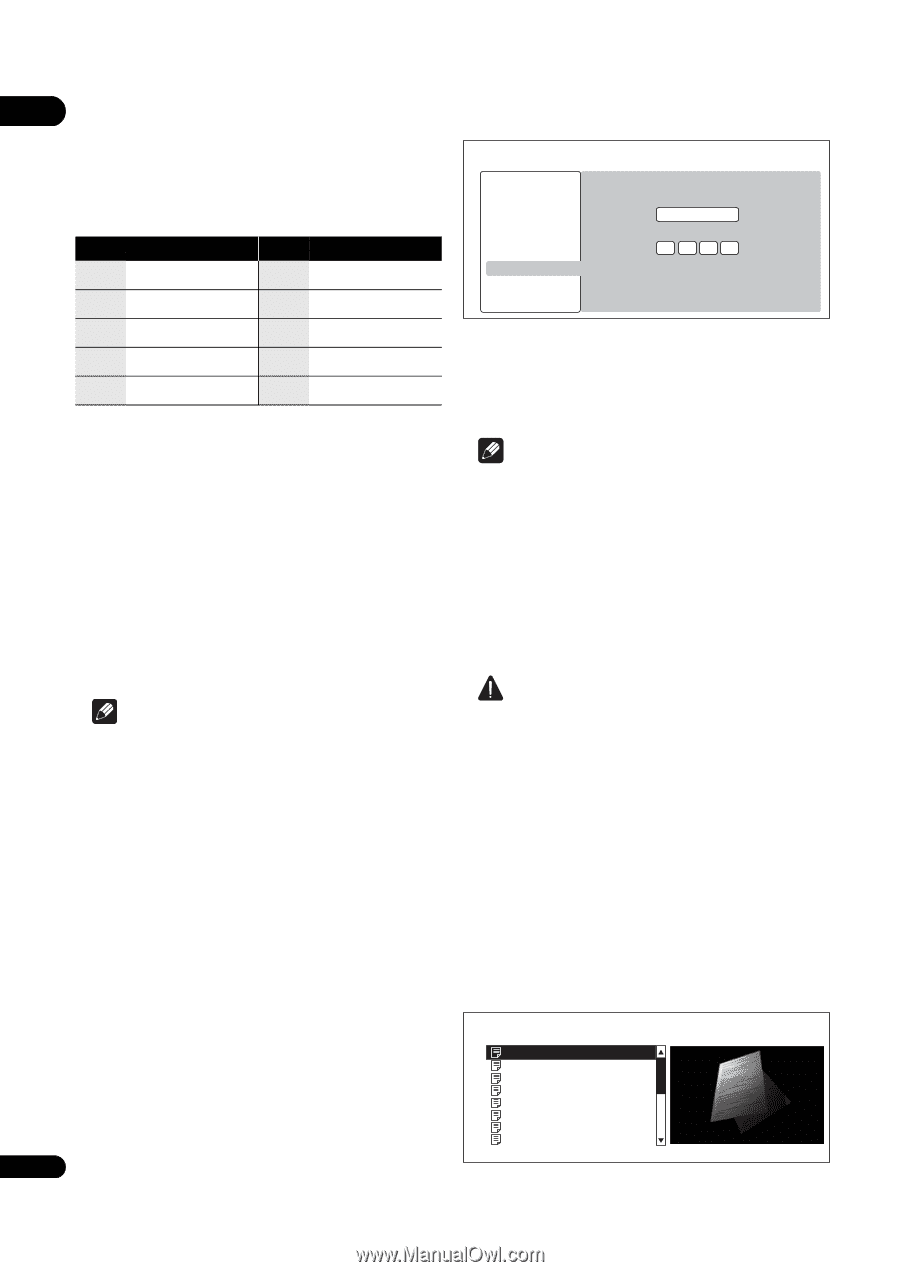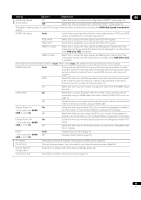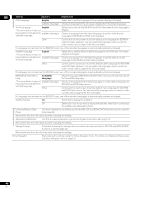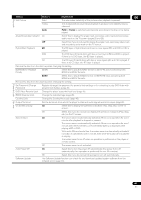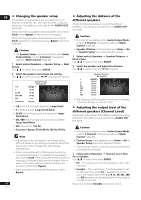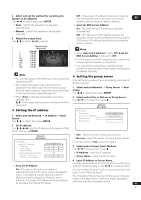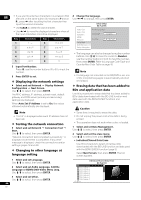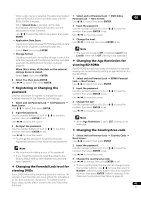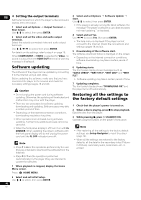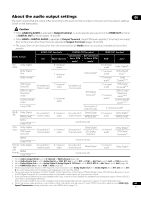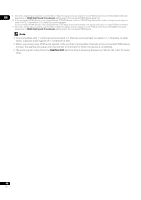Pioneer BDP 320 Owner's Manual - Page 44
Changing to other language
 |
UPC - 012562955124
View all Pioneer BDP 320 manuals
Add to My Manuals
Save this manual to your list of manuals |
Page 44 highlights
06 • If you want to enter two characters in succession that 4 Change the language. are both on the same button (for example a P and an Use / to change, then press ENTER. R), press after inputting the first character then input the second character. • Use CLEAR to delete the last character. • Use / to move the displayed characters when all the input characters cannot be displayed. Video Out Audio Out Speakers Initial Setup BD PLAYER Audio Language Language English Key Characters Key Characters HDMI Network Number 0 5 14 1 1 . - 6 m n o 6 Language Data Management 2 a b c 2 7 p q r s 7 Setup Navigator 3 d e f 3 8 t u v 8 4 g h i 4 9 w x y z 9 5 j k l 5 0 0 5 Input Port Number. Press , use the number buttons (0 to 9) to input the number. 6 Press ENTER to set. Displaying the network settings Select and set Network Display Network Configuration Next Screen. Use / to select, then press ENTER. The MAC address, IP address, subnet mask, default gateway and DNS server (primary and secondary) settings are displayed. When Auto Set IP Address is set to On, the values obtained automatically are displayed. Note • "0.0.0.0" is displayed when each IP address has not been set. Testing the network connection Select and set Network Connection Test Start. Use / to select, then press ENTER. "Network connection test completed successfully." is displayed once the test is completed. If any other message is displayed, check the connections and/or settings (pages 18 and 43). Changing to other language at language setting • The language can also be changed using the number buttons. Use / to move the cursor to Number, use the number buttons (0 to 9) to input the number, then press ENTER. Refer to Language Code Table and Country/Area Code Table on page 49. Note • If a language not recorded on the BD/DVD is set, one of the recorded languages is automatically selected and played. Erasing data that has been added to BDs and application data Use this procedure to erase data that has been added to BDs (data downloaded with the BD-LIVE function and data used with the BONUSVIEW function) and application data. Caution • Some time is required to erase the data. • Do not unplug the power cord while data is being erased. • This operation does not work when a disc is loaded. 1 Select and set Data Management. Use / to select, then press ENTER. 2 Select and set the erase menu. Use / to select, then press ENTER. • Individual/Shared Data Erase Use this procedure to select and erase data downloaded with the BD-LIVE function and data used with the BONUSVIEW function (page 9). Select Next Screen, then press ENTER. The list screen appears. 1 Select and set Language. Use / to select, then press ENTER. 2 Select and set Audio Language, Subtitle Language or BDMV/DVD-Video Menu Lang. Use / to select, then press ENTER. 3 Select and set Other. Use / to select, then press ENTER. 44 En Individual/Shared Data Erase BD PLAYER Shared Data Disc Name 1 Disc Name 2 Disc Name 3 Disc Name 4 Disc Name 5 Disc Name 6 Disc Name 7 15 items