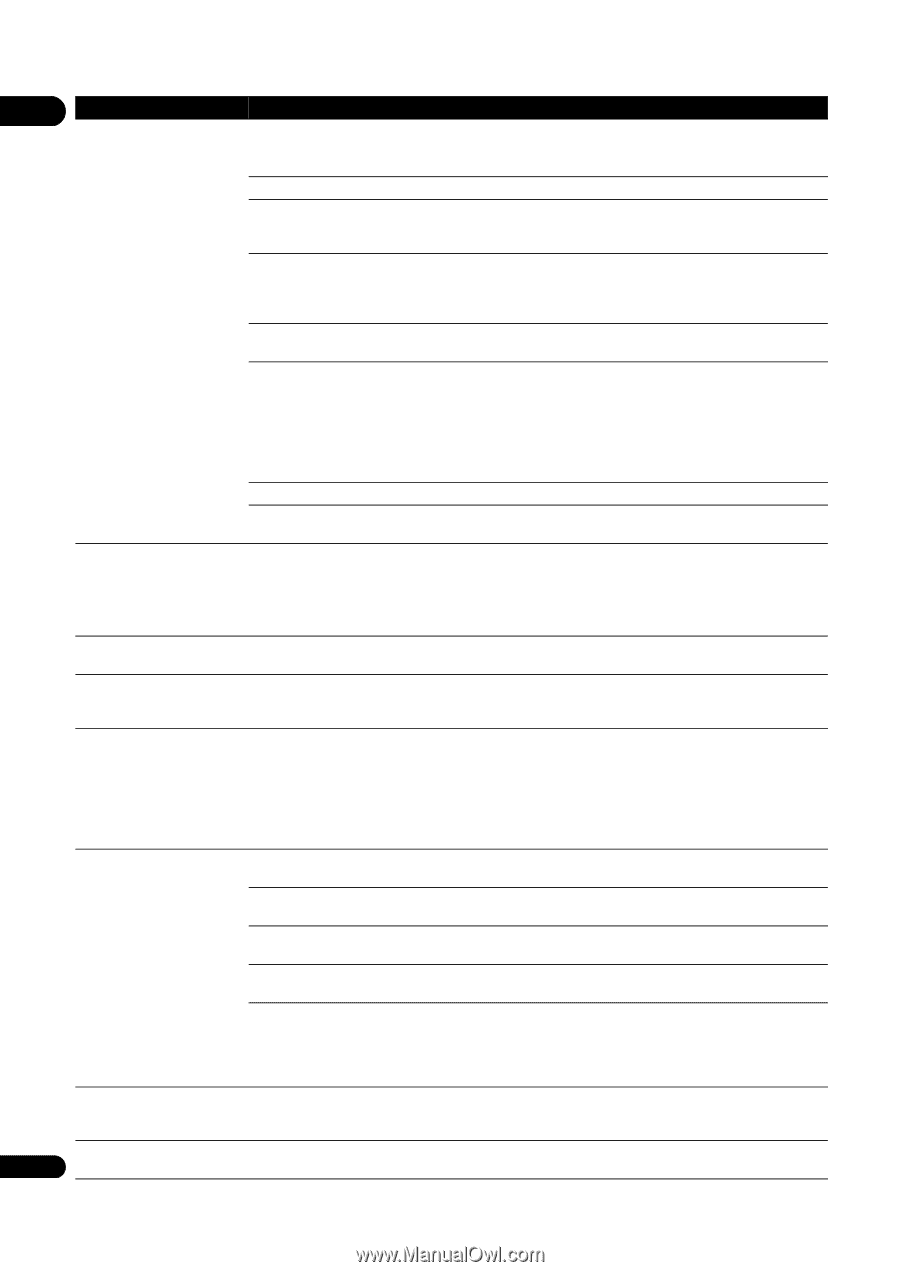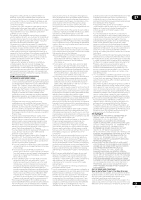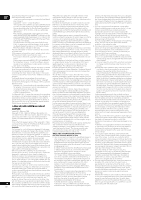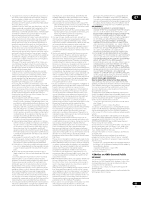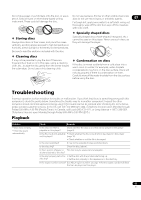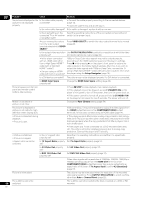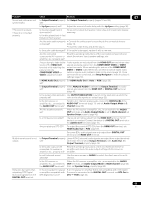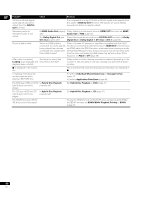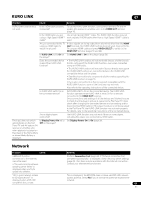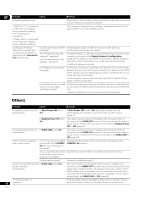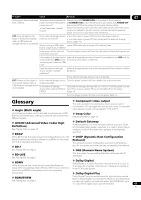Pioneer BDP 320 Owner's Manual - Page 58
HDMI Color Space - remote control
 |
UPC - 012562955124
View all Pioneer BDP 320 manuals
Add to My Manuals
Save this manual to your list of manuals |
Page 58 highlights
07 58 En Problem Check Remedy No picture is displayed or the Is the video cable properly picture is not displayed connected? properly. • Connect the cable properly according to the connected devices (page 14). • Insert the cable firmly and all the way in. Is the video cable damaged? If the cable is damaged, replace it with a new one. Is the input setting on the Read the operating instructions of the connected components and connected TV or AV receiver switch to the proper input. or amplifier right? Are you viewing the picture Press VIDEO SELECT to switch the video output terminal to be viewed from the video output (page 22). terminal selected with VIDEO SELECT? Is the output video resolution Use OUTPUT RESOLUTION to switch to a resolution at which the video properly set? and audio signals are output (page 22). • Is the player connected 1080p or Deep Color video signals may not be output properly, with an HDMI cable other depending on the HDMI cable being used or the player's settings. than a High Speed HDMI™ Press while pressing on the player's front panel to restore the cable (with a Standard video outputs to the factory default settings. After this, if you wish to HDMI™ cable)? output the video signals with 1080p or Deep Color, connect the TV • Are you using an HDMI using a High Speed HDMI™ cable without built-in equalizer, then reset cable with built-in equalizer? the player using the Setup Navigator (page 19). Is a DVI device connected? The picture may not be displayed properly if a DVI device is connected. Is HDMI Color Space properly set? Change the HDMI Color Space setting (page 39). Picture freezes and the front panel and remote control buttons stop working. • Press STOP to stop playback, then restart playback. • If the playback cannot be stopped, press STANDBY/ON on the player's front panel to turn off the power, then turn the power back on. • If the power cannot be turned off, press and hold STANDBY/ON on the player's front panel for over 5 seconds. The power will turn off. Motion is unnatural or picture is not clear. Change the Pure Cinema setting (page 34). No picture is displayed or picture is not output in high definition when playing BDs. With some discs, it may not be possible to output the video signals from the VIDEO output terminal or the COMPONENT VIDEO output terminals. In this case, connect using an HDMI cable (page 14). • Picture is disturbed during playback. • Picture is dark. • This player supports Macrovision analog copy protection technology. With some TVs (such as with built-in video deck), the picture will not be displayed properly when the copy protected DVD title is played. This is not a malfunction. • If the player and TV are connected via a DVD recorder/video deck, etc., the picture will not be displayed properly due to analog copy protection. Connect the player and TV directly. • Picture is stretched. • Picture is cropped. • Aspect ratio cannot be switched. Is the TV's aspect ratio properly set? Read the TV's operating instructions and set the TV's aspect ratio properly. Is TV Aspect Ratio properly Set TV Aspect Ratio properly (page 37). set? Is 4:3 Video Out properly set? Set 4:3 Video Out properly (page 37). Is DVD 16:9 Video Out properly set? Set DVD 16:9 Video Out properly (page 37). When video signals with a resolution of 1080/24p, 1080/60i, 1080/60p or 720/60p are being output from the HDMI OUT terminal or the COMPONENT VIDEO output terminals, they may be output with an aspect ratio of 16:9 even if TV Aspect Ratio is set to 4:3 (Standard) (page 37). Picture is interrupted. The picture may be interrupted when the resolution of the recorded video signal switches. Press OUTPUT RESOLUTION to select a setting other than Auto or Source Direct (page 22). The subtitles cannot be switched. The subtitles cannot be switched for discs recorded on a DVD or BD recorder.