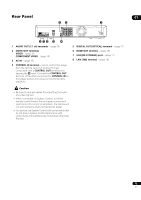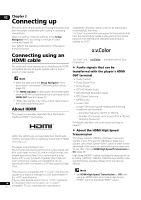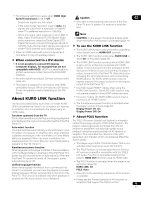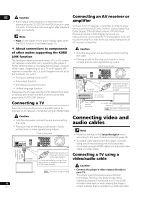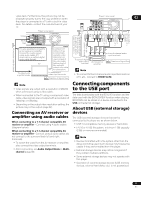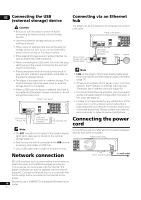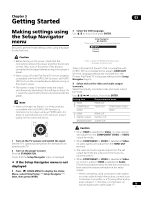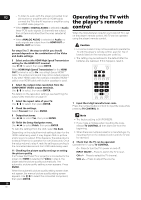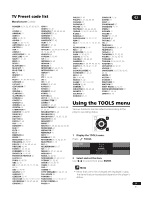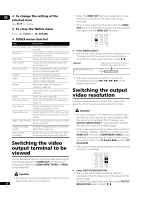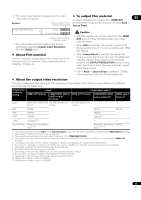Pioneer BDP 320 Owner's Manual - Page 18
Network connection, Connecting the power - manual
 |
UPC - 012562955124
View all Pioneer BDP 320 manuals
Add to My Manuals
Save this manual to your list of manuals |
Page 18 highlights
02 Connecting the USB (external storage) device Connecting via an Ethernet hub Caution • Be sure to turn the player's power off before connecting or disconnecting external storage devices. • Use empty external storage devices (on which nothing is stored). • When using an external hard disk as the external storage device, be sure to turn on the hard disk's power before turning on the player's power. • If the external storage device is write-protected, be sure to disable the write-protection. • When connecting the USB cable, hold onto the plug, set the plug in the proper direction for the port and insert it horizontally. • Placing excessive loads on the plug may result in poor contact, making it impossible to write data on the external storage device. • The player is equipped with an internal storage. This internal storage cannot be used when an external storage device is connected. • When a USB memory device or external hard disk is connected and the player's power is turned on, do not unplug the power cord. Player's rear panel USB LAN (100) (BD STUOSRBAGE) HDMI OUT DIGITAL OUT OPTICAL VIDEO COMPONENT VIDEO CENTER SUB WOOFER OUT Y VIDEO L PB L R PR R CONTROL IN FRONT SURROUND SURROUND AUDIO OUT(7.1 ch) BACK The player can be connected to an Ethernet hub using a LAN cable. Player's rear panel USB LAN (100) (BD STUOSRBAGE) HDMI OUT DIGITAL OUT OPTICAL VIDEO COMPONENT VIDEO CENTER SUB W OUT Y VIDEO L PB R PR CONTROL FRONT SURROUND SURR IN AUDIO OUT(7.1 ch) Ethernet hub (router with hub LAN functionality) 3 LAN cable (commercially available) 2 1 WAN Modem Internet Note • LAN on the player's front panel display lights when there is an active local area network (LAN) connection (page 12). • If there is an available DHCP server in your local area network, the IP address is obtained automatically. Otherwise, set IP address manually (page 43). • For some Internet service providers, you may have to set the individual network configuration manually. In this case, see page 43. • Pioneer is not responsible for any malfunction of the player due to communication error/malfunctions associated with your network connection and/or your connected equipment. Please contact your Internet service provider or network device manufacturer. USB memory device, etc. USB cable (commercially available) Hard disk, etc. Connecting the power cord Note • The EXT indicator on the player's front panel display lights when data can be stored on the external storage (page 12). • Devices may not work if connected to the USB port via a memory card reader or USB hub. • Use a USB cable with a length of 2 meters or less. Network connection Connect the power cord after all the connections between devices have been completed. Player's rear panel O CENTER SUB WOOFER Y PB L PR R SURROUND SURROUND O OUT(7.1 ch) BACK AC IN Power cord (included) To wall outlet BD-LIVE functions such as downloading movie trailers or additional audio and subtitle languages and playing on-line games can be enjoyed over the Internet. The player's software can also be updated over the Internet (page 46). Connect an Ethernet hub (or a router with hub functionality) that is connected to the Internet to the player. Be sure to use a 100BASE-TX compatible Ethernet hub or 18 router. En