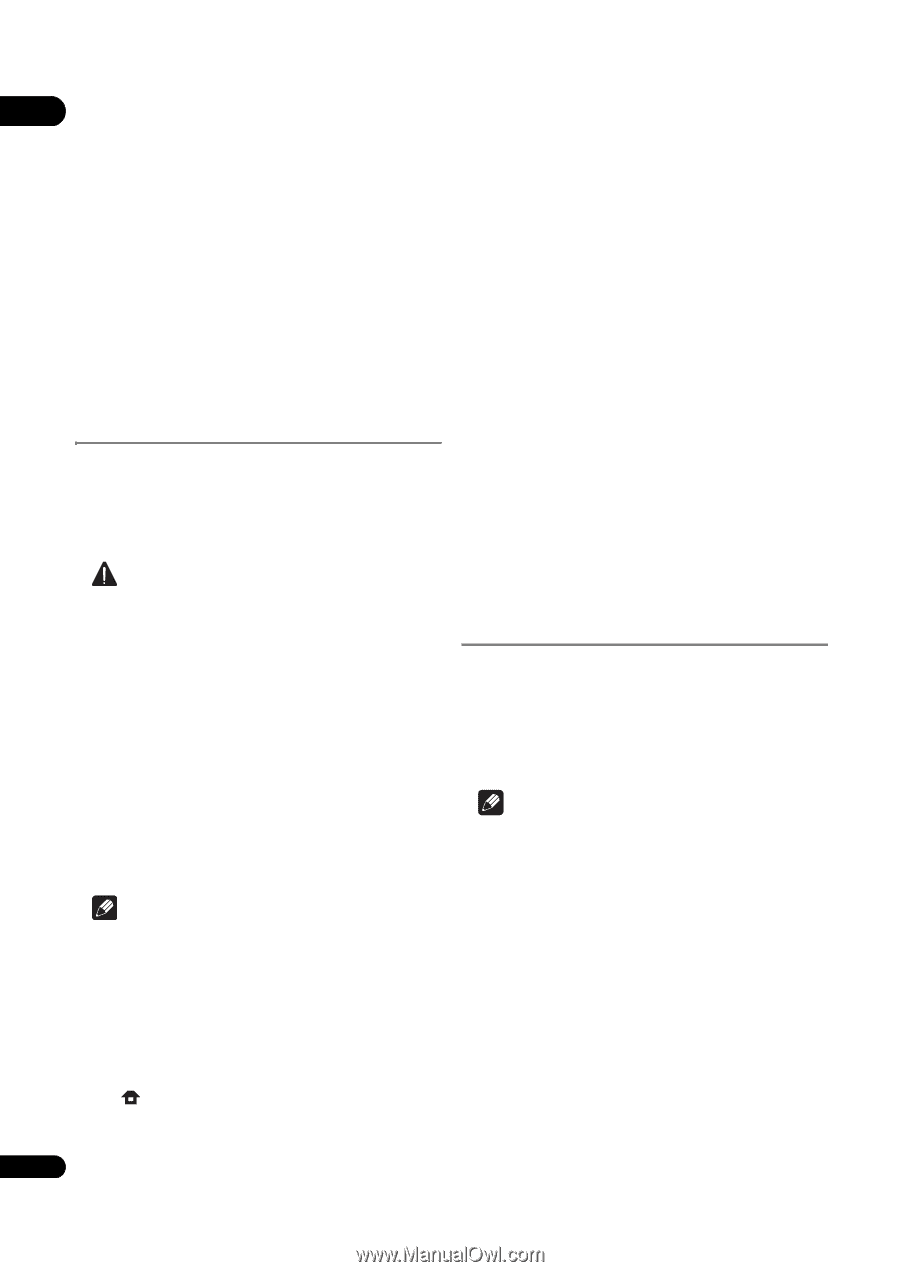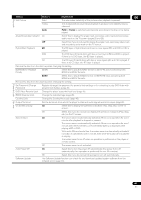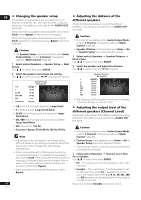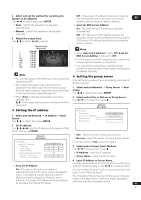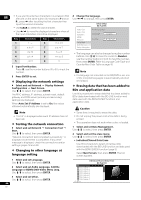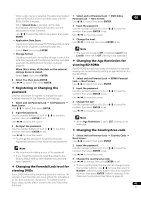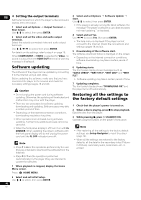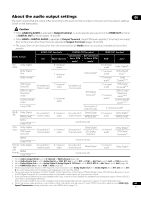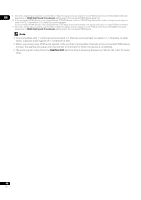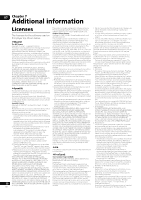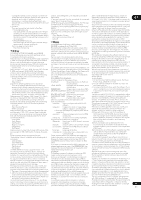Pioneer BDP 320 Owner's Manual - Page 46
Software updating, Restoring all the settings to, the factory default settings - software update
 |
UPC - 012562955124
View all Pioneer BDP 320 manuals
Add to My Manuals
Save this manual to your list of manuals |
Page 46 highlights
06 Setting the output terminals Set the terminals from which the player's video and audio signals are to be output. 3 Select and set Options Software Update Start. Use / to select, then press ENTER. 1 Select and set Options Output Terminal • If the player is already running the latest software, the message "The player's software is up to date and does Next Screen. Use / to select, then press ENTER. not need updating." is displayed. 4 Select and set Yes. 2 Select and set the video and audio output Use / to select Yes, then press ENTER. terminals. Select the actually connected video and audio output terminals. Use to select, then press ENTER. • The help menu is displayed if the player cannot connect to the Internet. Check the connections and settings (pages 18 and 43). For details on the settings, refer to step 4 on page 19. 5 Downloading of the software start. The software download status is displayed on the screen. When COMPONENT or VIDEO is selected for Video, no sound is output from the HDMI OUT terminal (a warning message is displayed). • Depending on the Internet connection conditions, software downloading may take a certain period of time. Software updating The software of the player can be updated by connecting it to the Internet using a LAN cable. Before updating the software, make sure that you have connected the player to the network and made the necessary settings (pages 18 and 43). Caution 6 Updating starts. The front panel display shows messages such as "DATA CHECK", "WRT SYS1", "WRT DRV" and "WRT FLC". • Software updating may take a certain period of time. 7 Updating completes. The front panel display shows "DOWNLOAD OK" and the player turns off automatically. • Do not unplug the power cord during software Restoring all the settings to updating. Otherwise, the updating will be aborted and malfunction may occur with the player. the factory default settings • There are two processes for software updating, downloading and updating. Both processes may take a certain period of time. • Depending on the Internet connection conditions, downloading may take a long time. • Other operations are defeated during software updating. Furthermore updating process cannot be canceled. • When the front panel display is off, turn it on with FL DIMMER. When updating the player's software with the front panel display off, do not unplug the power cord until the FL OFF indicator turns off. 1 Check that the player's power is turned on. 2 When a disc is playing, press to stop playback. Eject the disc from the player. 3 While pressing , press STANDBY/ON. Operate using the buttons on the player's front panel. Note • After restoring all the settings to the factory default settings, use Setup Navigator to reset the player (page 19). Note • Steps 1 to 4 are the operations performed by the user (they are intended to download the software from the Internet). • When all the settings are restored to the factory defaults, all the data for the secondary video (Picturein-Picture), secondary audio, bookmarks, etc., is erased. • Steps 5 to 7 are the operations performed (automatically) by the player (they are intended to update the software). 1 When playback is stopped, display the Home Menu screen. Press HOME MENU. 2 Select and set Initial Setup. Use / to select, then press ENTER. 46 En