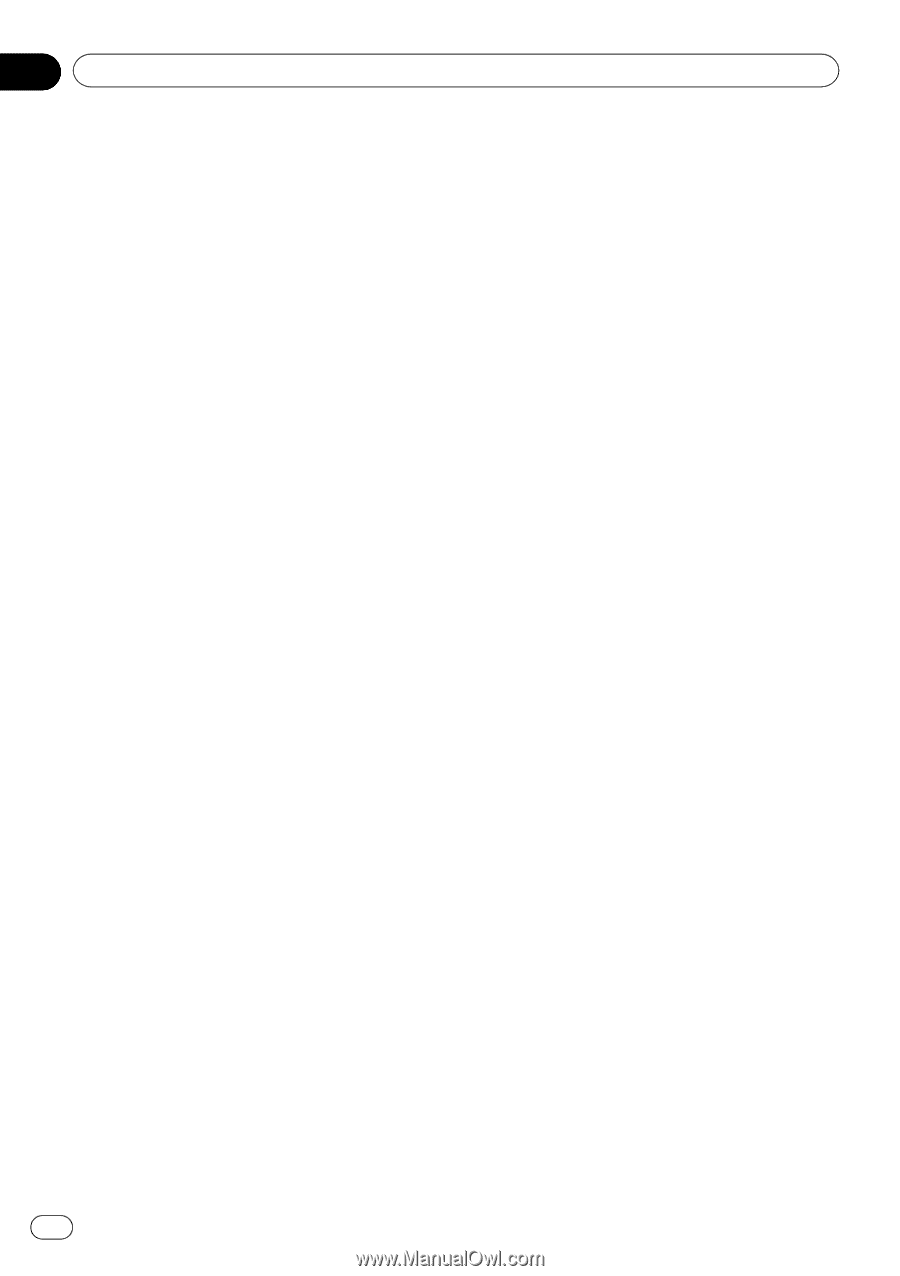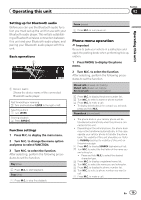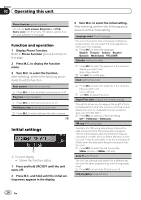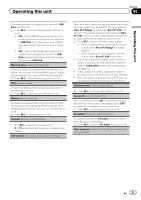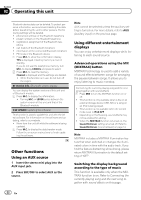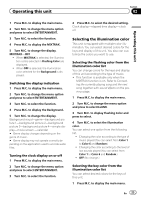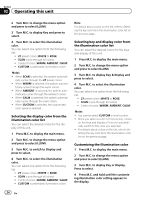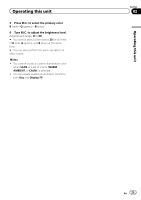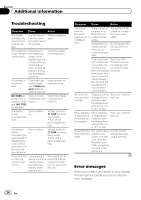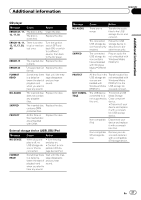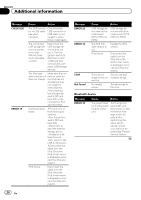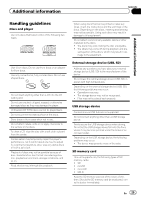Pioneer DEH-6400BT Operation Manual - Page 24
Turn M.C. to display Key & Display
 |
View all Pioneer DEH-6400BT manuals
Add to My Manuals
Save this manual to your list of manuals |
Page 24 highlights
Section 02 Operating this unit 2 Turn M.C. to change the menu option and press to select ILLUMI. 3 Turn M.C. to display Key and press to select. 4 Turn M.C. to select the illumination color. You can select one option from the following list. ! 27 preset colors (WHITE to ROSE) ! SCAN (cycle through all colors) ! 3 sets of colors (WARM, AMBIENT, CALM) ! CUSTOM (customized illumination color) Notes ! When SCAN is selected, the system automati- cally cycles through the 27 preset colors. ! When WARM is selected, the system automa- tically cycles through the warm colors. ! When AMBIENT is selected, the system auto- matically cycles through the ambient colors. ! When CALM is selected, the system automati- cally cycles through the calm colors. ! When CUSTOM is selected, the customized color saved is selected. Selecting the display color from the illumination color list You can select the desired colors for the display of this unit. 1 Press M.C. to display the main menu. 2 Turn M.C. to change the menu option and press to select ILLUMI. 3 Turn M.C. to switch to Display and press to select. 4 Turn M.C. to select the illumination color. You can select one option from the following list. ! 27 preset colors (WHITE to ROSE) ! SCAN (cycle through all colors) ! 3 sets of colors (WARM, AMBIENT, CALM) ! CUSTOM (customized illumination color) Note For details about colors on the list, refer to Selecting the key color from the illumination color list on the previous page. Selecting key and display color from the illumination color list You can select the desired colors for the keys and display of this unit. 1 Press M.C. to display the main menu. 2 Turn M.C. to change the menu option and press to select ILLUMI. 3 Turn M.C. to display Key & Display and press to select. 4 Turn M.C. to select the illumination color. You can select one option from the following list. ! 27 preset colors (WHITE to ROSE) ! SCAN (cycle through all colors) ! 3 sets of colors (WARM, AMBIENT, CALM) Notes ! You cannot select CUSTOM in this function. ! Once you select a color in this function, colors on the keys and display of this unit automatically switch to the color you selected. ! For details about colors on the list, refer to Selecting the key color from the illumination color list on the previous page. Customizing the illumination color 1 Press M.C. to display the main menu. 2 Turn M.C. to change the menu option and press to select ILLUMI. 3 Turn M.C. to display Key or Display. Press to select. 4 Press M.C. and hold until the customizing illumination color setting appears in the display. 24 En