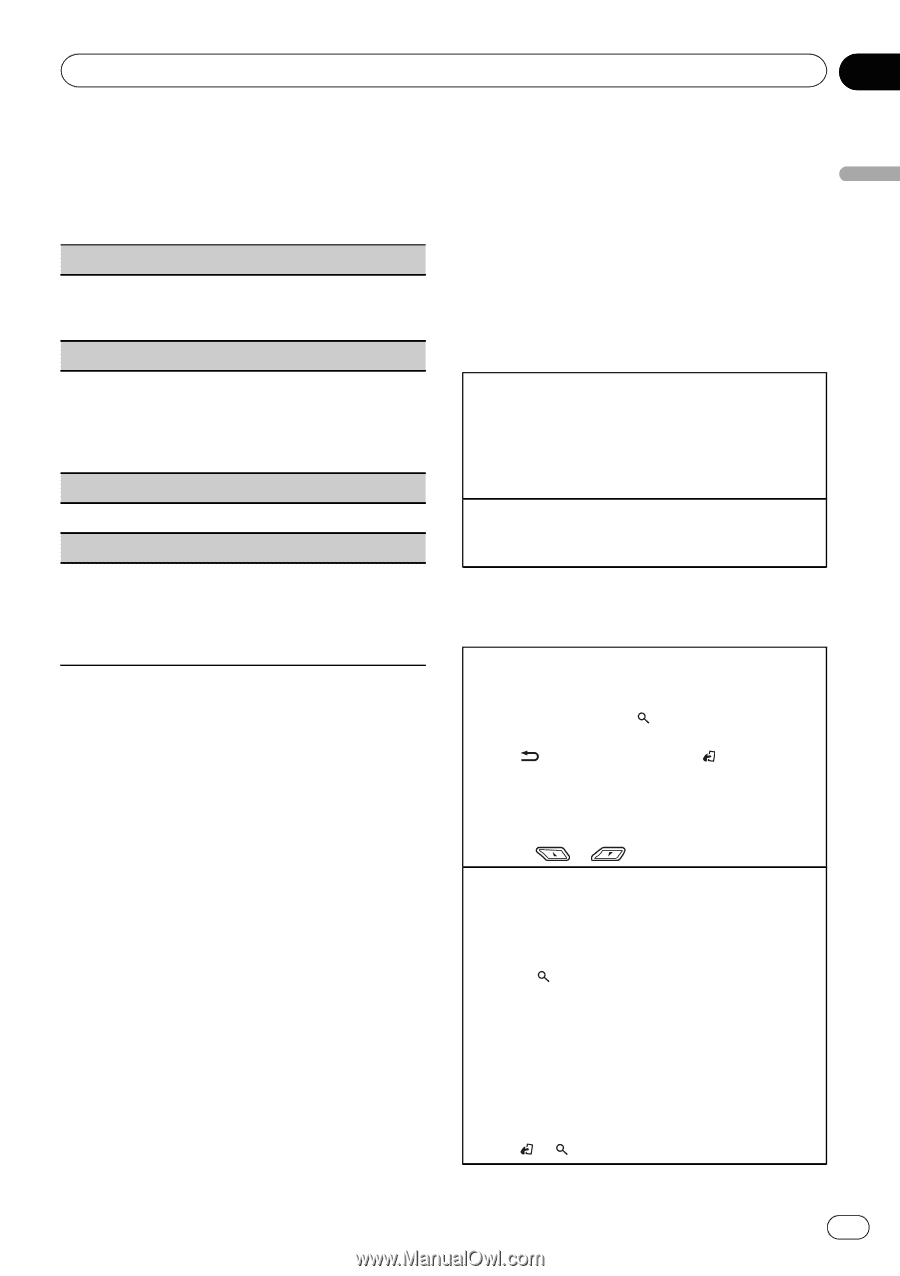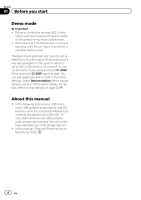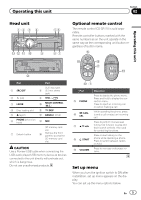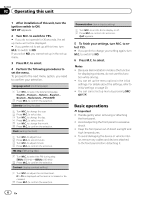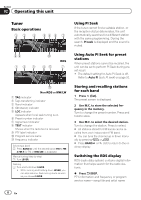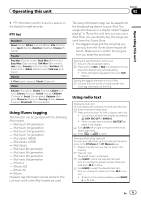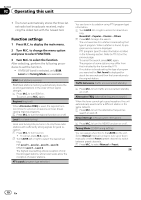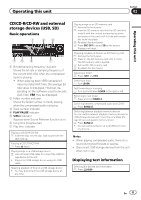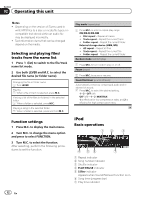Pioneer DEH-6400BT Operation Manual - Page 9
Operating this unit - model
 |
View all Pioneer DEH-6400BT manuals
Add to My Manuals
Save this manual to your list of manuals |
Page 9 highlights
Operating this unit Section 02 Operating this unit # PTY information and the frequency appear on the display for eight seconds. PTY list News&Inf News (News), Affairs (Current affairs), Info (Information), Sport (Sports), Weather (Weather), Finance (Finance) Popular Pop Mus (Popular music), Rock Mus (Rock music), Easy Mus (Easy listening), Oth Mus (Other music), Jazz (Jazz), Country (Country music), Nat Mus (National music), Oldies (Oldies music), Folk mus (Folk music) Classics L. Class (Light classical), Classic (Classical) Others Educate (Education), Drama (Drama), Culture (Culture), Science (Science), Varied (Varied), Children (Children's), Social (Social affairs), Religion (Religion), Phone In (Phone in), Touring (Travel), Leisure (Leisure), Document (Documentaries) Using iTunes tagging This function can be operated with the following iPod models. - iPod touch 4th generation - iPod touch 3rd generation - iPod touch 2nd generation - iPod touch 1st generation - iPod classic 160GB - iPod classic 120GB - iPod classic - iPod nano 6th generation - iPod nano 5th generation - iPod nano 4th generation - iPod nano 3rd generation - iPhone 4 - iPhone 3GS - iPhone 3G - iPhone However, tag information can be stored in this unit even while other iPod models are used. The song information (tag) can be saved from the broadcasting station to your iPod. The songs will show up in a playlist called "Tagged playlist" in iTunes the next time you sync your iPod. Then you can directly buy the songs you want from the iTunes Store. ! The tagged songs and the song that you can buy from the iTunes Store may be different. Make sure to confirm the song before you make the purchase. Storing the tag information to this unit 1 Tune in to the broadcast station. 2 Press and hold M.C. if TAG is indicated in the dis- play while desired song is broadcasting. ! While storing the tag data on this unit, TAG flashes. Storing the tagged information to your iPod 1 Connect the iPod to this unit and transfer this unit's tag information to the iPod. Using radio text Displaying radio text You can display the currently received radio text and the three most recent radio texts. 1 Press and hold down (list) to display radio text. ! You can turn off radio text display by pressing /DISP, SRC/OFF or BAND/ . ! When no radio text is received, NO TEXT ap- pears in the display. 2 Turn LEVER left or right to recall the three most recent radio texts. 3 Press or to scroll. Storing and recalling radio text You can store data from up to six radio text transmissions to the RT Memo 1 to RT Memo 6 keys. 1 Display the radio text you want to store in the memory. 2 Press (list). The preset screen is displayed. 3 Use LEVER to store the selected radio text. Turn it to change the preset number. Press and hold down M.C. to store. 4 Use LEVER to select the desired radio text. Turn it to change the radio text. Press M.C. to select. ! To return to the ordinary display, press BAND/ or (list). En 9