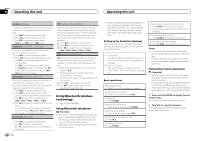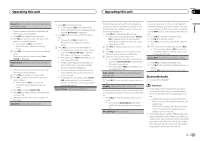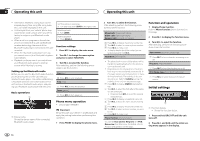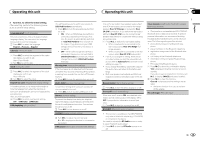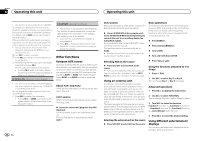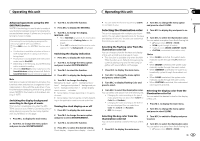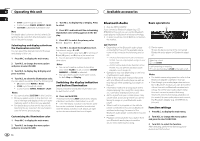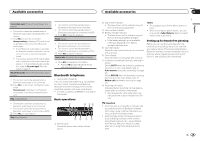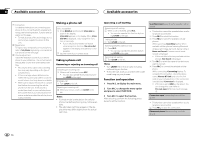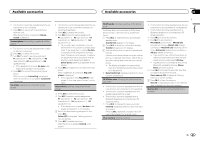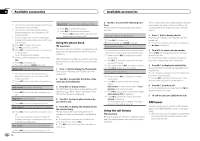Pioneer DEH-P8400BH Owner's Manual - Page 17
Selecting the illumination color - can you display the clock while is playing
 |
View all Pioneer DEH-P8400BH manuals
Add to My Manuals
Save this manual to your list of manuals |
Page 17 highlights
Operating this unit Operating this unit Section 02 English Advanced operations using the MIX (MIXTRAX) button MIXTRAX technology is used to add a variety of sound effects between songs for arranging the pauses between songs. It allows you to enjoy listening to music nonstop. Connecting the currently playing song and the next song together with sound effects 1 Press MIX to turn the MIXTRAX function on or off. ! This function is available only when a file on a USB storage device or a song on an iPod is being played. ! This function is not available when the control mode is set to iPod/APP. ! Depending on the file/song, sound effects may not be enabled for adding. ! When the MIXTRAX function is turned on, the Sound Retriever setting is turned off. Refer to Sound Retriever (sound retriever) on page 10. 3 Turn M.C. to select the function. 4 Press M.C. to display the MIXTRAX. 5 Turn M.C. to change the display. MIXTRAX-OFF ! When MIXTRAX is selected, the illumination colors selected in Flashing Color are displayed. ! When OFF is selected, the illumination color selected for the Background is displayed. Switching the display indication 1 Press M.C. to display the main menu. 2 Turn M.C. to change the menu option and press to select ENTERTAINMENT. 3 Turn M.C. to select the function. 4 Press M.C. to display the Background. Note MIXTRAX includes a MIXTRAX Illumination feature that when switched on changes the illuminated colors in time with the audio track. If you find the feature distracting while driving, please return MIXTRAX Illumination to the default setting of "OFF". Switching the display background according to the type of music This function is available only when the MIXTRAX function is on. Refer to Connecting the currently playing song and the next song together with sound effects on this page. 1 Press M.C. to display the main menu. 5 Turn M.C. to change the display. Background visual-genre-background picture 1-background picture 2-background picture 3-background picture 4-simple display- movie screen -calendar # Genre display changes depending on the genre of music. # Genre display may not operate correctly depending on the application used to encode audio files. Turning the clock display on or off 1 Press M.C. to display the main menu. 2 Turn M.C. to change the menu option and press to select ENTERTAINMENT. 2 Turn M.C. to change the menu option and press to select ENTERTAINMENT. 3 Turn M.C. to select the function. 4 Press M.C. to select the desired setting. Clock display-elapsed time display-clock off # You can switch the function by pressing CLOCK (DEH-P7400HD only). 2 Turn M.C. to change the menu option and press to select ILLUMI. Selecting the illumination color This unit is equipped with multiple-color illumination. You can select desired colors for the keys and display of this unit. You also can customize the colors you want to use. Selecting the flashing color from the illumination color list You can change colors for the keys and display of this unit according to the type of music. ! This function is available only when the MIX- TRAX function is on. Refer to Connecting the currently playing song and the next song together with sound effects on this page. 1 Press M.C. to display the main menu. 2 Turn M.C. to change the menu option and press to select ILLUMI. 3 Turn M.C. to display Flashing Color and press to select. 3 Turn M.C. to display Key and press to select. 4 Turn M.C. to select the illumination color. You can select one option from the following list. ! 27 preset colors (WHITE to ROSE) ! SCAN (cycle through all colors) ! 3 sets of colors (WARM, AMBIENT, CALM) ! CUSTOM (customized illumination color) Notes ! When SCAN is selected, the system auto- matically cycles through the 27 preset colors. ! When WARM is selected, the system automatically cycles through the warm colors. ! When AMBIENT is selected, the system automatically cycles through the ambient colors. ! When CALM is selected, the system automatically cycles through the calm colors. ! When CUSTOM is selected, the customized color saved is selected. 4 Turn M.C. to select the illumination color. You can select one option from the following list. ! Changing the color according to the type of music played (You can select from Color 1 to Color 6 and Random.) ! Changing the color according to the level of low sounds played (You can select from Color 1 to Color 6 and Random.) ! OFF (No change.) Selecting the display color from the illumination color list You can select the desired colors for the display of this unit. 1 Press M.C. to display the main menu. 2 Turn M.C. to change the menu option and press to select ILLUMI. Selecting the key color from the illumination color list You can select desired colors for the keys of this unit. 1 Press M.C. to display the main menu. 3 Turn M.C. to switch to Display and press to select. 4 Turn M.C. to select the illumination color. You can select one option from the following list. ! 27 preset colors (WHITE to ROSE) En 17