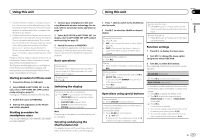Pioneer DEH-X6600BT Owner's Manual - Page 12
Phone menu operation, Function and operation - pairing
 |
View all Pioneer DEH-X6600BT manuals
Add to My Manuals
Save this manual to your list of manuals |
Page 12 highlights
Section 02 Using this unit Using this unit 1 Press M.C. to start searching. ! To cancel, press M.C. while searching. ! If this unit fails to find any available cellular phones, NOT FOUND is displayed. 2 Turn M.C. to select a device from the device list. ! If the desired device is not displayed, select RE-SEARCH. ! Press and hold M.C. to swap between the Bluetooth device address and the device name. 3 Press M.C. to connect the selected device. ! To complete the connection, check the device name (Pioneer BT Unit) and enter the PIN code on your device. ! PIN code is set to 0000 as the default. You can change this code. ! A 6-digit number may display on both this unit and the Bluetooth device. Select yes if the 6-digit numbers displayed on this unit and the Bluetooth device are the same. ! 6-digit number appears on the display of this unit. Once the connection is established, this number disappears. ! If you are unable to complete the connection using this unit, use the device to connect to the unit. ! If three devices are already paired, DEVICEFULL is displayed and it is not possible to perform this operation. In this case, delete a paired device first. A. CONN (connecting to a Bluetooth device automatically) 1 Press M.C. to turn automatic connection on or off. VISIBLE (setting the visibility of this unit) Bluetooth visibility can be turned on so that other devices can discover the unit. 1 Press M.C. to turn the visibility of this unit on or off. PIN CODE (PIN code input) You must enter a PIN code on your device to confirm the Bluetooth connection. The default code is 0000, but you can change it with this function. 1 Press M.C. to display the setting mode. 2 Turn M.C. to select a number. 3 Press M.C. to move the cursor to the next posi- tion. 4 After inputting PIN code, press and hold M.C. ! After inputting, pressing M.C. returns you to the PIN code input display, and you can change the PIN code. DEV. INFO (Bluetooth device address display) 1 Press M.C. to display the setting mode. 2 Turn M.C. to display the device information. Device name-Bluetooth device address GUEST MODE (guest mode) When this mode is turned on, if a pairing is attempted while there are already three devices paired together, the unit will move to the DEL DEVICE screen automatically and prompt you to delete a device. For details, refer to DEL DEVICE (deleting a device from the device list) on page 11. 1 Press M.C. to turn the guest mode on or off. A. PAIRING (auto pairing) If this function is turned on while there is an iPhone connected to the unit by USB, you will be automatically prompted to pair the unit and iPhone. 1 Press M.C. to turn auto pairing on or off. ! This function may not be available depending on what version of iOS you are using. Phone menu operation 1 Press to display the phone menu. 2 Turn M.C. to select the function. Once selected, the following functions can be adjusted. MISSED (missed call history) DIALED (dialed call history) RECEIVED (received call history) 1 Press M.C. to display the phone number list. 2 Turn M.C. to select a name or phone number. 3 Press M.C. to make a call. PHONE BOOK (phone book) The contacts on your phone will normally be transferred automatically when the phone is connected. If it is not, use your phone menu to transfer the contacts. The visibility of this unit should be on when you use the phone menu. Refer to VISIBLE (setting the visibility of this unit) on page 12. 1 Press M.C. to display SEARCH (alphabetical list). 2 Turn M.C. to select the first letter of the name you are looking for. 3 Press M.C. to display a registered name list. 4 Turn M.C. to select the name you are looking for. 5 Press M.C. to display the phone number list. 6 Turn M.C. to select a phone number you want to call. 7 Press M.C. to make a call. PRESET1-6 (preset phone numbers) 1 Press M.C. to display the setting mode. 2 Turn M.C. to select the desired preset number. 3 Press M.C. to make a call. ! You can also use the preset number buttons 1/ to 6/ to recall a preset phone number. For more details about storing phone numbers, refer to Storing and recalling phone numbers on page 11. PHONE FUNC (phone function) You can set A. ANSR, R.TONE and PB INVT from this menu. For details, refer to Function and operation on page 12. Function and operation 1 Display PHONE FUNC. Refer to PHONE FUNC (phone function) on page 12. 2 Press M.C. to display the function menu. 3 Turn M.C. to select the function. Once selected, the following functions can be adjusted. A. ANSR (automatic answering) 1 Press M.C. to turn automatic answering on or off. R.TONE (ring tone select) 1 Press M.C. to turn the ring tone on or off. PB INVT (phone book name view) 1 Press M.C. to invert the order of names in the phone book. 12 En