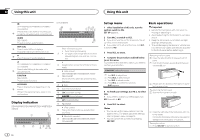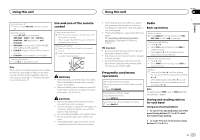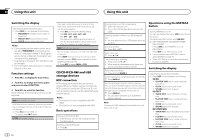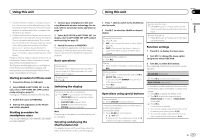Pioneer DEH-X6600BT Owner's Manual - Page 8
Streaming Pandora, Using this unit - update
 |
View all Pioneer DEH-X6600BT manuals
Add to My Manuals
Save this manual to your list of manuals |
Page 8 highlights
Section 02 Using this unit Using this unit Notes ! You can play playlists created with the com- puter application (MusicSphere). The application will be available on our website. ! Playlists that you created with the computer application (MusicSphere) are displayed in abbreviated form. Operations using special buttons Playing songs related to the currently playing song You can play songs from the following lists. • Album list of the currently playing artist • Song list of the currently playing album • Album list of the currently playing genre 1 Press and hold to switch to link play mode. Selecting a repeat play range 1 Press 6/ to cycle between the following: ! ONE - Repeat the current song ! ALL - Repeat all songs in the selected list ! When the control mode is set to CONTROL iPod/CTRL iPod, the repeat play range will be same as what is set for the connected iPod. Selecting a random play range (shuffle) 1 Press 5/ to cycle between the following: ! SNG - Play back songs in the selected list in random order. ! ALB - Play back songs from a randomly selected album in order. ! OFF - Not play back in random order. Playing all songs in random order (shuffle all) 1 Press and hold 5/ to turn shuffle all on. ! To turn off shuffle all, select OFF in shuffle. For details, refer to Selecting a random play range (shuffle) on page 8. Pausing playback 1 Press 4/PAUSE to pause or resume. Enhancing compressed audio and restoring rich sound (sound retriever) Only for DEH-X3600S 1 Press 3/S.Rtrv to cycle between: 1-2-OFF (off) 1 is effective for low compression rates, and 2 is effective for high compression rates. 2 Turn M.C. to change the mode; press to select. ! ARTIST - Plays an album by the artist currently playing. ! ALBUM - Plays a song from the album currently being played. ! GENRE - Plays an album from the genre currently being played. The selected song/album will be played after the currently playing song. Notes ! The selected song/album may be canceled if you use functions other than link search (e.g. fast forward and reverse). ! Depending on the song selected to play, the end of the currently playing song and the beginning of the selected song/album may be cut off. Using this unit's iPod function from your iPod This unit's iPod function can be controlled by using the connected iPod. CONTROL iPod/CTRL iPod is not compatible with the following iPod models. ! iPod nano 1st generation ! iPod with video 8 En % Press BAND/ to switch the control mode. ! CONTROL iPod/CTRL iPod - This unit's iPod function can be operated from the connected iPod. ! CONTROL AUDIO/CTRL AUDIO - This unit's iPod function can be controlled by using this unit. Notes ! Switching the control mode to CONTROL iPod/CTRL iPod pauses song playback. Use the iPod to resume playback. ! The following operations are still accessible from the unit even if the control mode is set to CONTROL iPod/CTRL iPod. - Pausing - Fast forward/reverse - Selecting a song (chapter) ! The volume can only be adjusted from this unit. Function settings 1 Press M.C. to display the main menu. 2 Turn M.C. to change the menu option and press to select FUNCTION. 3 Turn M.C. to select the function. Once selected, the following functions can be adjusted. ! AUDIO BOOK is not available when CONTROL iPod/CTRL iPod is selected in the control mode. For details, refer to Using this unit's iPod function from your iPod on page 8. AUDIO BOOK (audiobook speed) 1 Press M.C. to display the setting mode. 2 Turn M.C. to select your favorite setting. ! FASTER - Playback at a speed faster than normal ! NORMAL - Playback at normal speed ! SLOWER - Playback at a speed slower than normal S.RTRV (sound retriever) 1 Press M.C. to select the desired setting. For details, refer to Enhancing compressed audio and restoring rich sound (sound retriever) on page 8. Streaming Pandoraâ IMPORTANT: Requirements to access Pandora using the Pioneer car audio/video products: ! Please update the firmware of the Pandora appli- cation to the latest version before use. ! The latest version of the Pandora application can be downloaded on iTunes App Store and Google Play. ! Create a free or a paid account online. You can create the account in the Pandora application from your iPhone or on the website. The URL in the following: http://www.pandora.com/register ! If the Data Plan for your iPhone does not provide for unlimited data usage, additional charges from your carrier may apply for accessing the Pandora service via 3G and/or EDGE networks. ! You need to connect to the Internet via 3G, EDGE or Wi-Fi network to use the service from Pandora. Limitations: ! Depending on the availability to the Internet, you may not be able to receive Pandora service.