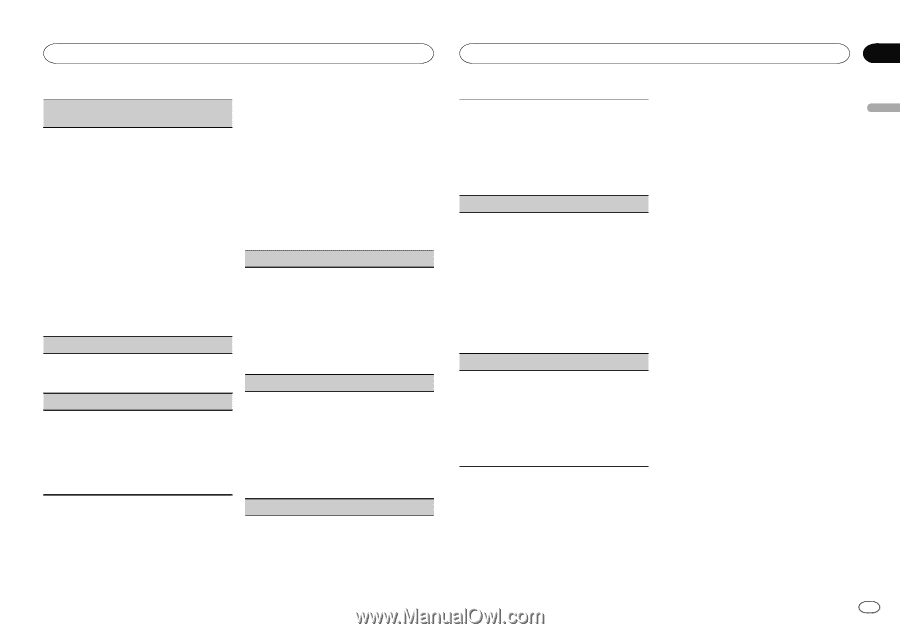Pioneer DEH-X6600BT Owner's Manual - Page 15
Selecting the illumination color, About MIXTRAX, Using this unit - cd receiver
 |
View all Pioneer DEH-X6600BT manuals
Add to My Manuals
Save this manual to your list of manuals |
Page 15 highlights
Using this unit Using this unit Section 02 English BT MEM CLEAR (clearing the Bluetooth device data stored on this unit) Bluetooth device data stored on this unit can be cleared. To protect your personal information, clear the device memory before you pass the unit on to someone else. The following information will be deleted. Device list/PIN code/call history/phone book/preset phone numbers 1 Press M.C. to show the confirmation display. YES is displayed. Clearing memory is now on standby. If you do not want to clear the Bluetooth device data stored on this unit, turn M.C. to display CANCEL and press it again to select. 2 Press M.C. to clear the memory. CLEARED is displayed and the Bluetooth device data is cleared. ! While this function is in use, do not turn off the engine. BT VERSION (Bluetooth version display) You can display the system versions of this unit and of Bluetooth module. 1 Press M.C. to display the information. APP CONN. SET (APP connect mode setting) Select an appropriate option for your connected device. 1 Press M.C. to select the desired setting. WIRED (for iPhone)-BLUETOOTH (for smartphone) ! This setting is not available when the source is set to PANDORA or APP. Selecting the illumination color Only for DEH-X6600BS, DEH-X6600BT, DEH-X66BT and DEH-X3600S Illumination function menu 1 Press M.C. to display the main menu. 2 Turn M.C. to display ILLUMI and press to select. 3 Turn M.C. to select the illumination function. Once selected, the following audio functions can be adjusted. ! PHONE COLOR is not available for DEHX3600S. KEY COLOR (key section color setting) You can select desired colors for the keys of this unit. 1 Press M.C. to display the setting mode. 2 Turn M.C. to select the illumination color. ! Preset colors (ranging from WHITE to BLUE) ! SCAN (cycle through a variety of colors automatically) ! CUSTOM (customized illumination color) DISP COLOR (display section color setting) You can select the desired colors for the display of this unit. 1 Press M.C. to display the setting mode. 2 Turn M.C. to select the illumination color. ! Preset colors (ranging from WHITE to BLUE) ! SCAN (cycle through a variety of colors automatically) ! CUSTOM (customized illumination color) BOTH COLOR (key and display color setting) You can select the desired colors for the keys and display of this unit. 1 Press M.C. to display the setting mode. 2 Turn M.C. to select the illumination color. ! Preset colors (ranging from WHITE to BLUE) ! SCAN (cycle through a variety of colors automatically) PHONE COLOR (phone color setting) Selecting the key colors displayed when a call is received 1 Press M.C. to display the setting mode. 2 Turn M.C. to select the illumination color. ! FLASHING - The color selected from KEY COLOR flashes. ! FLASH MODE1 to FLASH MODE6 - The system automatically cycles through all available key colors for this unit. Select the desired mode. ! OFF - No change in key color made when incoming calls are received. ILLUMI FX (illumination effect mode) In this mode, an illumination effect can be seen on the display at certain times such as when the ACC power is turned on/off or a CD is inserted/ ejected. 1 Press M.C. to turn ILLUMI FX on or off. ! The illumination effect will activate when the ACC power is turned on/off regardless of whether the ILLUMI FX setting is on or off. Note When CUSTOM is selected, the customized color saved is selected. Customizing the illumination color You can create custom illumination colors for both KEY COLOR and DISP COLOR. 2 Turn M.C. to display ILLUMI and press to select. 3 Turn M.C. to display KEY COLOR or DISP COLOR. Press to select. 4 Press M.C. and hold until the customizing illumination color setting appears in the display. 5 Press M.C. to select the primary color. R (red)-G (green)-B (blue) 6 Turn M.C. to adjust the brightness level. Adjustment range: 0 to 60 # You cannot select a level below 20 for all three of R (red), G (green), and B (blue) at the same time. # You can also perform the same operation on other colors. Note You cannot create a custom illumination color while SCAN is selected. About MIXTRAX MIXTRAX technology is used to insert a variety of sound effects in between songs, allowing you to experience your music as a nonstop mix complete with visual effects. Notes ! Depending on the file/song, sound effects may not be available. ! Turn MIXTRAX off if the visual effects it pro- duces have adverse effects on driving. Refer to Operations using the MIXTRAX button on page 6. MIXTRAX menu 1 Press M.C. to display the main menu. 1 Press M.C. to display the main menu. En 15