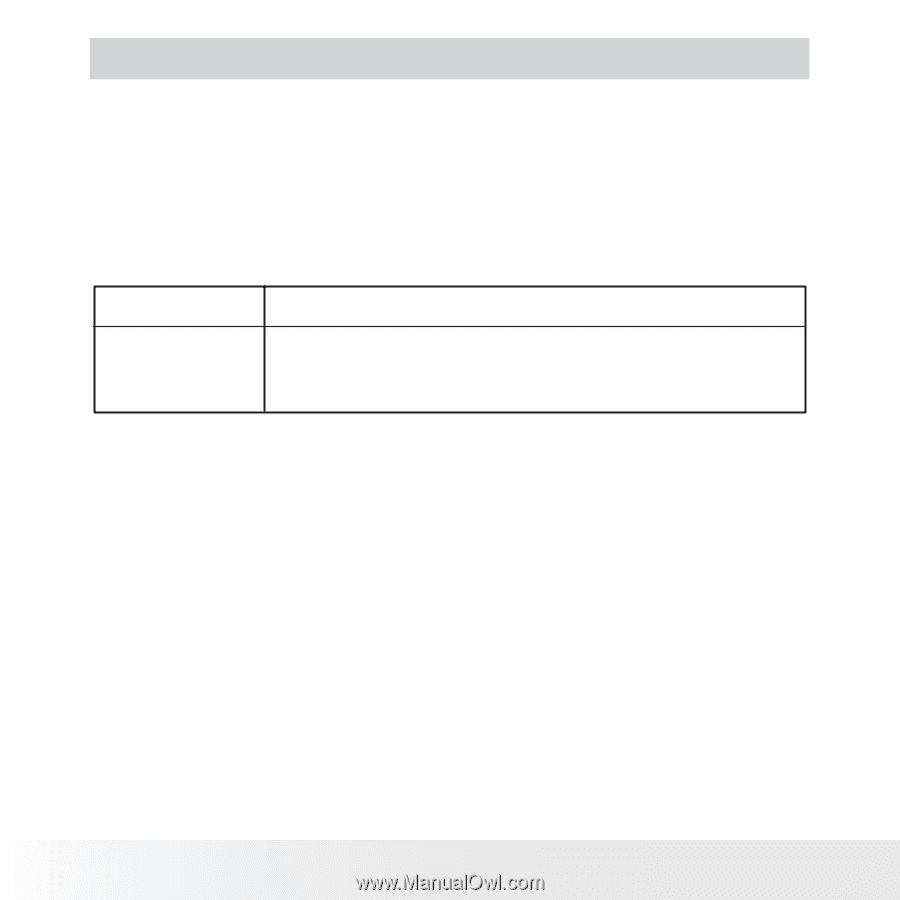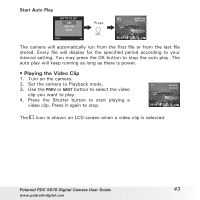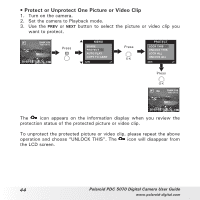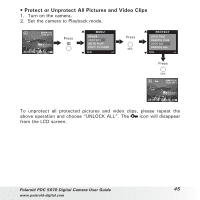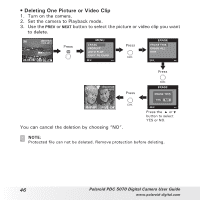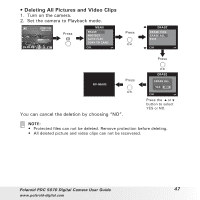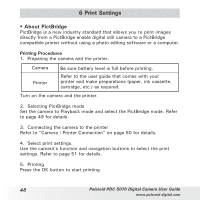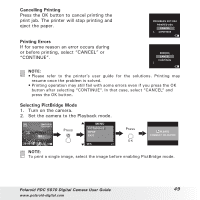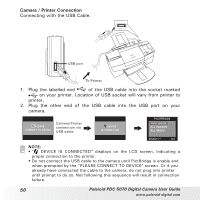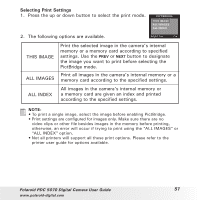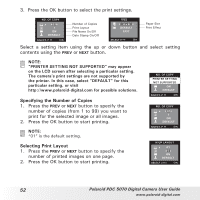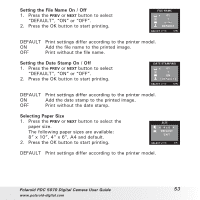Polaroid PDC-5070BD User Guide - Page 48
Print Settings - software
 |
UPC - 654348933577
View all Polaroid PDC-5070BD manuals
Add to My Manuals
Save this manual to your list of manuals |
Page 48 highlights
6 Print Settings • About PictBridge PictBridge is a new industry standard that allows you to print images directly from a PictBridge enable digital still camera to a PictBridge compatible printer without using a photo editing software or a computer. Printing Procedures 1. Preparing the camera and the printer. Camera Printer Be sure battery level is full before printing. Refer to the user guide that comes with your printer and make preparations (paper, ink cassette, cartridge, etc.) as required. Turn on the camera and the printer. 2. Selecting PictBridge mode Set the camera to Playback mode and select the PictBridge mode. Refer to page 49 for details. 3. Connecting the camera to the printer Refer to "Camera / Printer Connection" on page 50 for details. 4. Select print settings. Use the camera's function and navigation buttons to select the print settings. Refer to page 51 for details. 5. Printing Press the OK button to start printing. 48 Polaroid PDC 5070 Digital Camera User Guide www.polaroid-digital.com