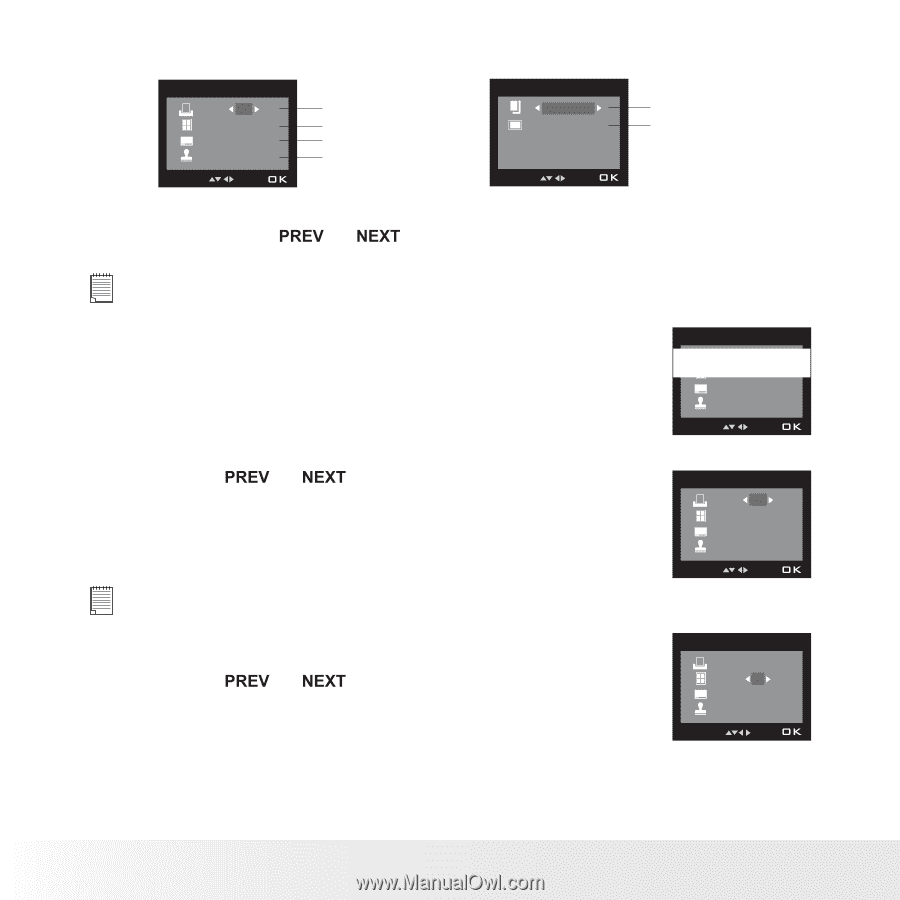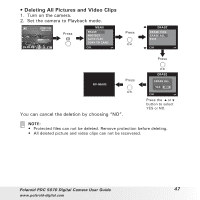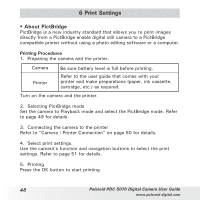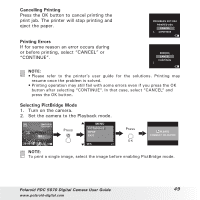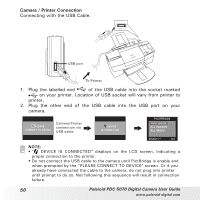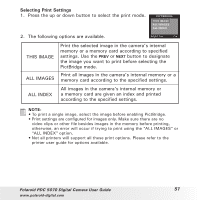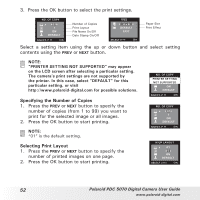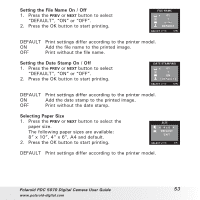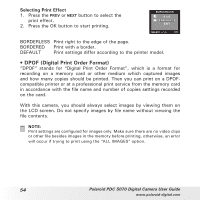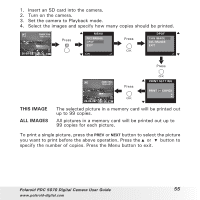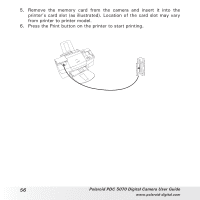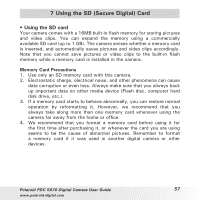Polaroid PDC-5070BD User Guide - Page 52
Specifying the Number of Copies, Selecting Print Layout
 |
UPC - 654348933577
View all Polaroid PDC-5070BD manuals
Add to My Manuals
Save this manual to your list of manuals |
Page 52 highlights
3. Press the OK button to select the print settings. NO. OF COPY x 01 1 ON DEFAULT SELECT Number of Copies Print Layout File Name On/Off Date Stamp On/Off SIZE 4 x 6 DEFAULT EXIT SELECT Paper Size Print Effect Select a setting item using the up or down button and select setting contents using the or button. NOTE: "PRINTER SETTING NOT SUPPORTED" may appear on the LCD screen after selecting a particular setting. The camera's print settings are not supported by the printer. In this case, select "DEFAULT" for this particular setting, or visit http://www.polaroid-digital.com for possible solutions. Specifying the Number of Copies 1. Press the or button to specify the number of copies (from 1 to 99) you want to print for the selected image or all images. 2. Press the OK button to start printing. NOTE: "01" is the default setting. Selecting Print Layout 1. Press the or button to specify the number of printed images on one page. 2. Press the OK button to start printing. NO. OF COPY PRINxTER SE0T1TING NOT SUPPO1RTED ON DEFAULT SELECT NO. OF COPY x 01 1 ON DEFAULT SELECT N-UP LAYOUT x 01 1 ON DEFAULT SELECT 52 Polaroid PDC 5070 Digital Camera User Guide www.polaroid-digital.com