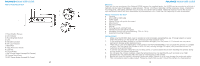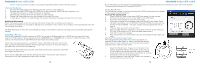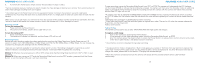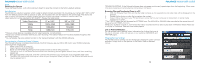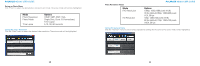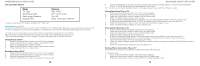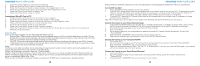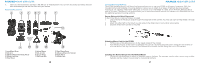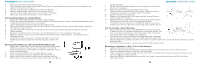Polaroid XS100i User Guide - Page 5
Video Resolution, 0° or 180°, 90° or 270° - review
 |
View all Polaroid XS100i manuals
Add to My Manuals
Save this manual to your list of manuals |
Page 5 highlights
POLAROID XS100i USER GUIDE Reset Resetting the Camera Press the Reset Button with a thin and blunt object to reset the camera to the factory default settings. Auto Rotation The XS100i has a built-in G-sensor which is able to detect camera orientation. By mounting your camera 90°, 180° or 270° from the default position (refer to picture at right), the recorded view will be rotated to the same angle. This allows the user to mount the camera in different angular positions without recording a rotated or inverted view. The video resolution will be adjusted for 90° and270°. Review the table below. Video Resolution 0° or 180° 90° or 270° 1080p 1920x1080 608x1080 960p 1280x960 720x960 720p 1280x720 416x720 *The auto-rotate feature is available only for video capturing, not still photos. *Adjust your camera orientation before you start recording. The rotation feature will not be activated throughout the recording process. *You can disable the auto-rotation function in the "General Settings" with the XS100i software. Connecting to a Computer/Using Software The Polaroid software is installed automatically, the first time you use your Micro SD card in your XS100i camera by following these simple steps. 1. Make sure XS100i is turned off 2. Insert memory card into XS100i 3. Power on the XS100i by sliding the main power switch to the On (REC) position. 4. The light in front of the Record button should flash alternating red and green several times, and then remaining steady red. 5. Wait approximately 5 seconds, and then connect the camera to your computer via a compatible USB cable 6. The Micro SD card should show up as a drive on your computer. When you open it, the Polaroid software should now be present on it. 8 POLAROID XS100i USER GUIDE TROUBLESHOOTING: If the Polaroid software does not appear on the card, repeat steps from the beginning. Allow more time after powering on camera before connecting to computer. Browsing Files and Transferring Them to a PC 1. Click the "Browse Files" icon, and the file folder will pop up; the saved photo and video files will be displayed on the browser. 2. Double click a photo or video file to preview the content. 3. Copy or Move the files to your PC hard drive to store them in your computer or share them on social media websites or in email. *The FHD/HD video files will be saved as ACTP0001.mov. The 432x240 or 320x240 video recorded at the same time will be saved as ACTP0001_thm.mov. NOTE: Due to that it records in .mov format the videos recorded won't be able to play back in Windows Media Player but it will play in Quicktime, Real and most other players. Link to Polaroid Websites: You can access more Polaroid Action information by clicking the icons at the top of software. Links will take you to our website, FACEBOOK and TWITTER pages. Chaging Camera Settings The XS100i camera settings can be changed by utilizing the video camera's software. Simply click on the options in the Photo, Video or General menus. 9