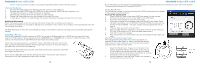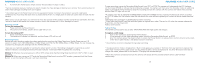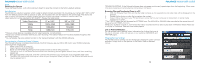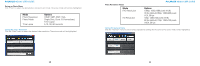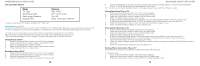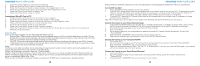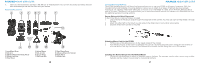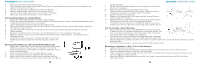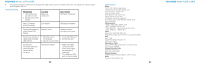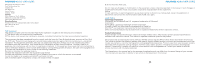Polaroid XS100i User Guide - Page 8
Connect the Camera to your Smart Device Via Apps - wi fi
 |
View all Polaroid XS100i manuals
Add to My Manuals
Save this manual to your list of manuals |
Page 8 highlights
POLAROID XS100i USER GUIDE 4. Select the desired photo or video file to be deleted. 5. Press and hold the Power Button to enter to the Edit menu. 6. Press the Power Button briefly to select "Delete This Image/Video" or "All." 7. Press the the Power Button twice to select "Delete This Image/Video" or All". 8. Press the Power Button briefly to select, "Yes." 9. Press the Power Button twice to confirm. Formatting a MicroSD Card w/TV 1. Press and hold the Power Button 0 until the TV menu appears. 2. Press the Power Button briefly to select Play Photo or Video mode 3. Press the Power Button twice to enter either the Photo or Video Playback mode. 4. Press and hold the Power Button to enter tthe Edit menu. 5. Press the Power Button briefly to select "Format" 6. Press the Power Button twice to enter "Format" interface. 7. Press the Power Button briefly to select "YES" and press the Power Button twice to confirm formatting. The MicroSD will be formatted. Using The WiFi There are Two Apps available with the Polaroid XS100i Action Camera. 1. Remote App - Offers you full control of the camera wirelessly using your iOS or Andriod mobile device or tablet. You can change and view your camera settings, start and stop video recording, take photos via your smart device or use the smart device as a viewfinder to preview during recording (Live Steaming). 2. File APP - Allows you to browse the files saved in your camera and view the photos and videos on your iOS or Android mobile device. You can download the photos and videos to your smart device and select the file(s) you would like to share on the social media such as You Tube, Facebook Notes: 1) When you start video recording, the live streaming and play back and transfer functions will be temporarily disabled. You can resume these functions when your camera is in standby status. 2) With Live Streaming it is normal if there is a 1-2 second delay. 3) When using the G Sensor feature it may not show up on the live view but it will be recorded with the G Sensor position set 4)When recording via App only one file will be created in your memory card and not Dual Files. The file created will be the size set up in the settings (1080p, 960p, 720p) 5) You can best control your camera via the App at a distance of 25' (8M) with no interference in between devices. 14 POLAROID XS100i USER GUIDE 6) Sound will be recorded to video file but when recording video or viewing playback via App there will be no sound heard Turn On/Off Your Wi-Fi 1. Press and hold the Power button to turn on your camera 2. Press the Wi-Fi power button either on the camera body or on the back cover to turn on your Wi-Fi. Subsequent to a short vibration, the blue LED lights up to indicate the Wi-Fi is warming up. It will take around 15-20 seconds for the Wi-Fi to warm up and become connectable. The LED will flash when the Wi-Fi function is active or connected. 3. To turn off Wi-Fi, press the Wi-Fi power button either on the camera body or on the back cover. The camera will vibrate and Wi-Fi will be turned off. Note: Wi-Fi will drain your camera battery more rapidly when activated. Turn the Wi-Fi off if you are not using it. Connect the Camera to your Smart Device Via Apps 1. Search Polaroid XS100i Action app at the App store. Android and iOS Apps are available on Google Play or Itunes. There are Two Apps to download, Remote and File. You can visit Polaroidaction.com as well for directions to download. 2. Download and install the apps to your smart device (Phone or Tablet) 3. Turn on your Wi-Fi. 4. Go to network setting of your mobile device or tablet and choose Wi-Fi setting. Search the network, find and click "PolaroidXS100I" 5. Enter password "123456789" and you can now connect to your camera. 6. Open up your Apps and you now have full control of your XS100i Action Camera Connect the Camera to your Computer Via WiFi 1. Turn on your Wi-Fi. 2. Go to the network setting of your PC and choose Wi-Fi setting. Search the network, find and click "PolaroidXS100I" 3. Enter password "123456789" and you can connect to your camera. 4. Open your Internet browser and input "192.168.1.2" or "Polaroid.action" .You can now view the files stored in your camera and you can see live view from your camera. Connect the Camera to your Smart Device (Browser) 1. Turn on your Wi-Fi. 2. Go to the network setting of your mobile device and choose Wi-Fi setting. Search the network, find and click "PolaroidXS100I" 3. Enter password "123456789" and you can connect to your camera. 15