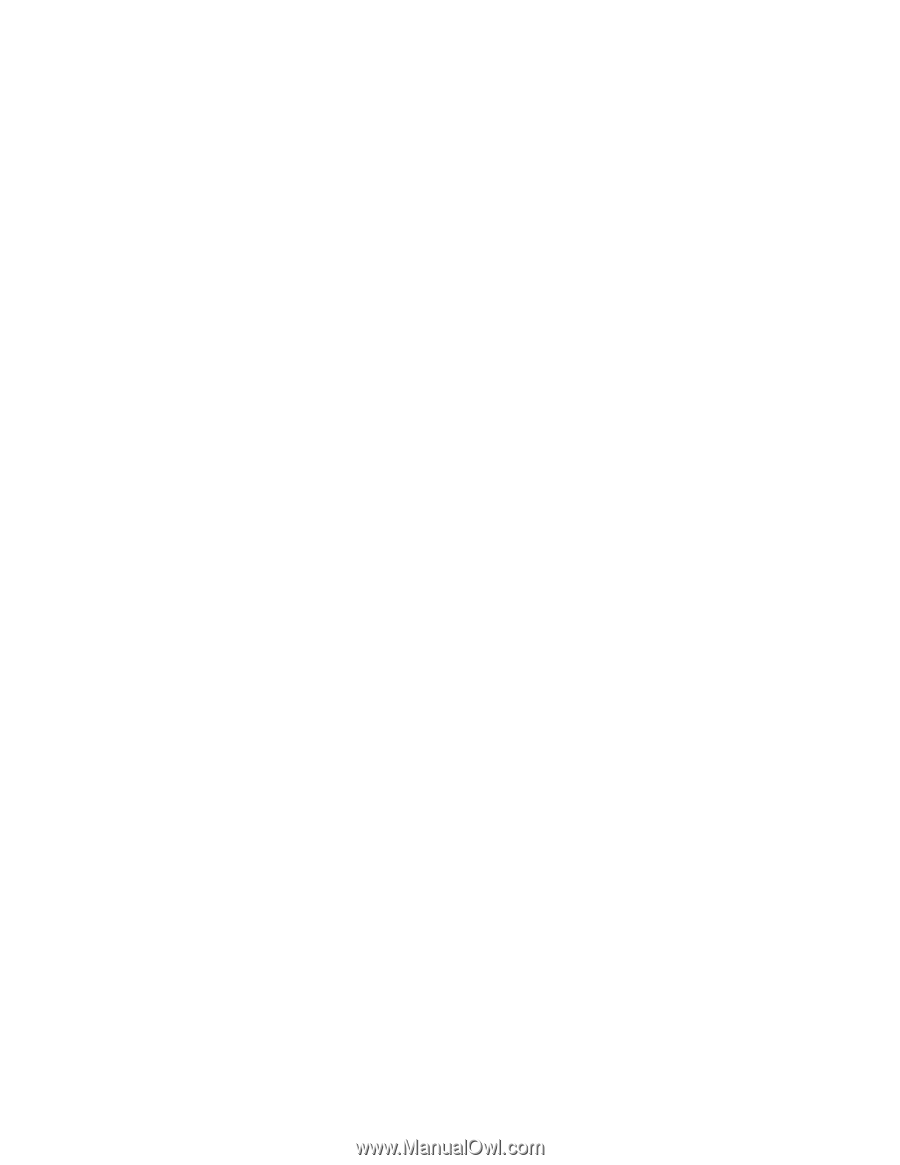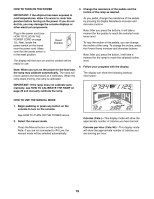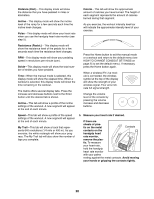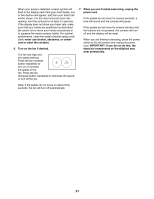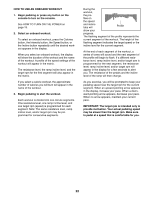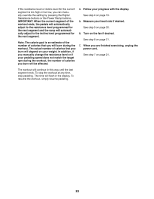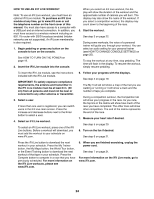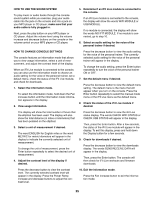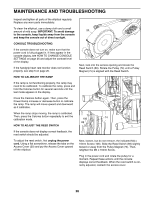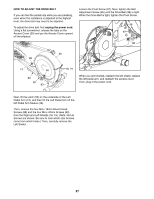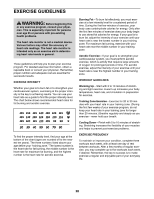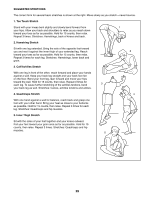ProForm 14.0 Ce Elliptical English Manual - Page 24
How To Use An Ifit Live Workout - trainer
 |
View all ProForm 14.0 Ce Elliptical manuals
Add to My Manuals
Save this manual to your list of manuals |
Page 24 highlights
HOW TO USE AN IFIT LIVE WORKOUT Note: To use an iFit Live workout, you must have an optional iFit Live module. To purchase an iFit Live module at any time, go to www.iFit.com or call the telephone number on the front cover of this manual. You must also have access to a computer with a USB port and an internet connection. In addition, you must have access to a wireless network including an 802.11b router with SSID broadcast enabled (hidden networks are not supported). An iFit.com membership is also required. 1. Begin pedaling or press any button on the console to turn on the console. See HOW TO TURN ON THE POWER on page 19. 2. Insert the iFit Live module into the console. When you select an iFit Live workout, the display will show the duration of the workout and the approximate number of calories you will burn. The display may also show the name of the workout. If you select a competition workout, the display may count down to the beginning of the race. 5. Start the workout. See step 3 on page 22. During some workouts, the voice of a personal trainer will guide you through your workout. You can select an audio setting for your personal trainer (see HOW TO CHANGE CONSOLE SETTINGS on page 25). To stop the workout at any time, stop pedaling. The time will flash in the display. To resume the workout, simply resume pedaling. To insert the iFit Live module, see the instructions included with the iFit Live module. IMPORTANT: To satisfy exposure compliance requirements, the antenna and transmitter in the iFit Live module must be at least 8 in. (20 cm) from all persons and must not be near or connected to any other antenna or transmitter. 3. Select a user. If more than one user is registered, you can switch users in the iFit Live main screen. Press the increase and decrease buttons next to the Enter button to select a user. 4. Select an iFit Live workout. To select an iFit Live workout, press one of the iFit Live buttons. Before a workout will download, you must add the workout to your schedule on www.iFit.com. 6. Follow your progress with the displays. See step 4 on page 19. The My Trail tab will show a map of the trail you are walking or running or it will show a track and the number of laps you complete. During a competition workout, the Competition tab will show your progress in the race. As you race, the top line in the matrix will show how much of the race you have completed. The other lines will show other competitors. The end of the matrix represents the end of the race. 7. Measure your heart rate if desired. See step 5 on page 20. 8. Turn on the fan if desired. See step 6 on page 21. Press the iFit Live button to download the next workout in your schedule. Press the My Trainer button, the My Maps button, the World Tour button, or the Event Training button to download the next workout of that type in your schedule. Press the Compete button to compete in a race that you have previously scheduled. For more information on the iFit Live workouts, please see www.iFit.com. 9. When you are finished exercising, unplug the power cord. See step 7 on page 21. For more information on the iFit Live mode, go to www.iFit.com. 24