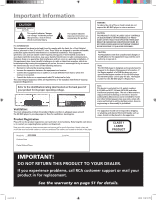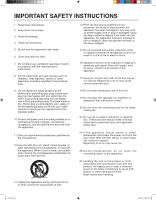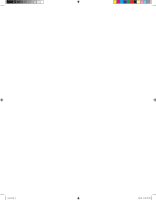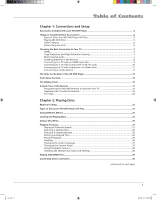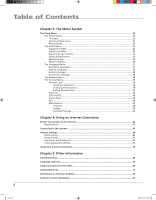RCA HDV5000 User Manual - HDV5000
RCA HDV5000 - HD DVD Player Manual
 |
UPC - 747192000066
View all RCA HDV5000 manuals
Add to My Manuals
Save this manual to your list of manuals |
RCA HDV5000 manual content summary:
- RCA HDV5000 | User Manual - HDV5000 - Page 1
HD DVD Player User's Guide Changing Entertainment. Again. HDV5000 cover.indd 2 3/8/06 5:08:14 PM - RCA HDV5000 | User Manual - HDV5000 - Page 2
HD DVD player to provide proper air flow for ventilation. See diagram. Product Registration Please fill out the product registration card and return it immediately. Returning this card allows us to contact you regarding future updates and downloads experience problems, call RCA customer support or - RCA HDV5000 | User Manual - HDV5000 - Page 3
If the apparatus should smoke or smell, immediately disconnect the power cord from the wall outlet. Wait until the smoke or smell stops, call customer support. Neglecting to do so may cause fire. 23. During thunderstorms, do not touch the connecting cables or the apparatus. 24. Handling the cord on - RCA HDV5000 | User Manual - HDV5000 - Page 4
cover.indd 5 3/8/06 5:08:16 PM - RCA HDV5000 | User Manual - HDV5000 - Page 5
of the HD DVD Player 14 Front Panel Controls...15 The Display Panel...16 A Quick Tour of the Remote ...17 Programming the HD DVD Remote to Operate Your TV 19 Operating the TV with the Remote 19 TV Codes...20 Chapter 2: Playing Discs Regional Coding...22 Types of Discs your HD DVD Player will Play - RCA HDV5000 | User Manual - HDV5000 - Page 6
Dynamic Range Control...35 Dialog User Name and Password...44 Clock Adjustment Setting...45 Using Your Internet Connection...45 Chapter 5: Other Information Troubleshooting...48 Language Code List...49 Output Sound Conversion Table...50 Limited Warranty...51 Information on Software Updates - RCA HDV5000 | User Manual - HDV5000 - Page 7
: • Accessories Included with your HD DVD Player • Things to Consider before you Connect • System Requirements • Choosing the Best Connection to your TV • The Jacks on the Back of the HD DVD Player • Front Panel Controls • The Display Panel • The Remote Control Changing Entertainment. Again. s&c1 - RCA HDV5000 | User Manual - HDV5000 - Page 8
HD DVD Player Accessories Check that the following accessories are supplied. Remote control Batteries (AAA)x2 Video cable Power cord Caution • Do not use this power cord with any device other than this player the HDMI logo and High-Definition Multimedia Interface are trademarks or registered trademarks of HDMI Licensing LLC - RCA HDV5000 | User Manual - HDV5000 - Page 9
Connections and Setup Types of Discs Your HD DVD player will Play • HD DVD video discs - because this is a new format, disc compatibility issues are possible. If you experience a disc compatibility problem, contact RCA Customer Support. Note: Some content providers may use an Image Constraint Token - RCA HDV5000 | User Manual - HDV5000 - Page 10
Features Internet connection feature (LAN port) You can connect to a network with an always-on broadband connection and access special HD DVD sites. System Requirements For high definition video playback: • High definition display (720p and 1080i input capable). • HD DVD disc with high definition - RCA HDV5000 | User Manual - HDV5000 - Page 11
only, DVI analog is not supported. • HDMI is an evolving technology, so it is possible that some devices may not operate properly with this player. Copy Protection and High Definition Viewing HD DVD and DVD video disc creators can include copy protection instructions in their discs that prohibit - RCA HDV5000 | User Manual - HDV5000 - Page 12
in the Right Direction When you want the remote to operate the HD DVD Player, point the remote at the HD DVD Player, not the TV. The remote has to be pointed in the correct direction and toward the correct component in order for the remote control's signal to communicate with the sensor on the - RCA HDV5000 | User Manual - HDV5000 - Page 13
) to connect an HDMI compatible display. 2. Turn on the display and your HD DVD player. 3. When you turn the unit on for the first time, a setting the V. OUTPUT button on the remote until HDMI is shown on the display. 5. Press the RESOLUTION button on the remote until the resolution output (480p, - RCA HDV5000 | User Manual - HDV5000 - Page 14
HD DVD Player, and to the corresponding Audio Input jacks on your TV. 2. Connect the color-coded Y, Pb, Pr cables from the output jacks on the back of your HD DVD player on the display is OFF. 6. Press the RESOLUTION button on the remote until the resolution output (480i, 480p, 720p or 1080i) matches - RCA HDV5000 | User Manual - HDV5000 - Page 15
cable (yellow) to the VIDEO OUTPUT jack on the back of your HD DVD Player, and to the Video Input jack on your TV. OR • S- on the remote until the HDMI indicator on the display is OFF. 6. Press the RESOLUTION button on the remote until 480i manual for details. chapter 1 11 s&c1.indd 11 3/15/06 10 - RCA HDV5000 | User Manual - HDV5000 - Page 16
jack that does not have Dolby Digital, DTS or MPEG decoding capability, set the Digital out SPDIF option in the Audio menu to PCM. Otherwise, high volume sound may damage your hearing as well as the speakers. Dolby Digital® and DTS® Both Dolby Digital and DTS are audio formats used to - RCA HDV5000 | User Manual - HDV5000 - Page 17
to PCM or Downmixed PCM. Otherwise, high volume sound may damage your hearing as well as the speakers. Notes: • Dolby Digital Plus and DTS-HD (DTS core only) capability limited to 5.1 channels. • DTS-HD processing of DTS core only. Full DTS- HD is not supported. • Dolby TrueHD processing for two - RCA HDV5000 | User Manual - HDV5000 - Page 18
The Jacks on the Back of the HD DVD Player When connecting, make sure you connect Output jacks to Input jacks, Video to Video, Right Audio to Right Audio, etc. 1 2 3 9 8 76 5 4 1. CONTROL jack 6. HDMI OUTPUT jack Used for custom control devices Outputs video/audio signals to a connected - RCA HDV5000 | User Manual - HDV5000 - Page 19
Displays information about the current state of the player and/or disc. 3. Remote sensor Picks up signals from the remote. 4. OPEN/CLOSE Press to open and open and close disc tray. 11. Game Controller Ports Use to connect a game controller(s). Note Do not place a heavy object on the cover - RCA HDV5000 | User Manual - HDV5000 - Page 20
or paused. 2. Disc indicator HD DVD is displayed when an HD DVD disc is loaded. DVD is displayed when a DVD disc is loaded. 3. TITLE change, depending on the disc conditions. Press the DIMMER button on the remote control to change the brightness of the display. Turning off the power resets the - RCA HDV5000 | User Manual - HDV5000 - Page 21
CODE Use this button to program your remote to control your TV (see page 19). Buttons that operate your HD DVD Player ON/STANDBY Use this button to turn on your HD DVD player was authored with multiple languages). TOP MENU Accesses the DVD disc guide (if available). MENU Brings up a menu for - RCA HDV5000 | User Manual - HDV5000 - Page 22
motion. A, B, C, D buttons These buttons perform certain functions during HD DVD playback. The functions differ from disc to disc; use them as the resolution to match the TV. The resolution setting is displayed in the player window. V. OUTPUT Switches to the HDMI output. When HDMI output is selected - RCA HDV5000 | User Manual - HDV5000 - Page 23
of remote controllable TVs. Entering Codes To control a TV that is not an RCA TV, you'll need to enter the specific codes for the brand of TV you have. 1. Turn on the TV to be programmed. 2. Look up the brand and code number(s) for the TV on the following page. 3. Point the HD DVD Player's remote - RCA HDV5000 | User Manual - HDV5000 - Page 24
Connections and Setup Brand name RCA (default code is 0001) Bell & Howell Citizen Curtis Mathes Emerson Fisher GE Goldstar Hitachi Infinity JBL JVC LXI Magnavox Marantz Memorex MGA Mitsubishi MTC NAD Optonica TV Codes 0051 0871 1091 1531 6641 0081 0051 1561 0051 1561 0051 0201 0561 1561 0251 0051 - RCA HDV5000 | User Manual - HDV5000 - Page 25
Chapter 2 Playing Discs Chapter Overview: • Regional Coding • Types of Discs your HD DVD Player will Play • Using Different Menus • Loading and Playing Discs • Using a Disc Menu • Playback Features • Playing mp3/WMA files • Connecting Game Controllers Changing Entertainment. Again. playing2.indd 21 - RCA HDV5000 | User Manual - HDV5000 - Page 26
Playing Discs Regional Coding Both the HD DVD player and the discs are coded by region. These regional codes must match in order for the disc to play. If the codes don't match, the disc won't play. This player's code is region 1. Image Constraint Warning Labels Some content providers may use an - RCA HDV5000 | User Manual - HDV5000 - Page 27
, the subtitles will only appear if the disc was created with subtitles. Loading and Playing Discs Turn on the TV and your HD DVD player (press ON/STANDBY on the player or the remote control). This is an example of a one-sided disc. This is an example of a 2-sided disc. The title is in the center - RCA HDV5000 | User Manual - HDV5000 - Page 28
's menu temporarily. Default settings are the settings that you set up in the HD DVD player's menu system. To change the default settings, see Chapter 3. In the example on the left, English is highlighted. Press OK on the remote to play the disc with English dialog. 24 chapter 2 playing2.indd 24 - RCA HDV5000 | User Manual - HDV5000 - Page 29
Playback Features Playing at Different Speeds (DVDs and CDs) Skipping backwards to chapters or tracks Press to start playback from the beginning of the current chapter or track. Press twice to start - RCA HDV5000 | User Manual - HDV5000 - Page 30
1. Press the T. SEARCH button on the remote control to bring up the search display. Press again use the Time Search feature to go to a specific point in a title. 1. Press the T. codes. Depending on the scene, subtitles may not appear immediately after you set the subtitle function to on. Some DVD - RCA HDV5000 | User Manual - HDV5000 - Page 31
sound contents "Main" "Sub" "Main and Sub" Back to "Main" Changing the Camera Angle Some DVDs contain multiple angles of a particular scene or sequence. 1. During disc playback, press ANGLE on the remote (The angle icon appears. If no additional camera angles are available, an invalid symbol is - RCA HDV5000 | User Manual - HDV5000 - Page 32
OFF option and press OK, or press the STOP button. DVD Settings Chapter number Title number Title 002 00:19:13 Chapter 0003 Definition Sound output setting Checking the Operational Status and Settings To check the current staus and settings of the player, press the DISPLAY button on the remote - RCA HDV5000 | User Manual - HDV5000 - Page 33
, V8, V9 (Stereo sound only) This player requires discs/recordings to meet certain technical standards user's guide are meant only as a guide. Use of CD-R W for MP3 les is not recommended. You must obtain any required permission from copyright owners to download or use copyrighted content. Thomson - RCA HDV5000 | User Manual - HDV5000 - Page 34
side up. Connect the controllers to the game controller ports. 3. Insert the HD DVD game disc into the disc tray. 4. Follow the on-screen directions provided on the disc. OK Using the Cursor 1. When you are using a disc that supports cursor use, press the CURSOR button on the remote. 2. The cursor - RCA HDV5000 | User Manual - HDV5000 - Page 35
Chapter 3 The Menu System Chapter Overview: • The Picture Menu • The Audio Menu • The Language Menu • The Ethernet Menu • The General Manu Changing Entertainment. Again. menu5.indd 31 31 3/8/06 4:49:58 PM - RCA HDV5000 | User Manual - HDV5000 - Page 36
you customize the settings of your HD DVD player. The various settings are described on the following pages. To change settings: SET UP MENU Picture Audio Language Ethernet General Digital out SPDIF Digital out HDMI Dynamic Range Control Dialog Enhancement Speaker Setting Audio Output Setting - RCA HDV5000 | User Manual - HDV5000 - Page 37
picture shapes. DVD video discs containing 4:3 picture format only always display video in 4:3 format regardless of the setting on your player. Actual picture shape may depend on signal types of broadcasts or input sources, or settings on the connected TV. Refer to you TV User's Guide. Enhanced - RCA HDV5000 | User Manual - HDV5000 - Page 38
a 2 channel digital stereo amplifier is connected to the player. When you play an HD DVD or DVD video disc recorded in Dolby Digital, Dolby Digital Plus signal (bitstream audio) is output. If a connected HDMI device does not support Dolby Digital, DTS or MPEG, sound is converted into linear PCM to - RCA HDV5000 | User Manual - HDV5000 - Page 39
• On When Dynamic range control is on, the difference between loud and soft noises is lessened. The sound is more even. • Off When Dynamic range is off, the sound is as it was recorded. Note: This function is effective only in playback of Dolby Digital recorded HD DVD or DVD video discs. The effect - RCA HDV5000 | User Manual - HDV5000 - Page 40
to duplicate the soundtrack mixer's perspective. Height The mid- and high-frequency drivers of the three front speakers should be as close as channel stereo system is connected to the player. • 5.1ch Select when a 5.1 channel surround system is connected to the player. When you select 5.1 ch, you - RCA HDV5000 | User Manual - HDV5000 - Page 41
, if the language you want isn't listed, you can input the language of your choice by using the Language Code List. 1. Get the language code of your preferred language from the Language code list ( page 49). 2. Select the first character by pressing the up/down arrow buttons. 3. Press the right/left - RCA HDV5000 | User Manual - HDV5000 - Page 42
by using the Language Code List. 1. Get the language code of your preferred language from the Language code list ( page 49 HD DVD player's on-screen displays. You can choose between English, French and Japanese. The Ethernet Menu This menu offers options that are required in order to use the internet - RCA HDV5000 | User Manual - HDV5000 - Page 43
control what types of movies your family watches. When Parental Lock is on, a password is required to watch movies with certain ratings (you can set which ratings require a password). When you use your HD DVD player the Area Code field. 2. Press the up/down arrow buttons to enter the code of a - RCA HDV5000 | User Manual - HDV5000 - Page 44
no longer work properly. If the player stops working, contact RCA Customer Support. Persistent Storage This option lets you control the HD DVD player's memory allocated to contents. The menu selections vary depending on the contents. Follow the on-screen instructions. 40 chapter 3 menu5.indd 40 - RCA HDV5000 | User Manual - HDV5000 - Page 45
Chapter 4 Using an Internet connection Chapter Overview: • Before You Connect to the Internet • Connecting to the Internet • Internet Settings Changing Entertainment. Again. internet.indd 41 41 3/8/06 5:05:54 PM - RCA HDV5000 | User Manual - HDV5000 - Page 46
also be able to download software updates for the player when available. You do not need to connect to a PC, you can connect directly from your HD DVD player. Requirements An always-on internet broadband internet connection is required to connect your HD DVD player to the Internet. A 10 Base-T or - RCA HDV5000 | User Manual - HDV5000 - Page 47
Using an Internet Connection Connecting to the Internet Category 5/CATS or better with an RJ 45 connector (not supplied) chapter 3 internet.indd 43 43 3/8/06 5:05:55 PM - RCA HDV5000 | User Manual - HDV5000 - Page 48
(Basic) InternetSerSvereattings Port 0 User a DHCP settPinassgword 1. Press the SETUP buOtKton oCnantcheel remote. The Setup menu appears. User information User A Password OK Cancel en et User information User A 44 Password OK Cancel n et internet.indd 44 Others Others User - RCA HDV5000 | User Manual - HDV5000 - Page 49
characters or symbols) Displays the MAC address of the player. It cannot be changed. Set a user name and a password to prevent improper access. not operating properly. The firmware in this player is updateable. Using Your Internet Connection 1. Insert an HD DVD disc and close the disc tray. 2. - RCA HDV5000 | User Manual - HDV5000 - Page 50
internet.indd 46 This page intentionally left blank. 3/8/06 5:05:58 PM - RCA HDV5000 | User Manual - HDV5000 - Page 51
Chapter 5 Other Information Chapter Overview: • Troubleshooting • Language Code List • Output Sound Conversion Table • Limited Warranty • Information on Software Updates Changing Entertainment. Again. other4.indd 47 47 3/8/06 5:07:13 PM - RCA HDV5000 | User Manual - HDV5000 - Page 52
inside temperature raises, the HD DVD player turns itself off. Make sure the HD DVD player is in a well ventilated area. amplifier input to the player, i.e., the audio IMPORTANT! DO NOT RETURN THIS PRODUCT TO YOUR DEALER. If you experience problems, call RCA customer support or mail your product - RCA HDV5000 | User Manual - HDV5000 - Page 53
Language Code List Other Information chapter 5 other4.indd 49 49 3/8/06 5:07:16 PM - RCA HDV5000 | User Manual - HDV5000 - Page 54
Digital out SDPIF Bitstream PCM HD DVD Video Standard contents DD plus True HD dts-HD L-PCM Advanced con. DVD-Video CD DVD-VR MPEG DD L-PCM the selections on the disc menu. When you turn on the player or replace a disc, the player returns to the initial default setting. Depending on a disc, a - RCA HDV5000 | User Manual - HDV5000 - Page 55
is on the back of your unit. • A representative will troubleshoot your problem over the phone. • If the representative determines that you should receive a replacement unit you will be provided with a Service Request (SR) number and instructions on how and where to return your unit. • Proof - RCA HDV5000 | User Manual - HDV5000 - Page 56
you connect your HD DVD player to the internet, you can receive software updates if available. See page 42. • If you do not have an internet connection, you can get software updates on a disc. For information on how to get a disc with software updates, go to www.rca.com or call RCA customer suppott - RCA HDV5000 | User Manual - HDV5000 - Page 57
Other Information License Information on the Software used in the RCA HD DVD Receiver chapter 5 other4.indd 53 53 3/9/06 3:49:28 PM - RCA HDV5000 | User Manual - HDV5000 - Page 58
Other Information 54 other4.indd 54 chapter 5 3/9/06 3:49:36 PM - RCA HDV5000 | User Manual - HDV5000 - Page 59
Other Information chapter 5 other4.indd 55 55 3/9/06 3:49:44 PM - RCA HDV5000 | User Manual - HDV5000 - Page 60
Other Information 56 other4.indd 56 chapter 5 3/9/06 3:49:49 PM - RCA HDV5000 | User Manual - HDV5000 - Page 61
other4.indd 57 3/9/06 3:49:51 PM - RCA HDV5000 | User Manual - HDV5000 - Page 62
our website at www.rca.com Please do not send any products to the Indianapolis address listed in this manual or on the carton. This will only add delays in service for your product. Thomson Inc. 10330 North Meridian Street Indianapolis, IN 46290 ©2006 Thomson Inc. Trademark(s) ® Registered Marca
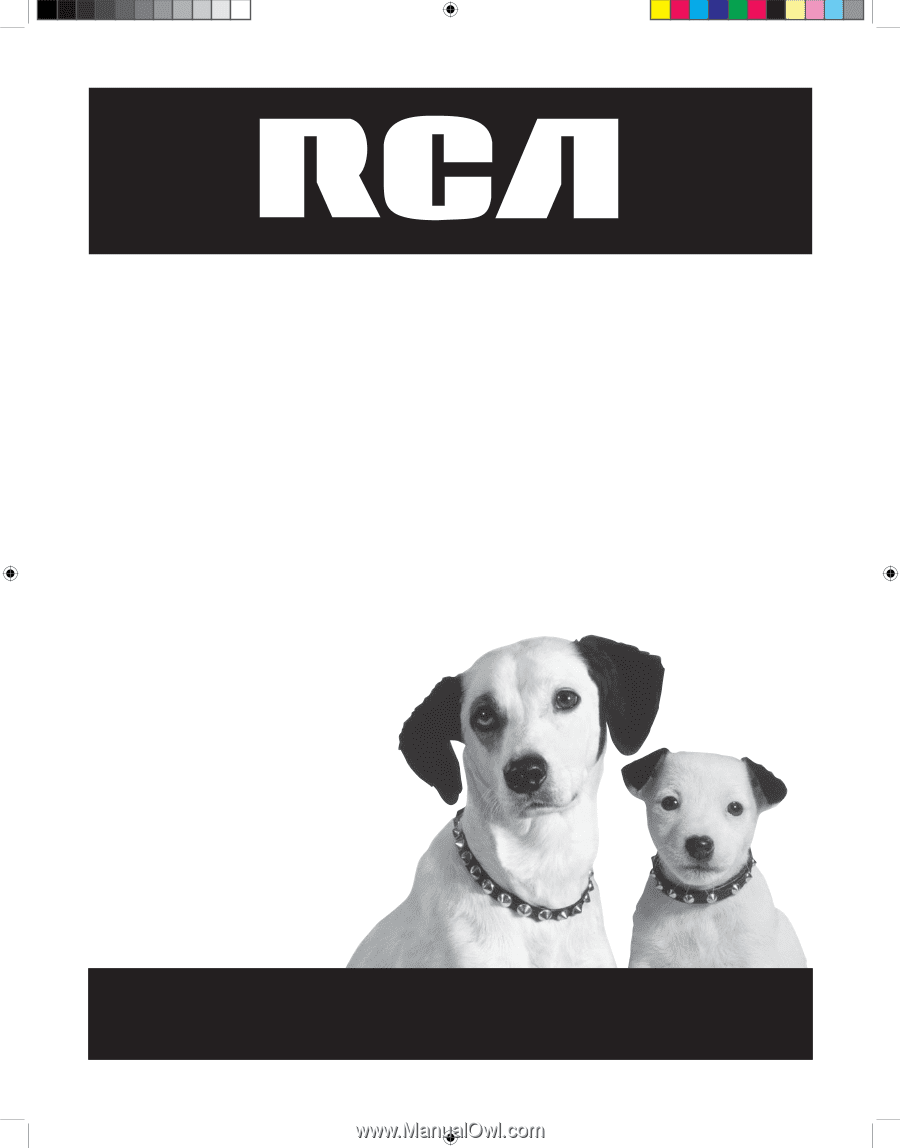
HD DVD Player
User’s Guide
Changing Entertainment. Again.
HDV5000
cover.indd
2
3/8/06
5:08:14 PM