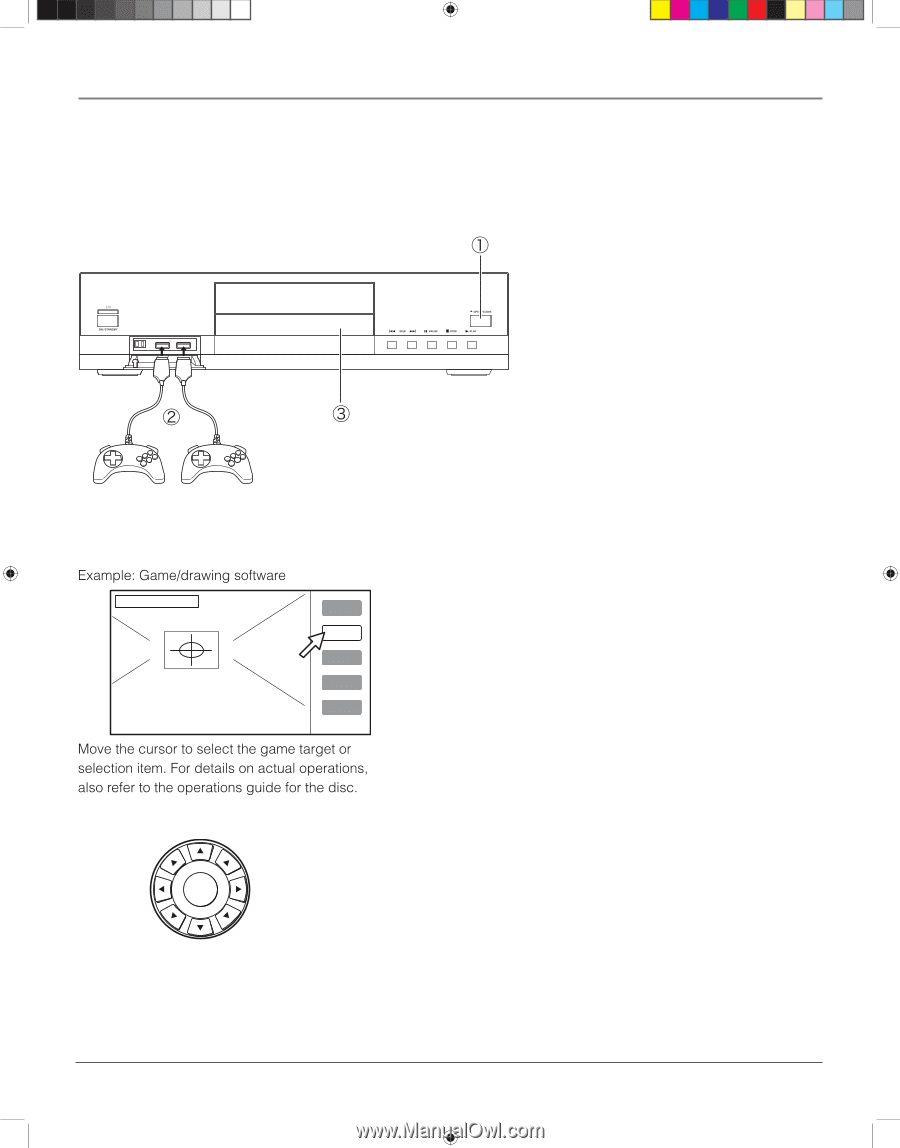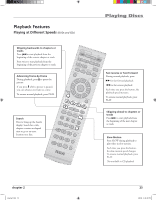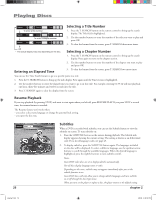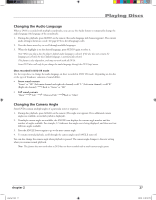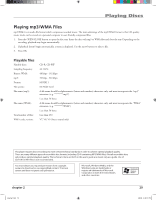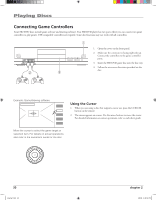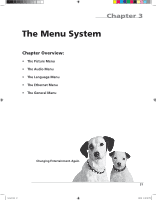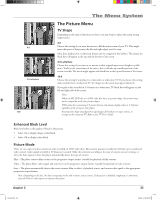RCA HDV5000 User Manual - HDV5000 - Page 34
Connecting Game Controllers
 |
UPC - 747192000066
View all RCA HDV5000 manuals
Add to My Manuals
Save this manual to your list of manuals |
Page 34 highlights
Playing Discs Connecting Game Controllers Some HD DVD discs include game software and drawing software. Your HD DVD player has two ports where you can connect two game controllers to play games. USB compatible controllers are required. Some disc functions may not work with all controllers. 1. Open the cover on the front panel. 2. Make sure the connector is facing right side up. Connect the controllers to the game controller ports. 3. Insert the HD DVD game disc into the disc tray. 4. Follow the on-screen directions provided on the disc. OK Using the Cursor 1. When you are using a disc that supports cursor use, press the CURSOR button on the remote. 2. The cursor appears on-screen. Use the arrow buttons to move the cursor. For detailed information on cursor operations, refer to each disc's guide. OK 30 playing2.indd 30 chapter 2 3/8/06 4:46:53 PM