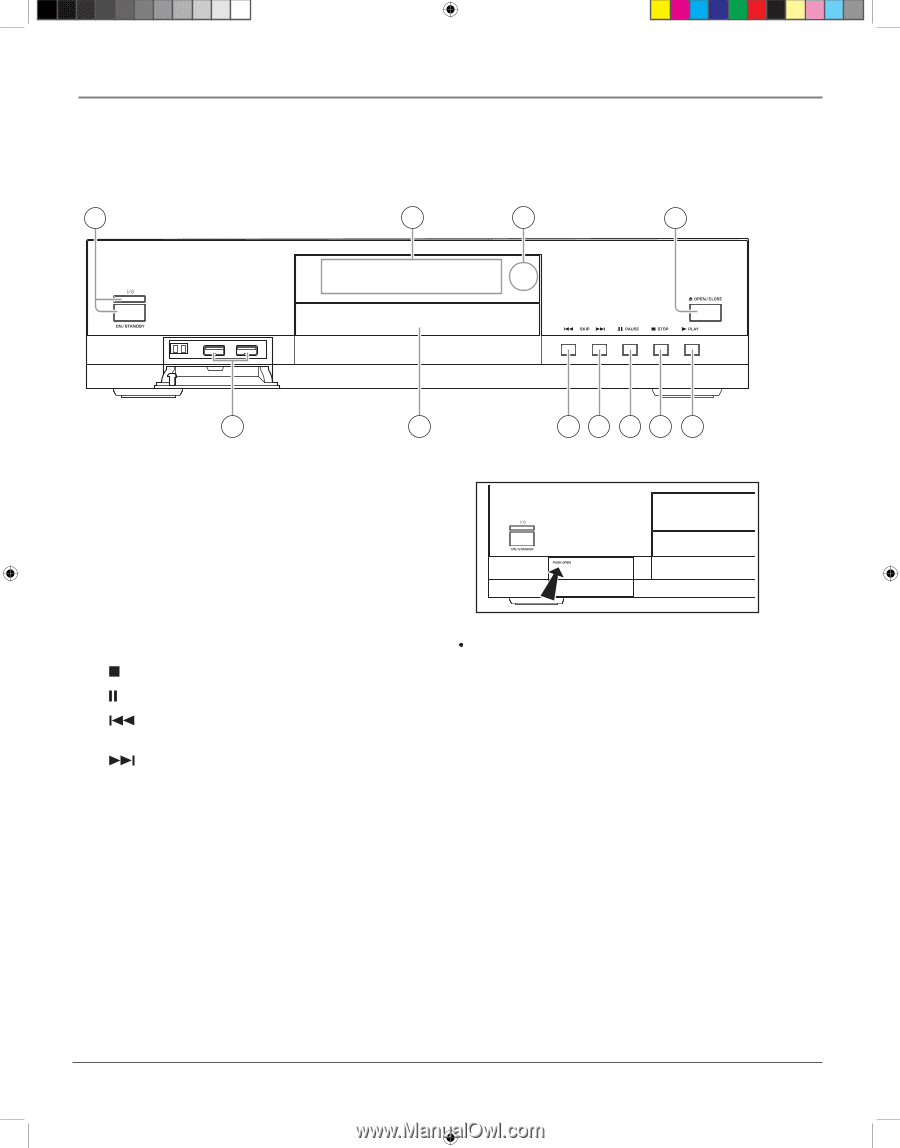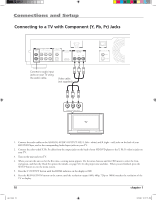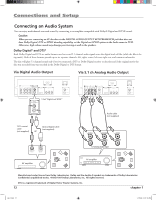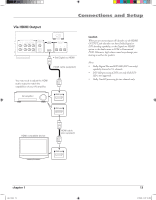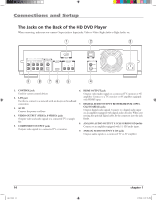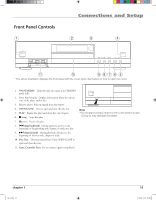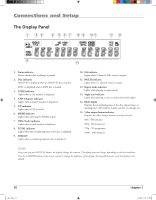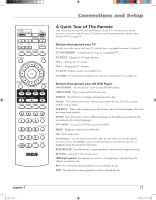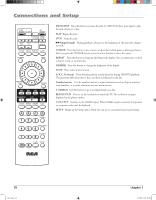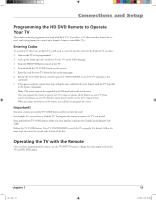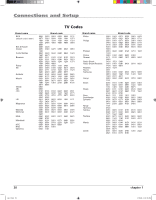RCA HDV5000 User Manual - HDV5000 - Page 19
Front Panel Controls - remote control
 |
UPC - 747192000066
View all RCA HDV5000 manuals
Add to My Manuals
Save this manual to your list of manuals |
Page 19 highlights
Front Panel Controls 1 Connections and Setup 2 3 4 11 10 98 76 5 * The above illustration displays the front panel with the cover open. See below on how to open the cover. 1. ON/STANDBY Turns the unit on or puts it in STANDBY mode (off ). 2. Front Panel Display Displays information about the current state of the player and/or disc. 3. Remote sensor Picks up signals from the remote. 4. OPEN/CLOSE Press to open and close the disc tray. 5. PLAY Begins disc play (and closes disc tray if open). 6. (stop) Stops disc play. 7. (pause) Pauses disc play. 8. (skip backward) During playback, moves to the beginning of the preceding title, chapter, or track on a disc. 9. (skip forward) During playback, advances to the beginning of the next title, chapter or track. 10. Disc Tray Discs are inserted here. Press OPEN/CLOSE to open and close disc tray. 11. Game Controller Ports Use to connect a game controller(s). Note Do not place a heavy object on the cover while it is open. Doing so may damage the player. chapter 1 s&c1.indd 15 15 3/15/06 9:31:18 AM